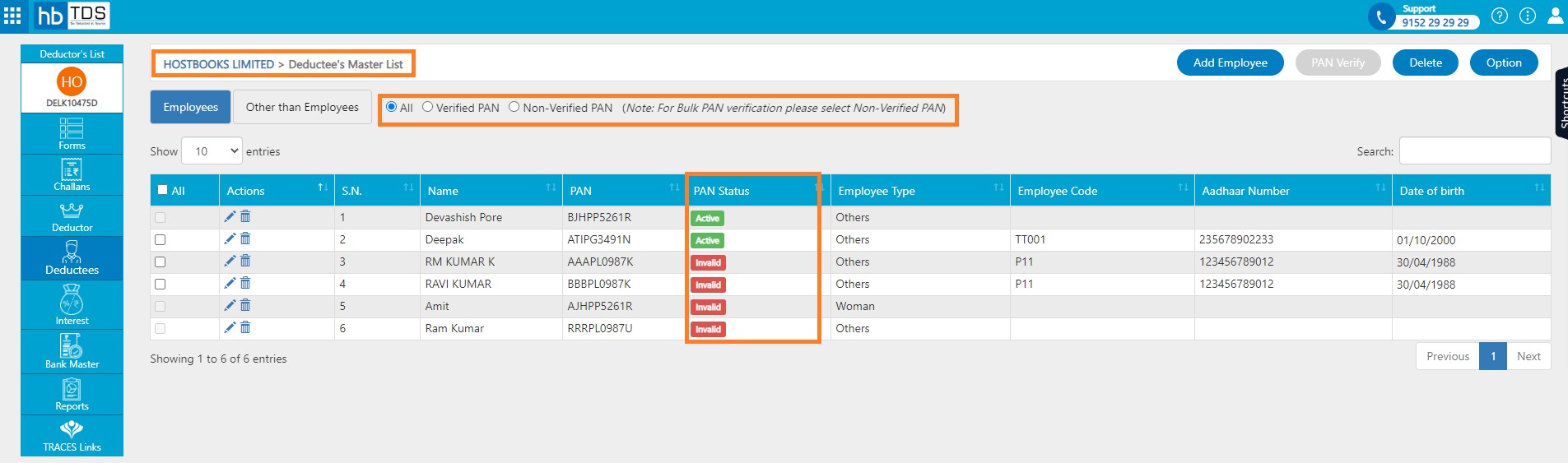How do I View/Add Deductees?
How do I View/Add Deductees?
Deductees → Click on Deductees from Deductor Dashboard.
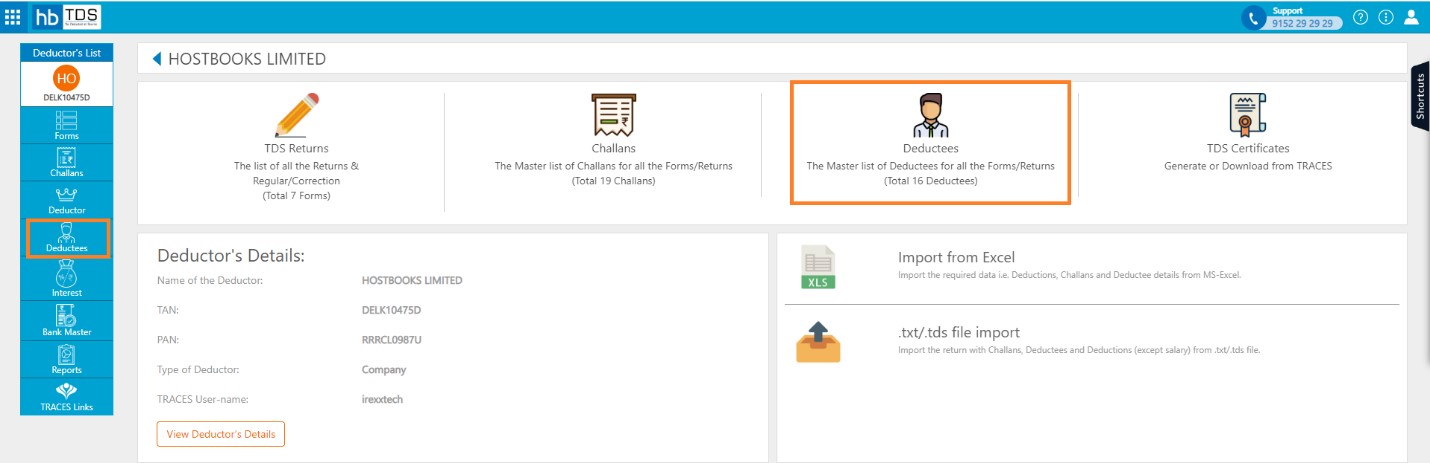
Deductees listing page.
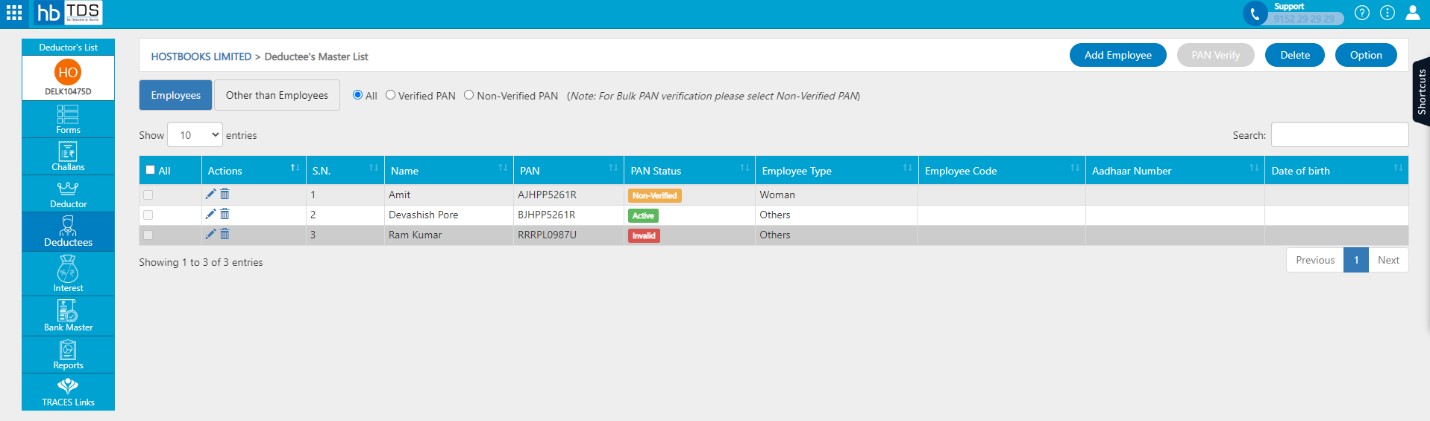
How to Add Deductees?
Deductees → Click on "Add Deductees".
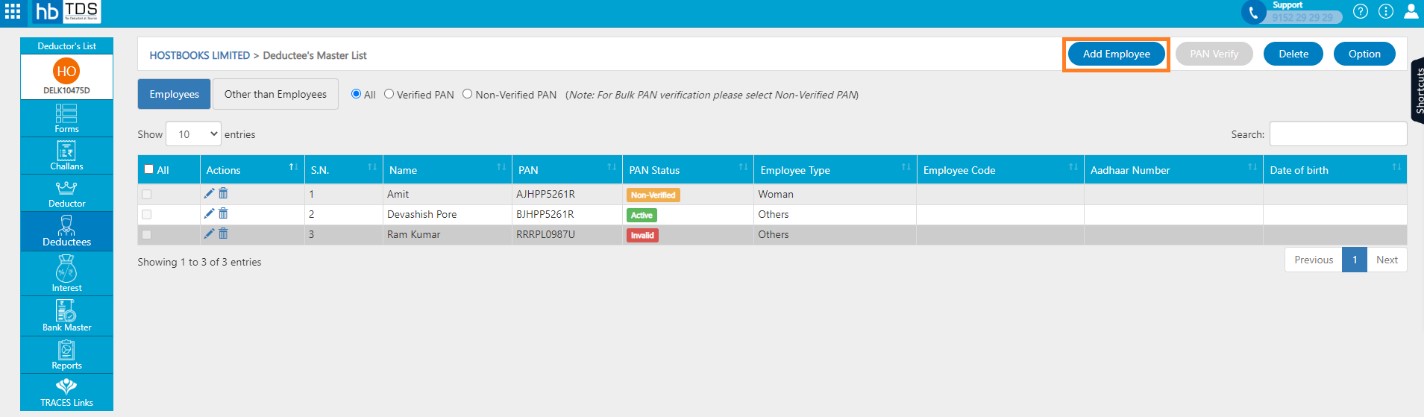
You are required to fill following fields:-
- Name
- PAN
- Employee Type
- Employee Code
- Aadhaar Number
- Date of Birth
- Designation
- Email Id
- Joining Date
- Leaving Date
- Date of Leaving
- House No
- House No
- Address
- zip or postal code
- City / Town
- State / Region
- state / province / region
- Contact number
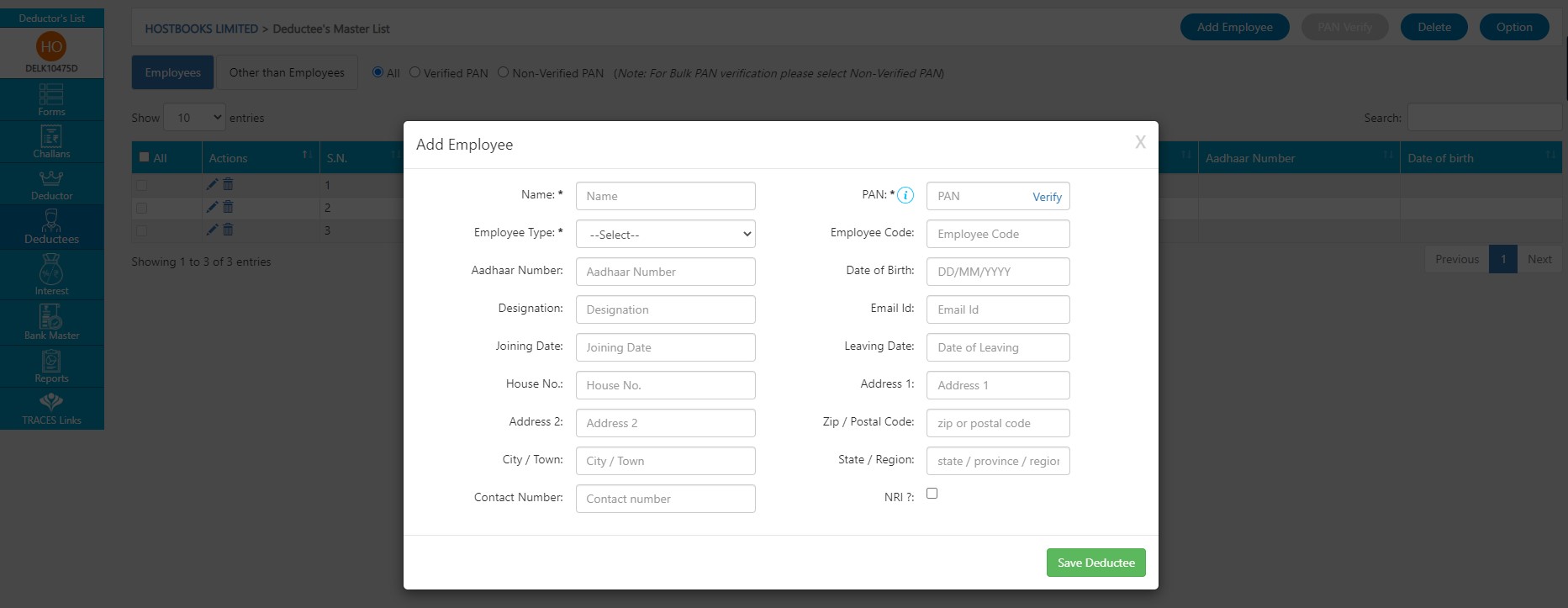
After entering necessary information, click on "Save Deductee".
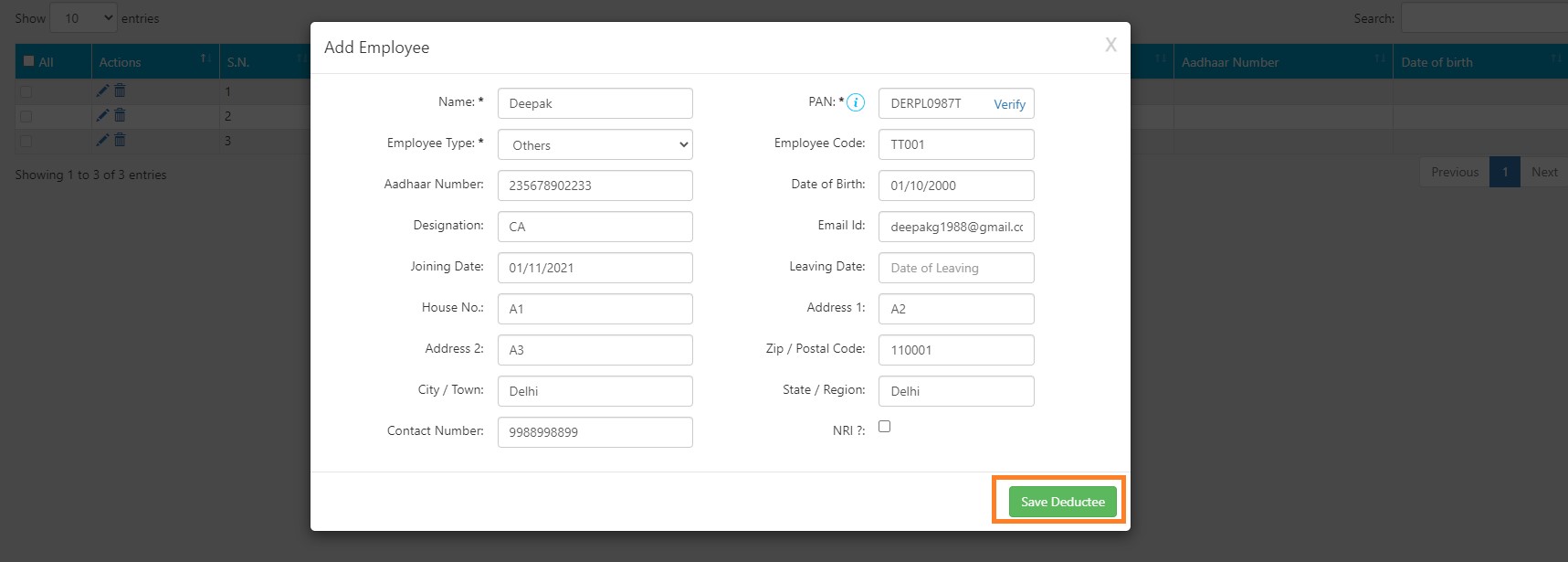
A message will appear as "Deductees details saved successfully".
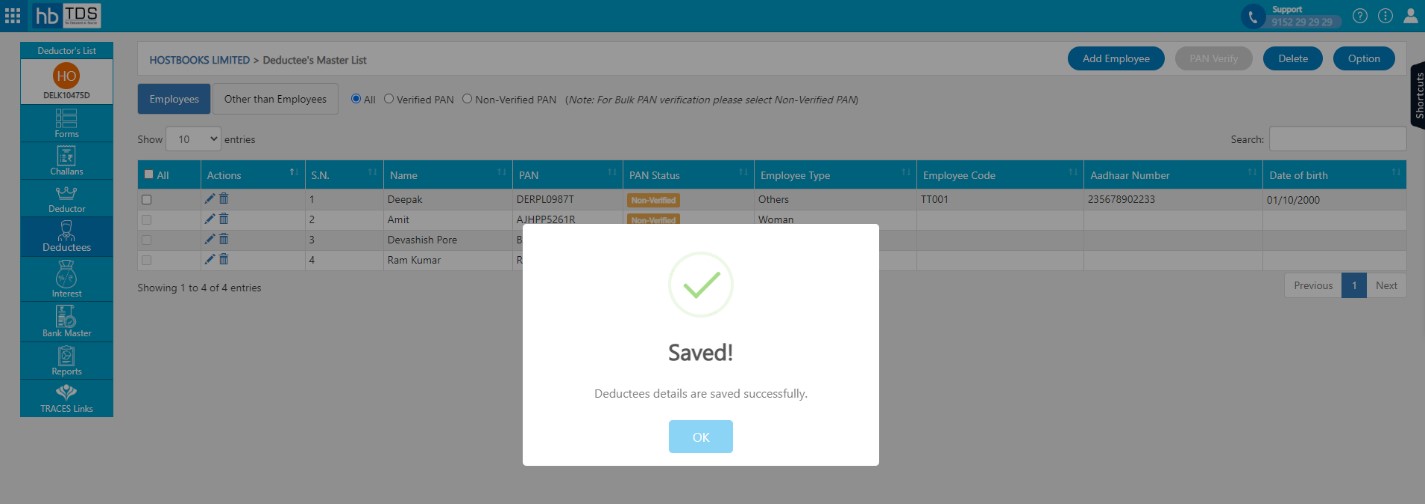
How to edit Deductees?
Deductees listing page, user is required to click on "Edit"
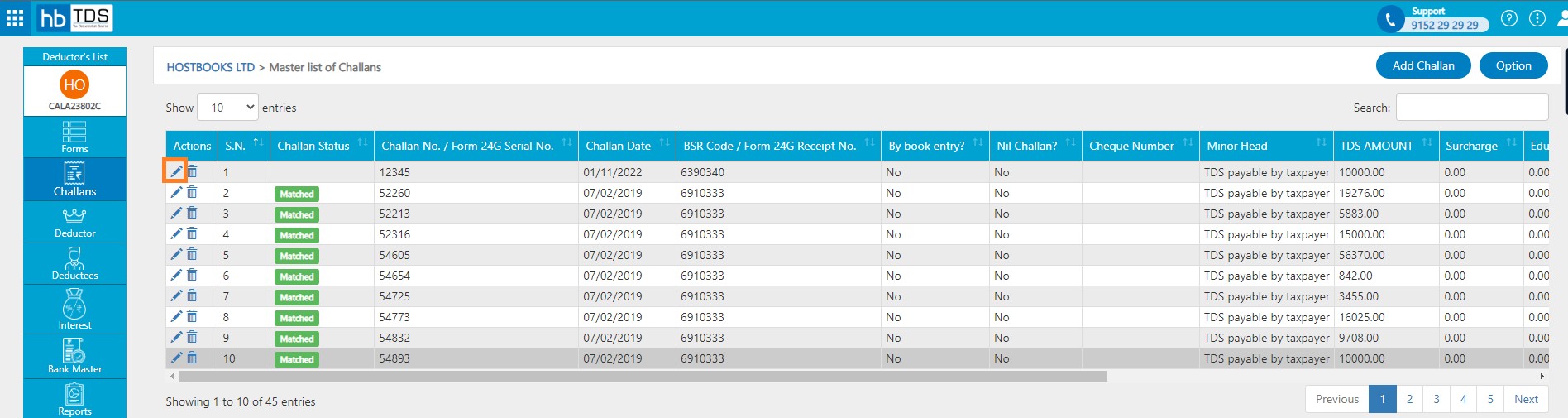
After clicking on Edit, user can edit the information such as Name, PAN, and Date of Birth etc., then click on "Update Deductees"
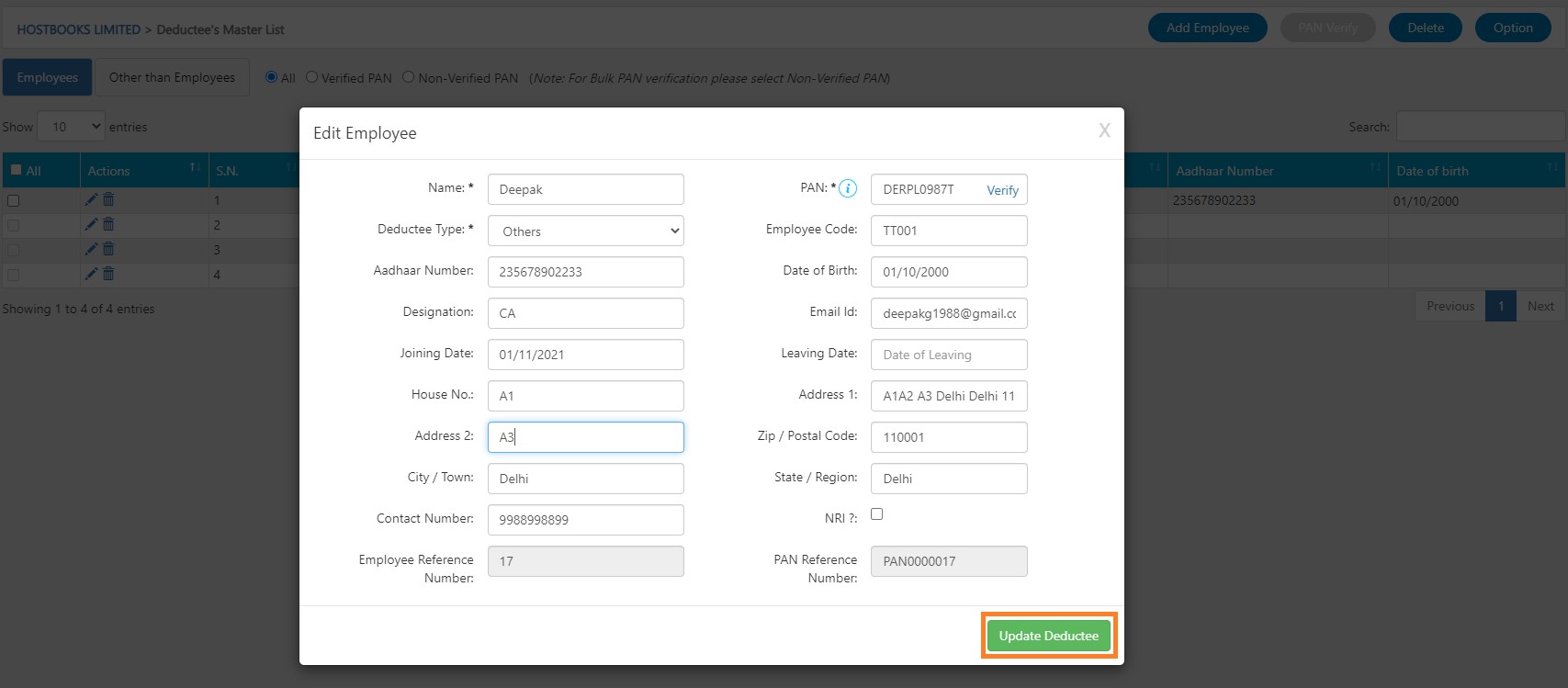
After clicking on "Update Deductees", a message will appear as "Deductees details are updated successfully".
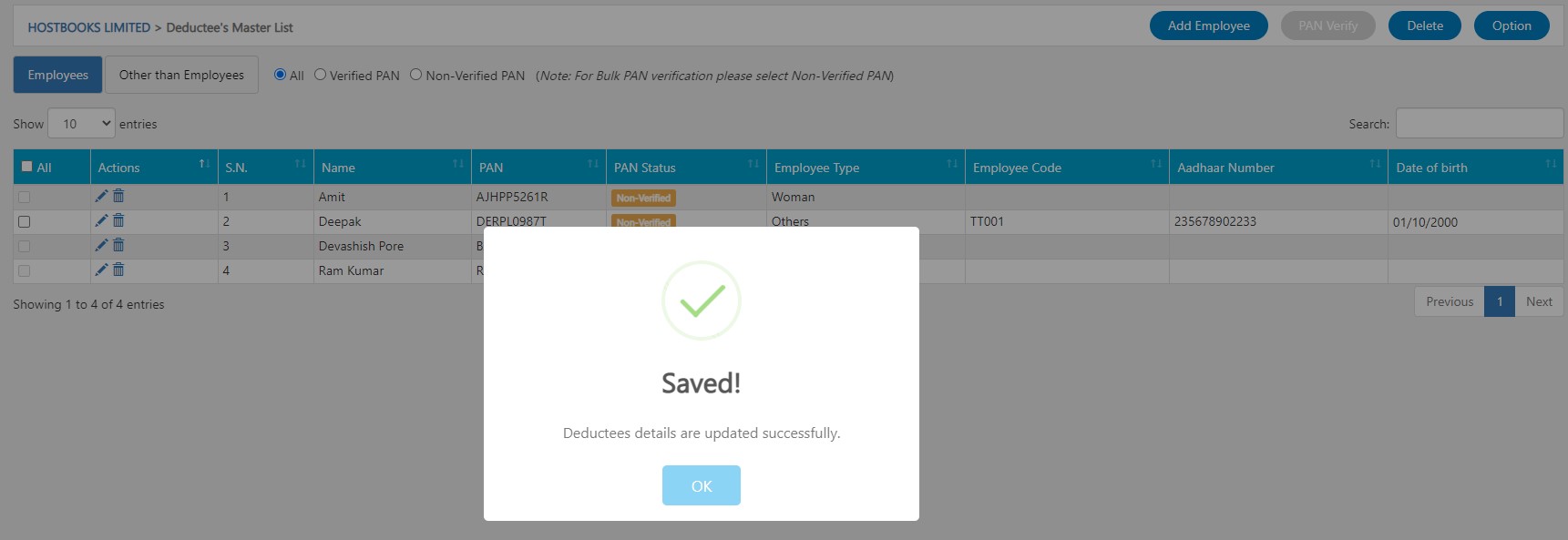
How to Import Deductees list?
Challan → Click on Option → Click on Import Deductees List.
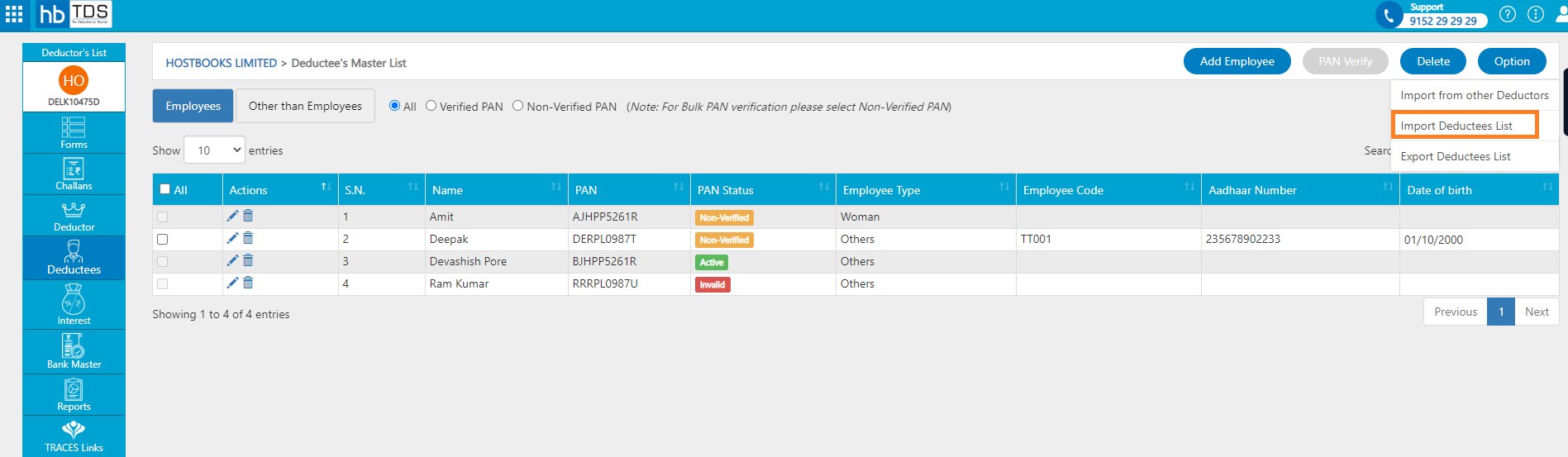
Download challan template
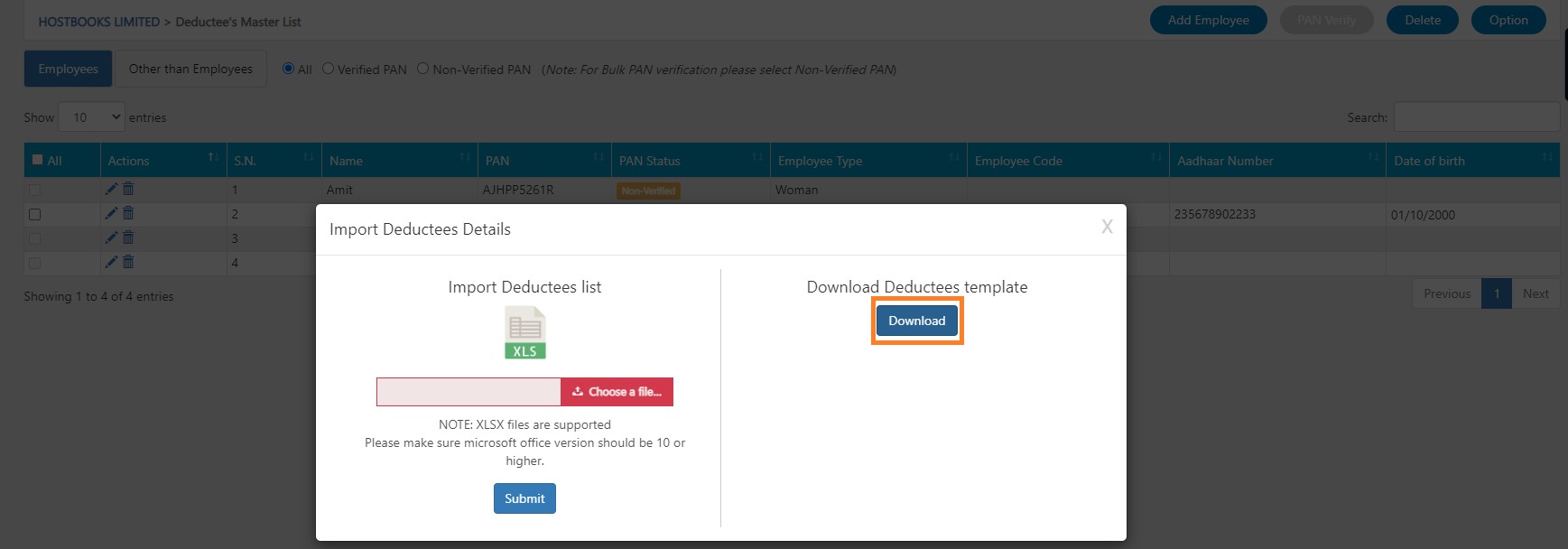
After entering necessary information in Excel template save the template.

Choose a file “Excel Template” and click on "Submit"
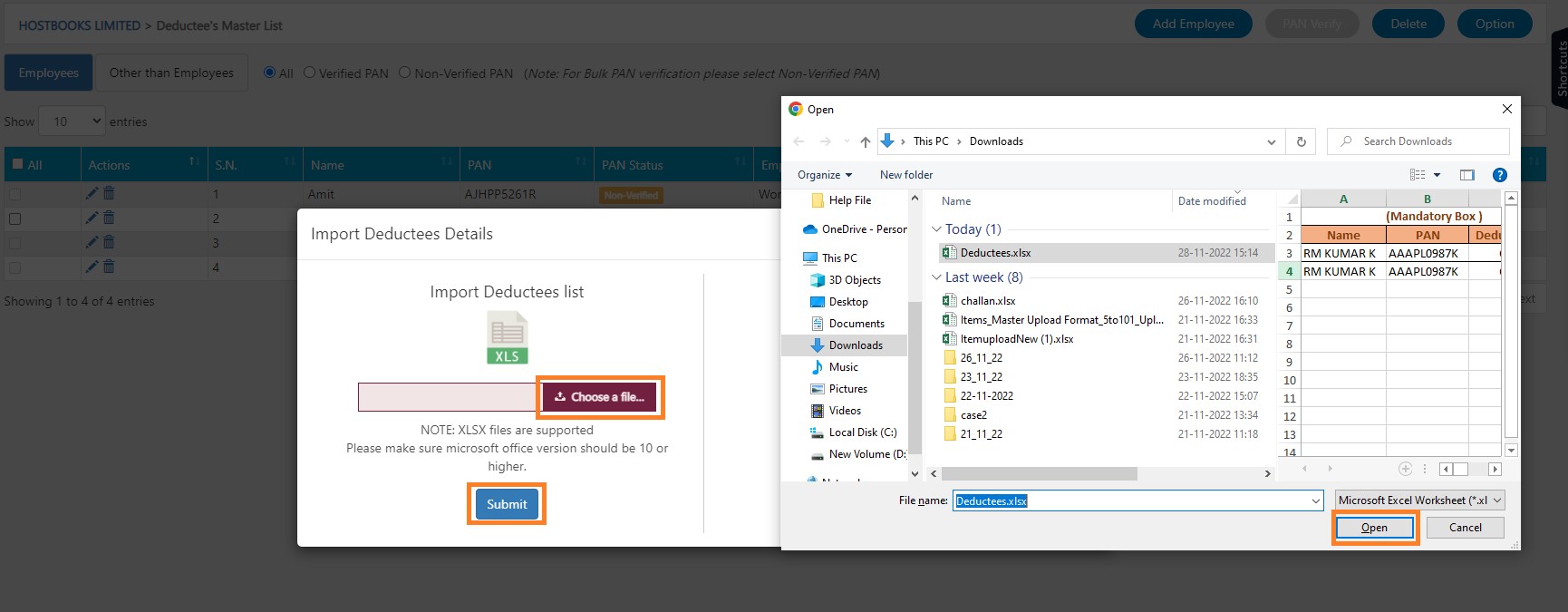
After clicking on "Submit", a message will appear as "Record Imported Successfully".
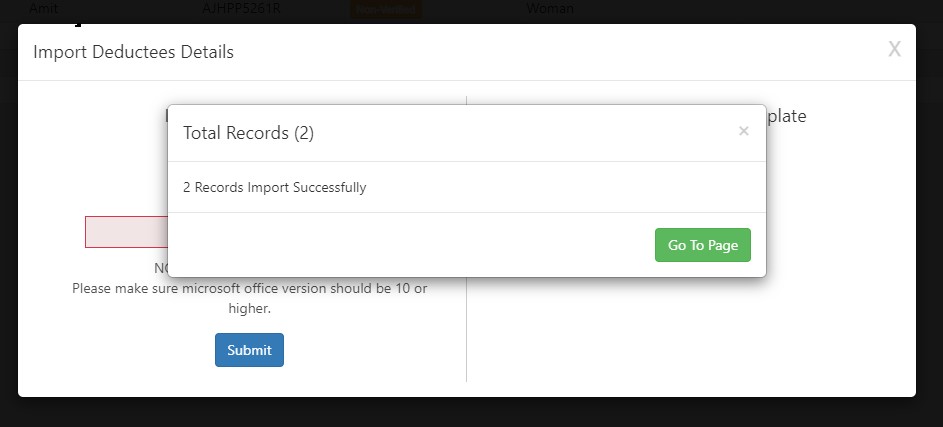
How to Export Deductees list?
Deductees → Click on Option → Click on Export Deductees List.
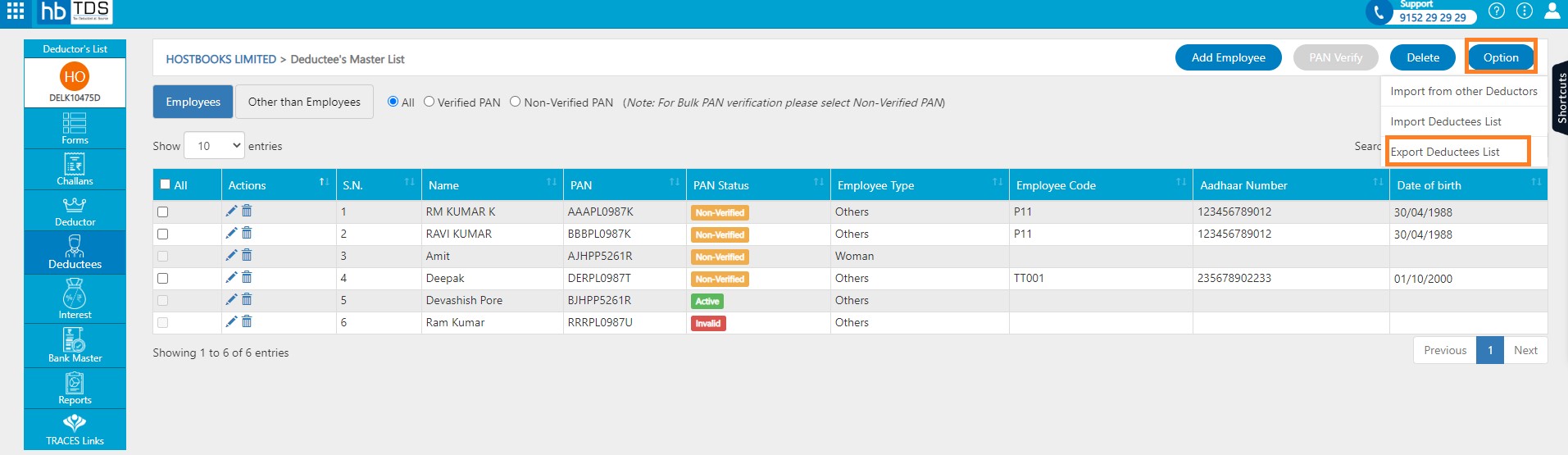
How to PAN Verify?
Deductees → Select the radio button “Non-Verified PAN” then Click on "PAN Verify"
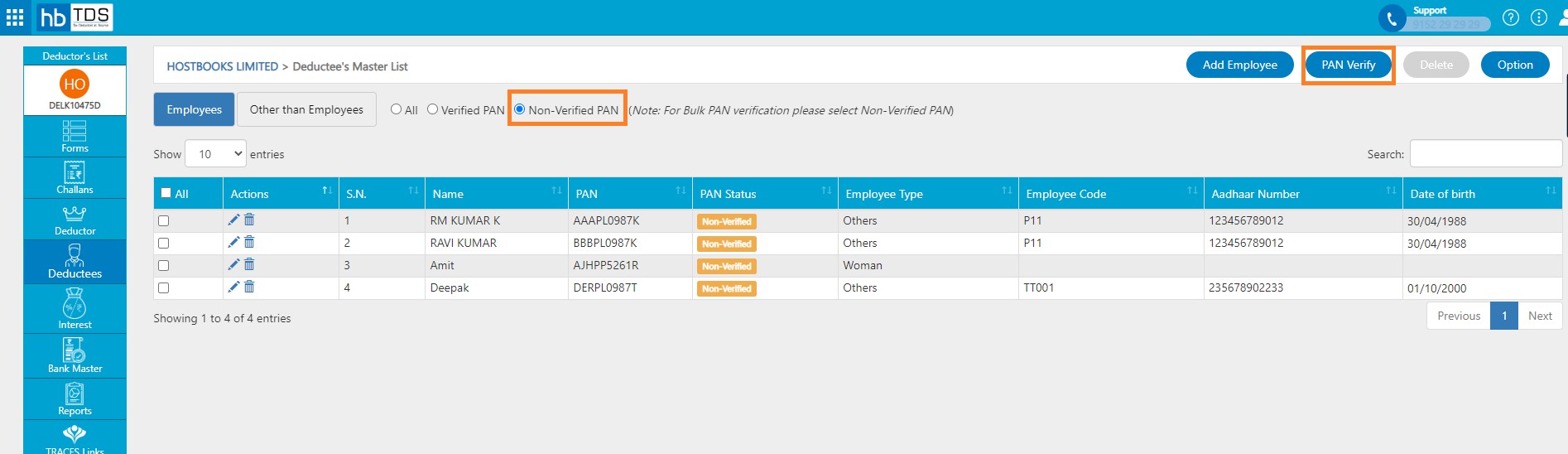
You are required to fill TRACES UserID, Password, and Captcha code. After entering necessary information, click on "Submit"
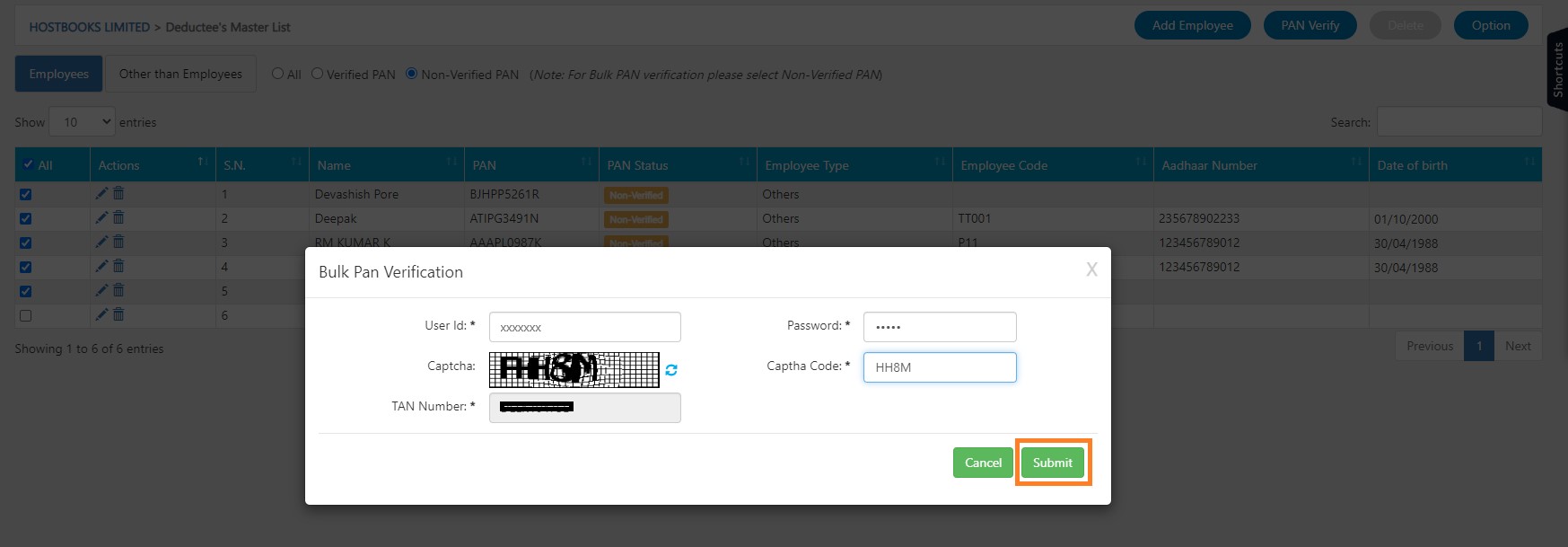
After clicking on "Submit", a message will appear as "Pan Verification done successfully".
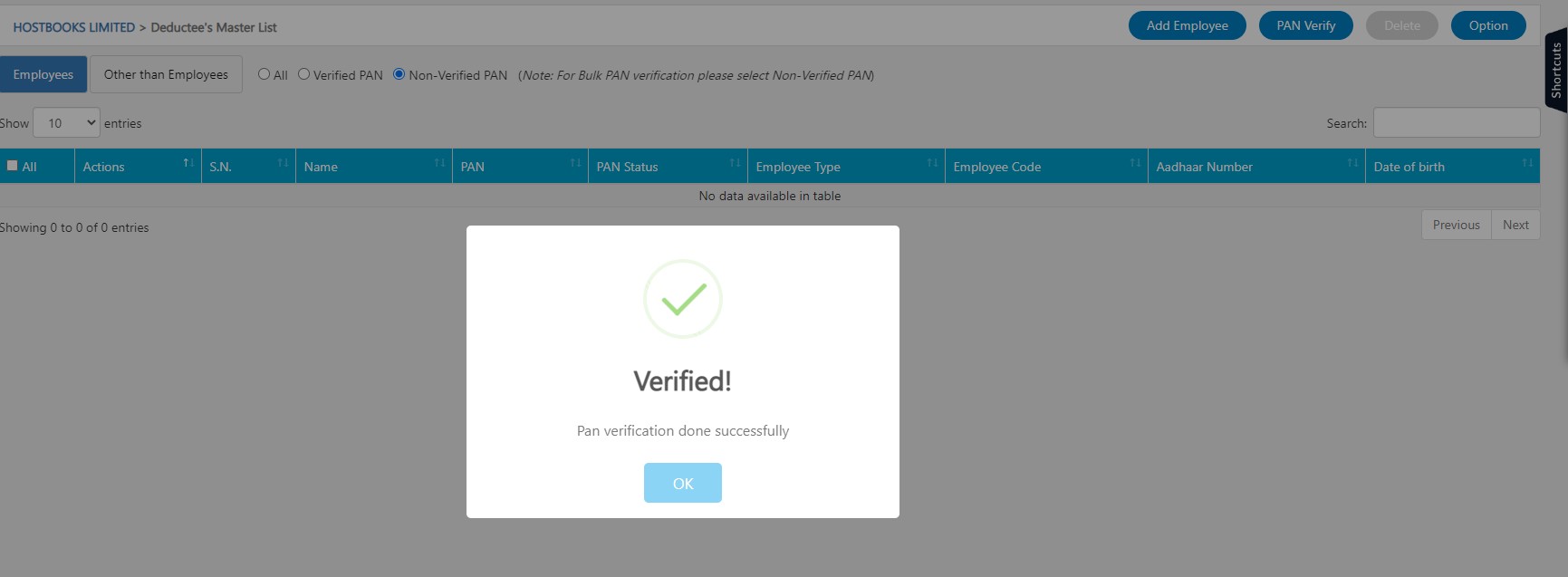
Click on All or Verified PAN radio button and view the PAN Status in Deductee's Master List.