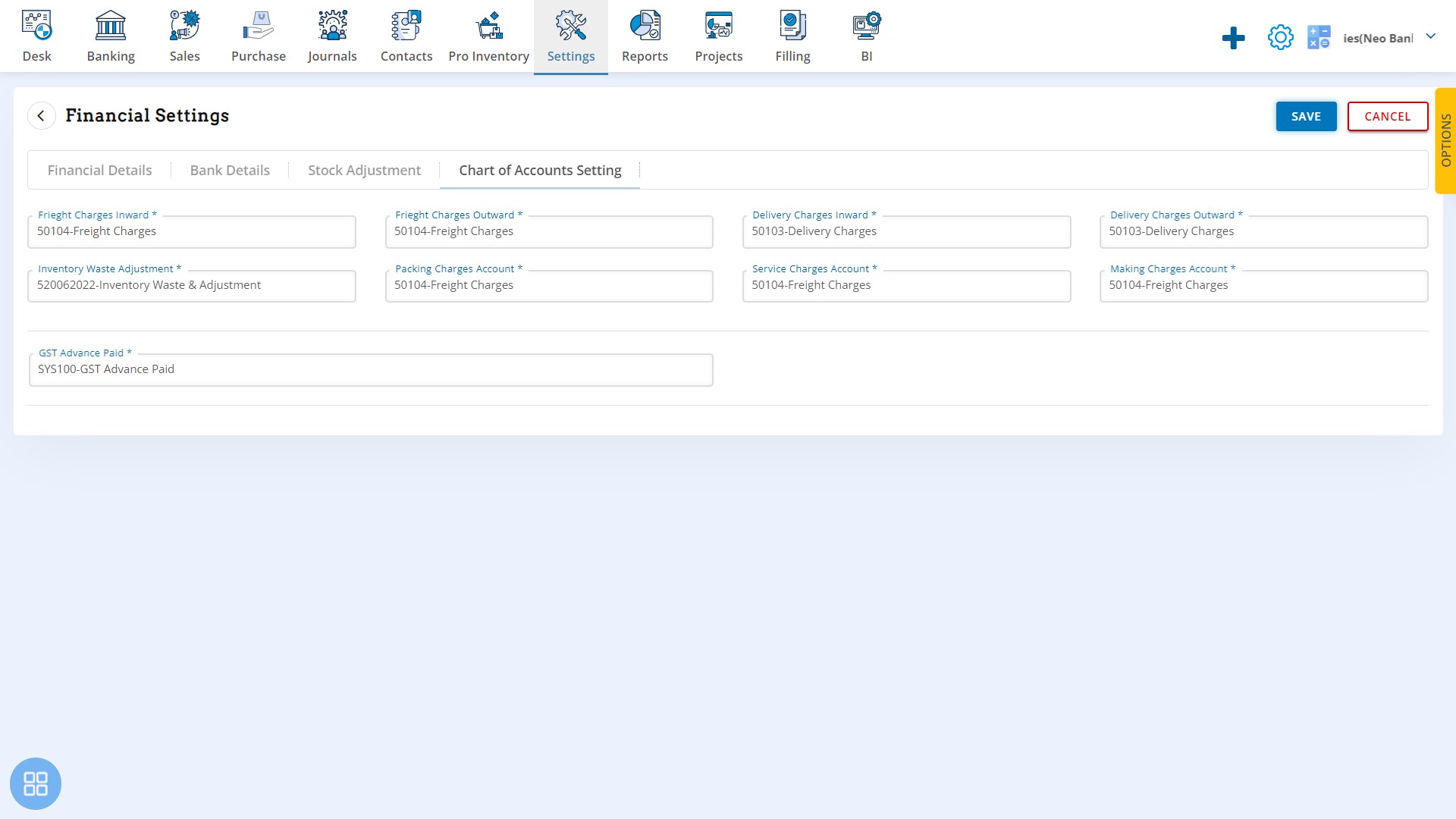Financial
Financial
- Click on the tab Financial for following
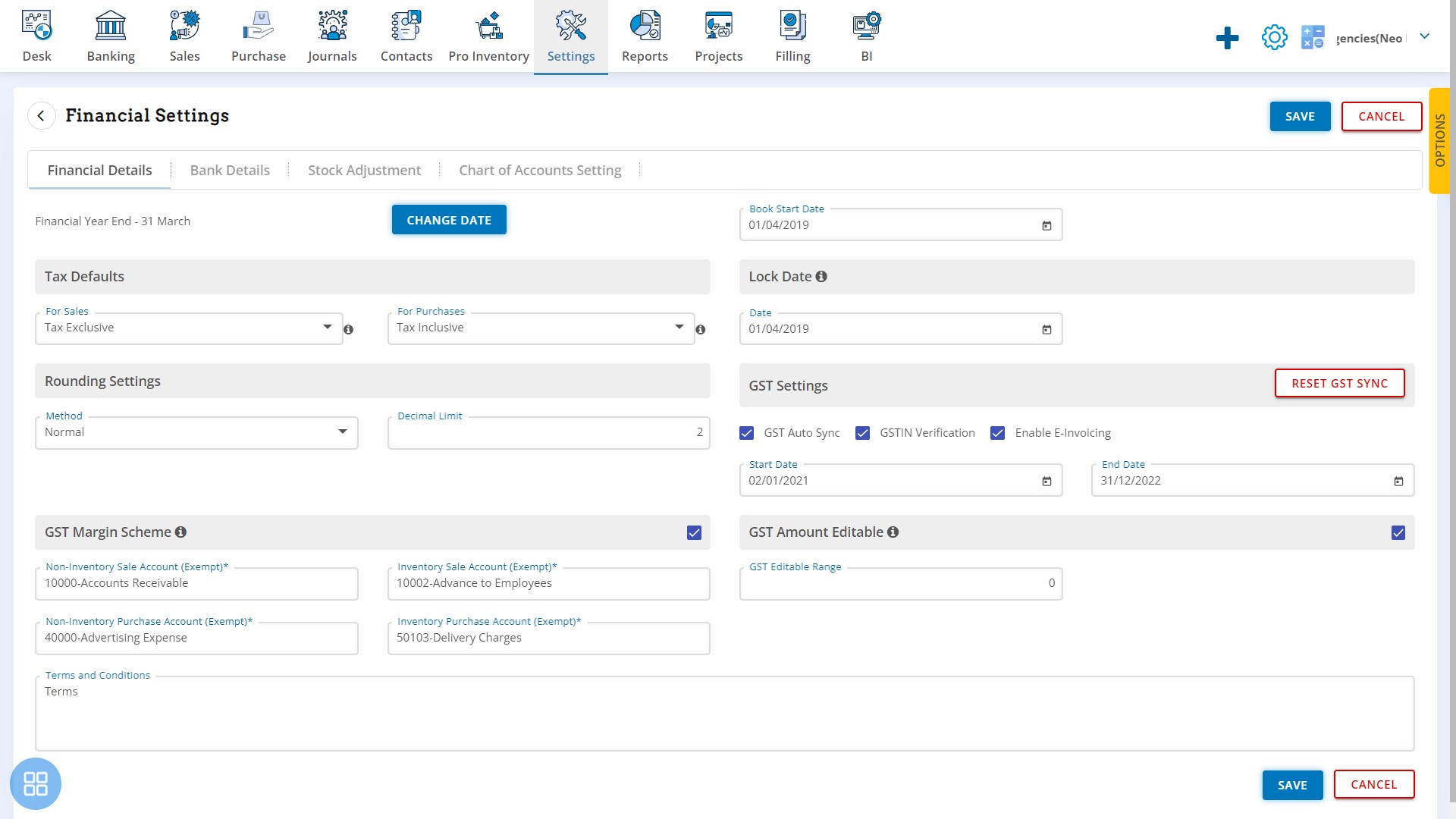
On the above screen
- Financial date can be changed
- Set default Tax Exclusive, etc.
- Set Rounding off
- Enable GST Margin Scheme and set ledgers
- Enable GST Amount Editable
- Set Lock Date
- GST Sync Setting can be done
- Enable GST Verification
- Enable E-Invoice setting
- Click on other TAB Bank Details
On this screen Add the Banks details and set as Default bank for Invoice.
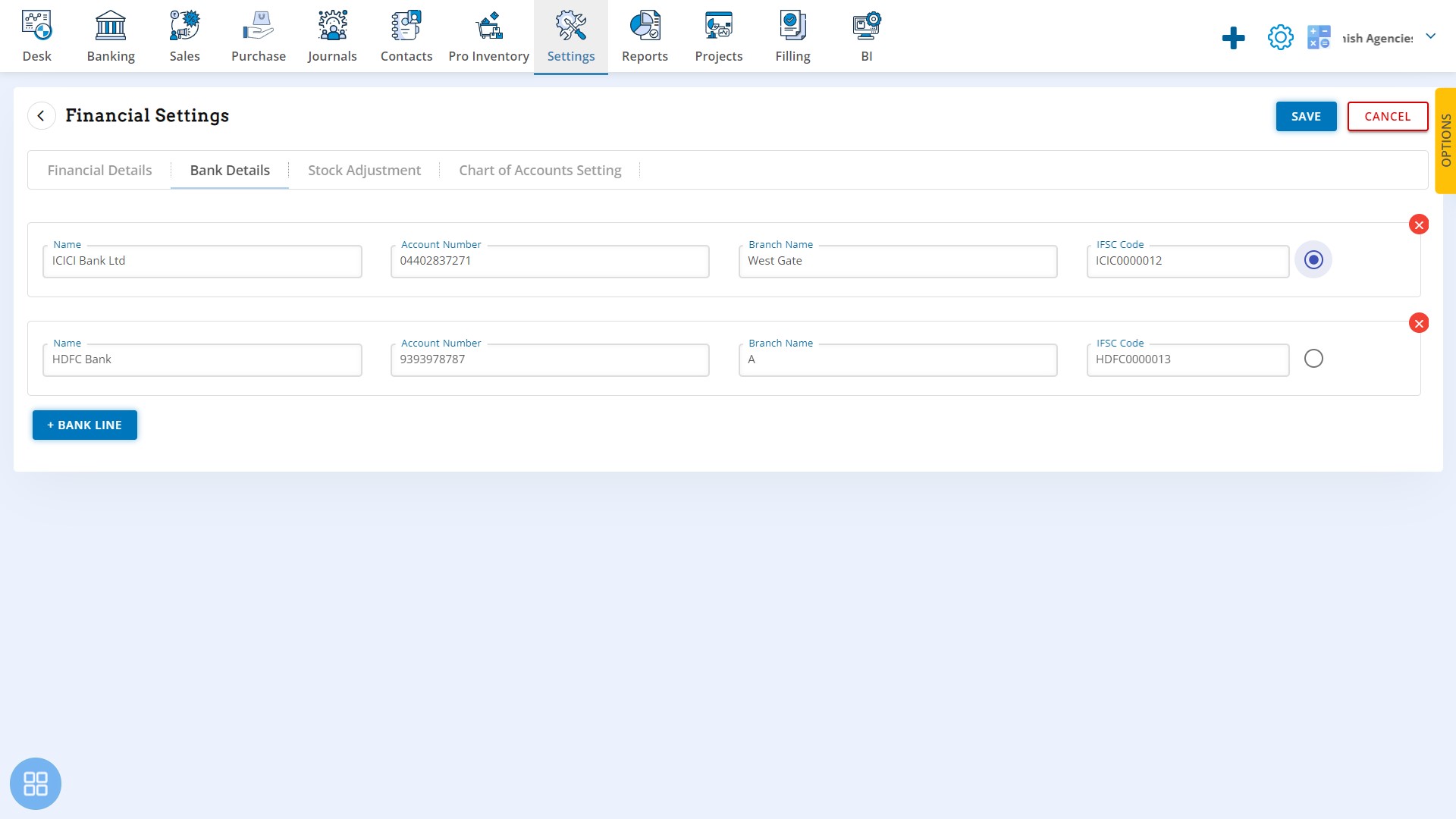
- Click on TAB Stock Adjustment
On this screen adjust the opening and closing balance of Stock
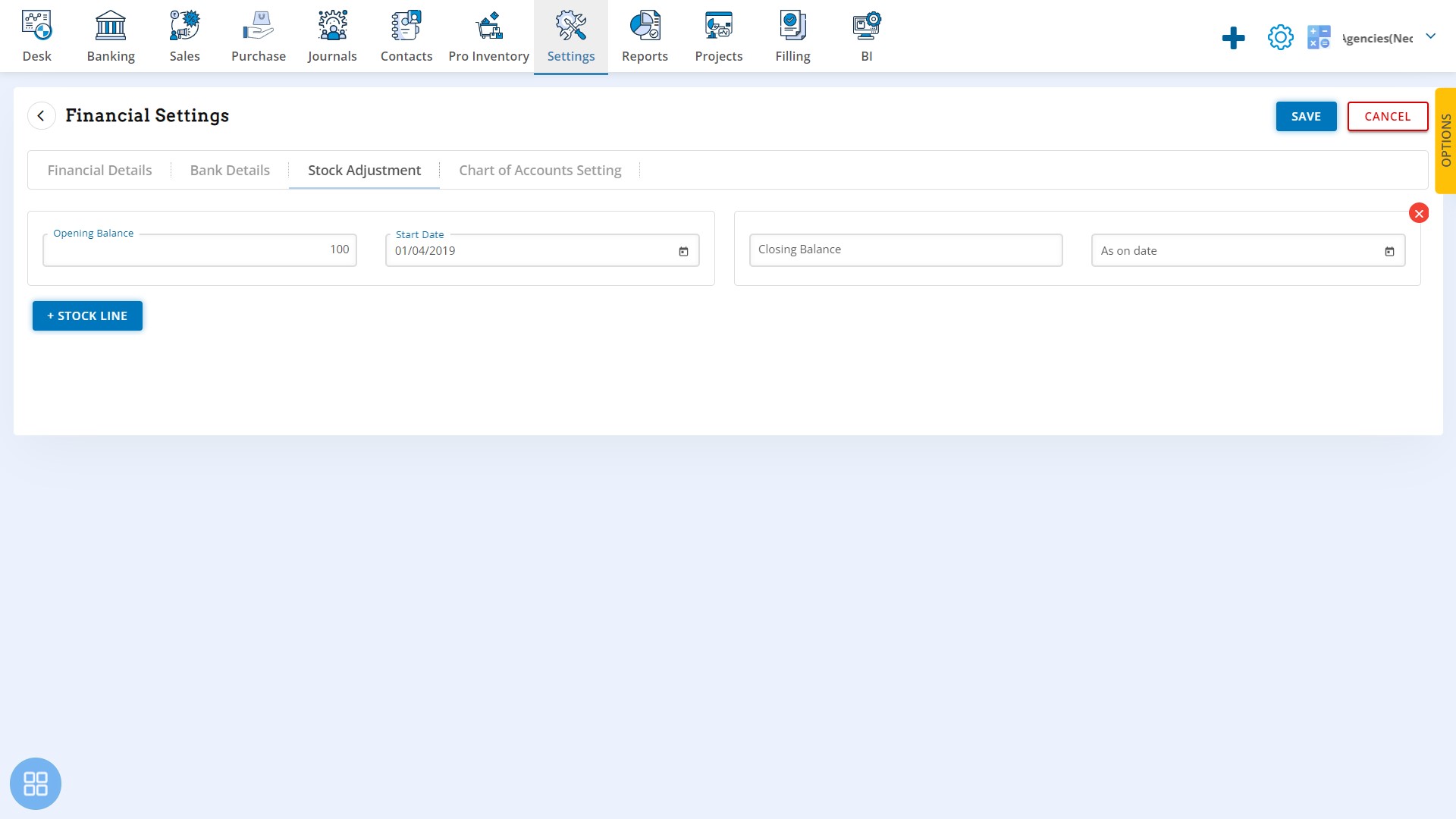
- On this screen set Chart of Account.