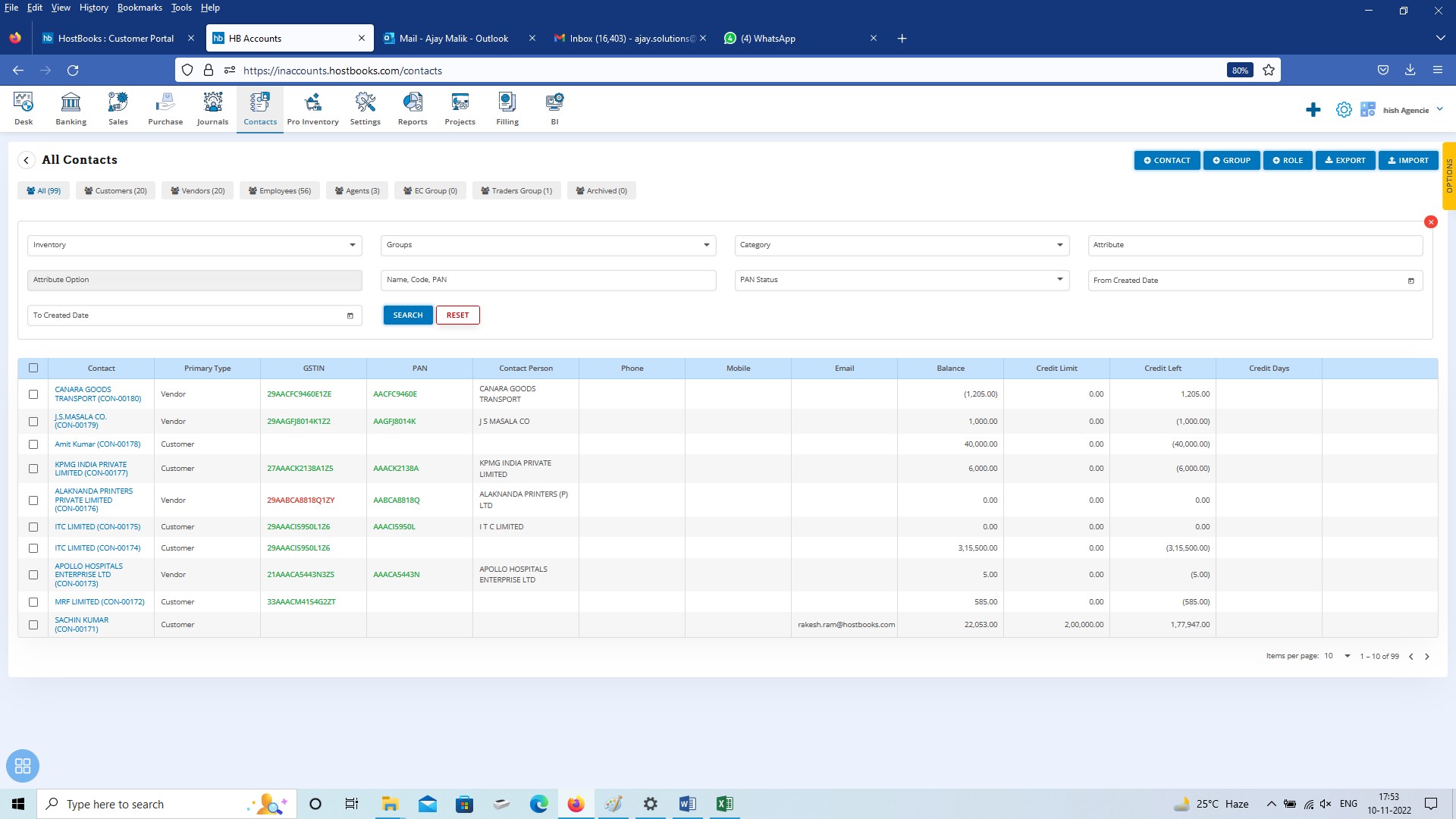Contacts
Contacts
On the HB Accounting Dashboard Select Contacts Tab to create Customers, Vendors, Employees and Agents.
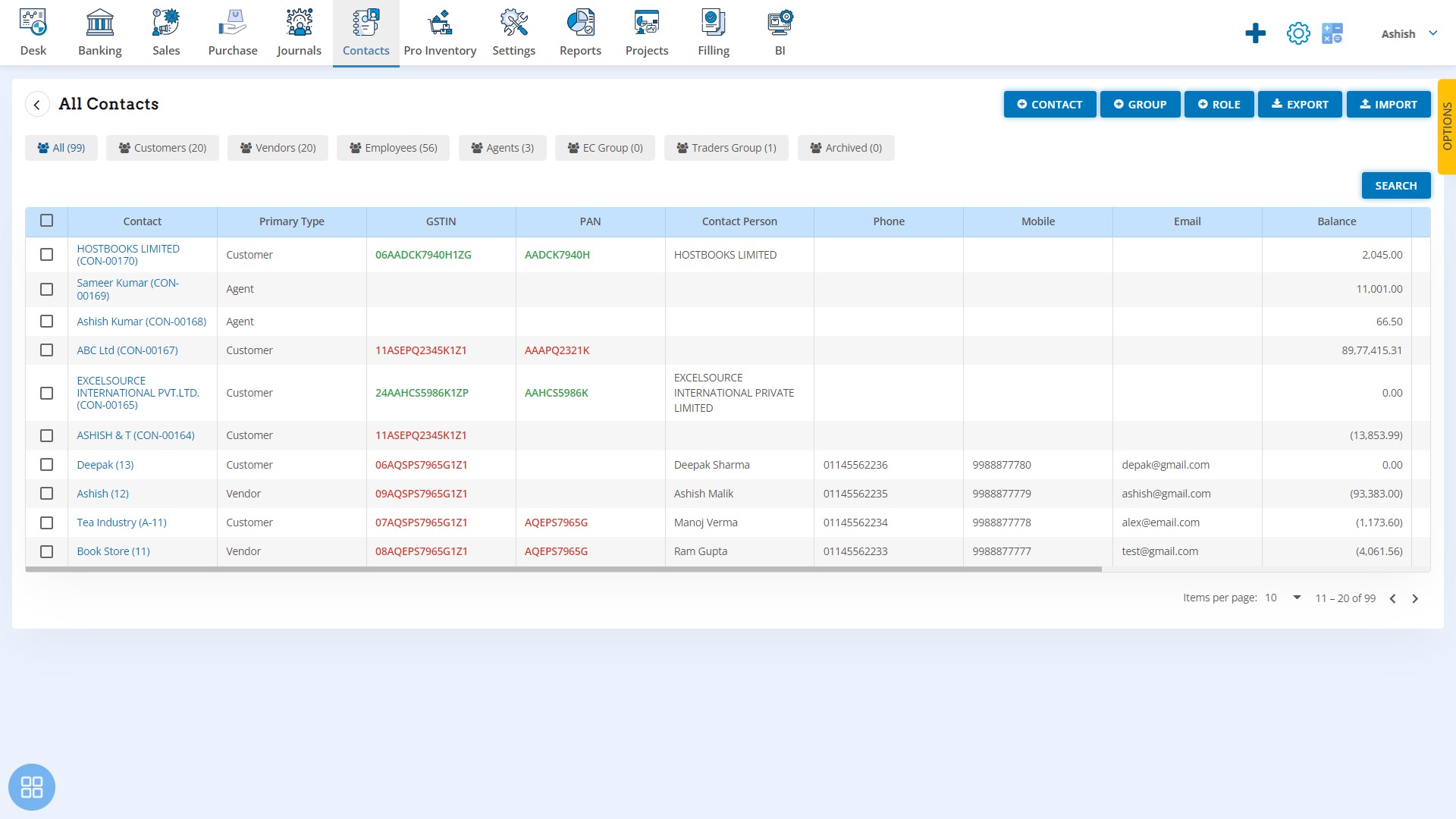
This page shows the list of all Contacts
On this page Click on the -
- Group tab to create new groups
- Contact tab to create new contacts
- Role tab to create role for employees
- Export tabs allows to export the list of contacts
- Import tab allows to import the contacts using Excel
- Search tab to find a specific contact based on given parameters
Contact Creation
Enter General Information
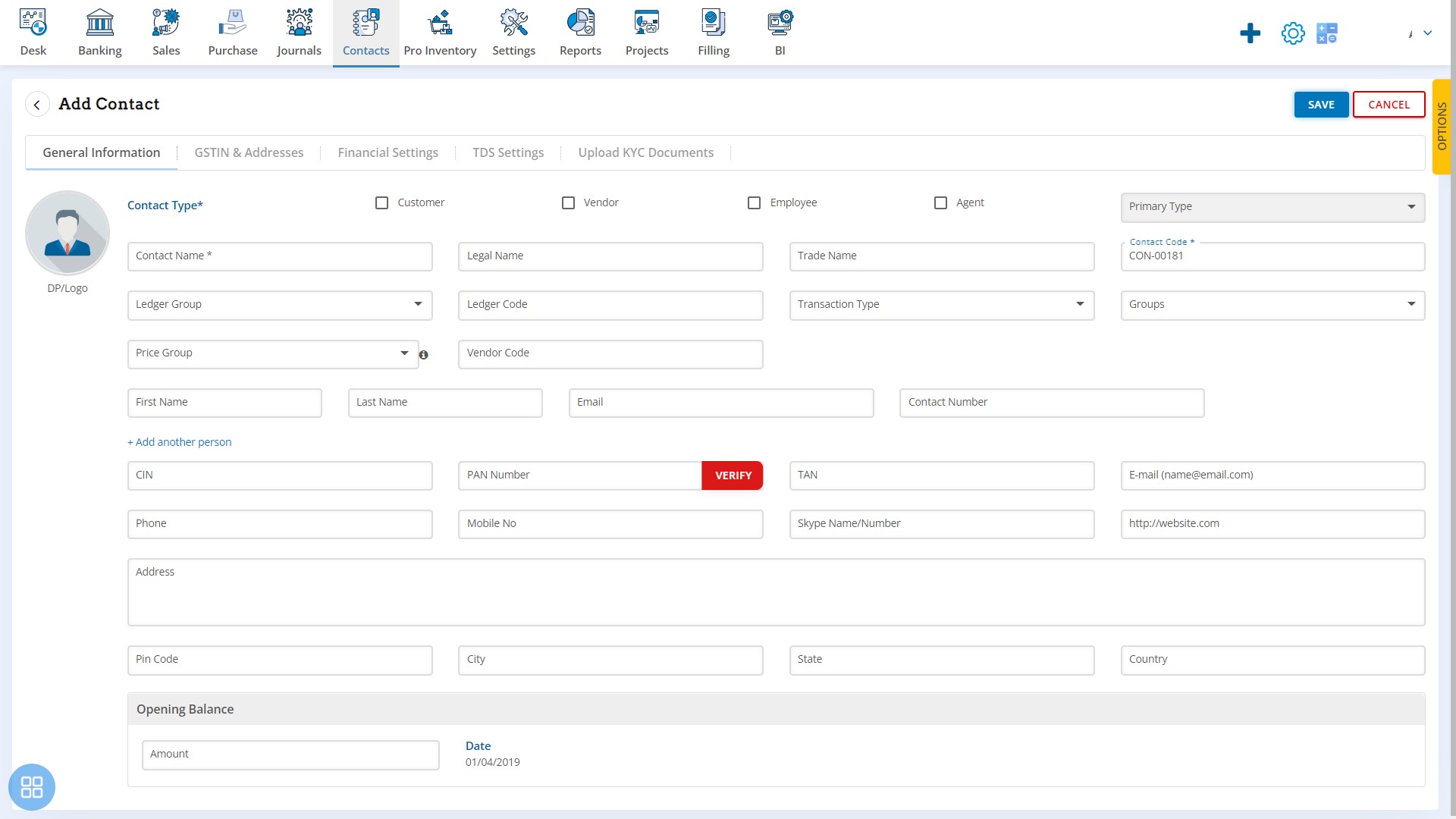
This page allows the user to capture the basic details of the Customer/Vendor/Employee/Agent
Enter GSTIN & Addresses
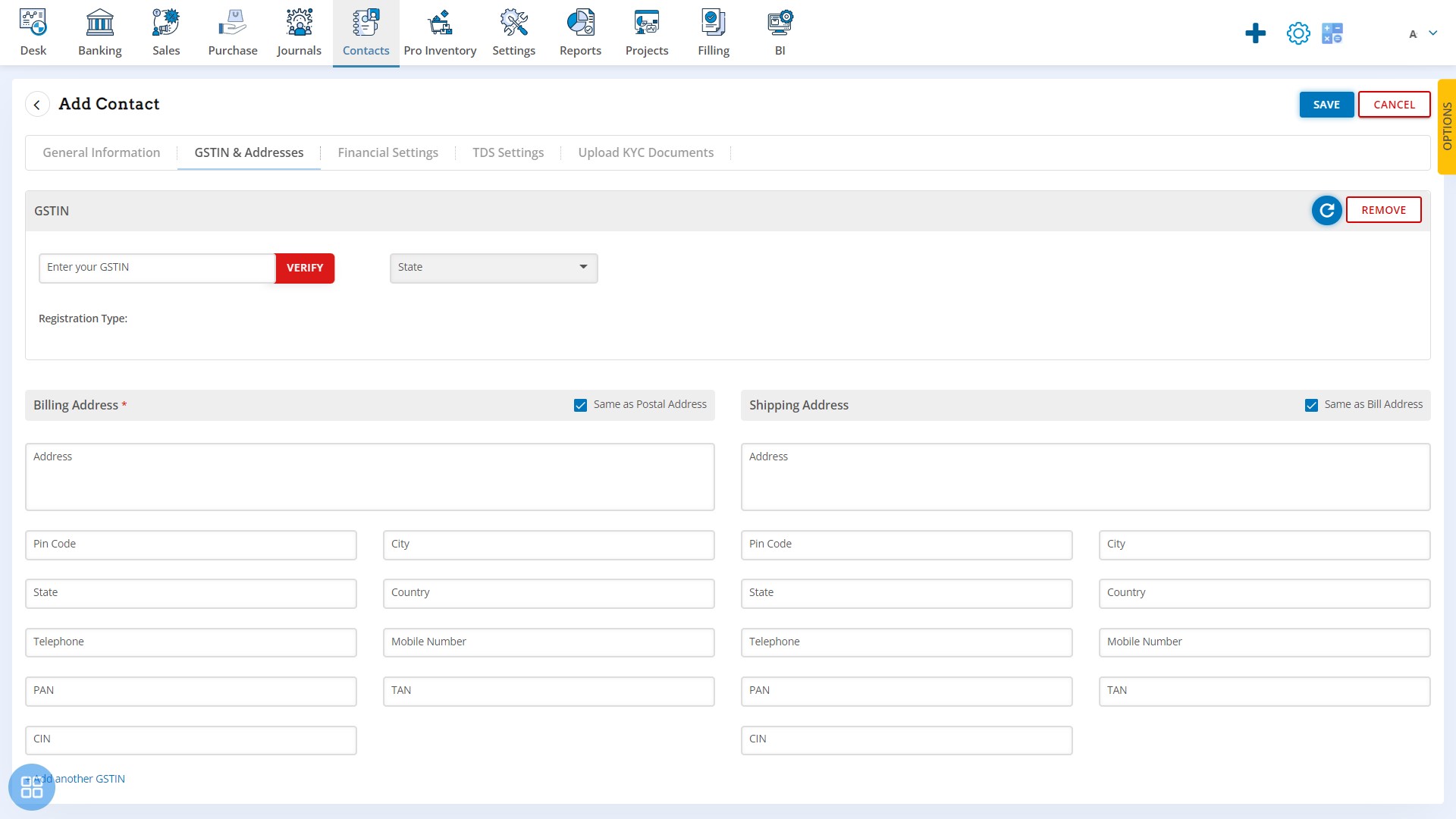
Enter Financial Settings
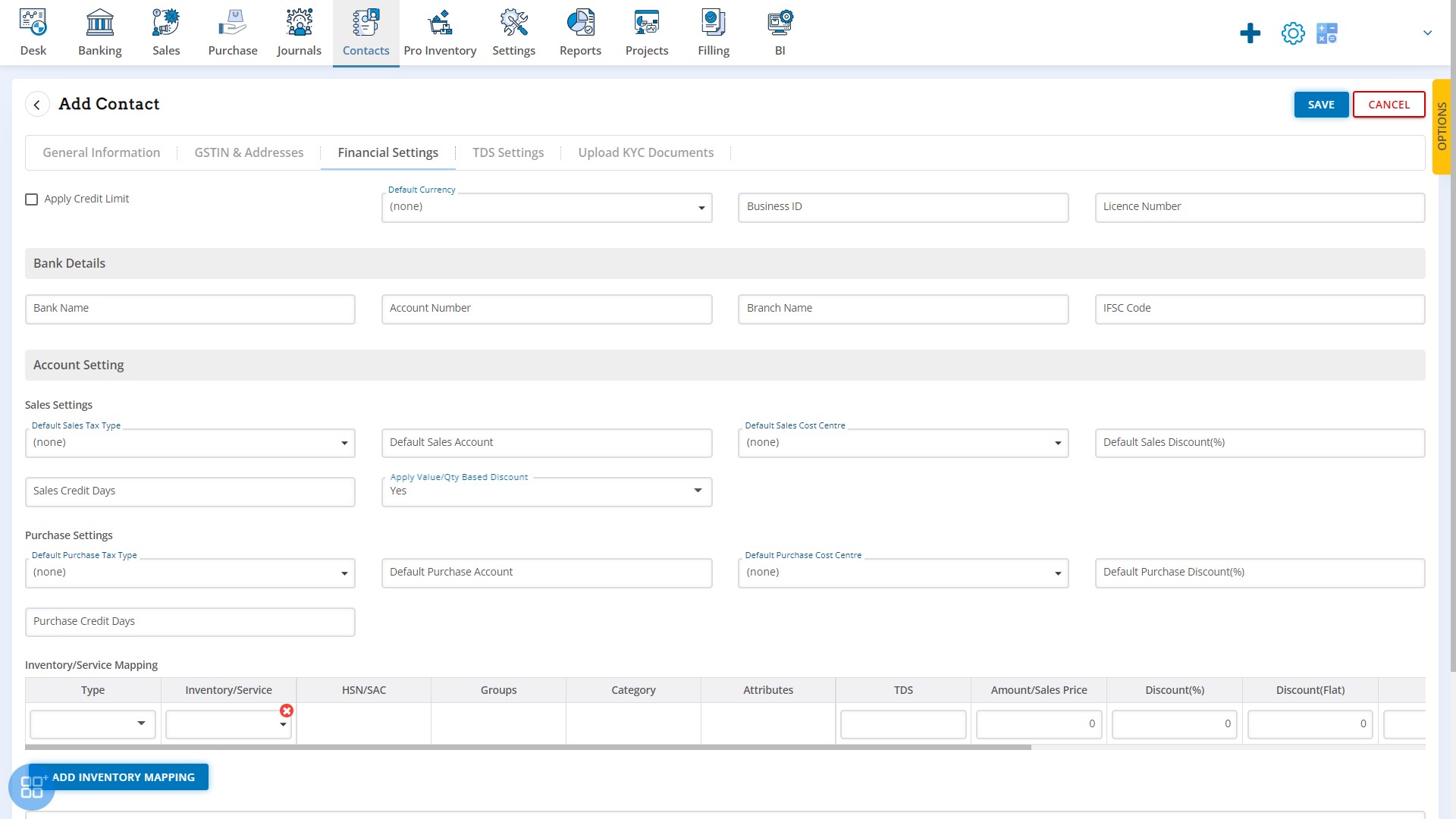
Enter TDS Settings
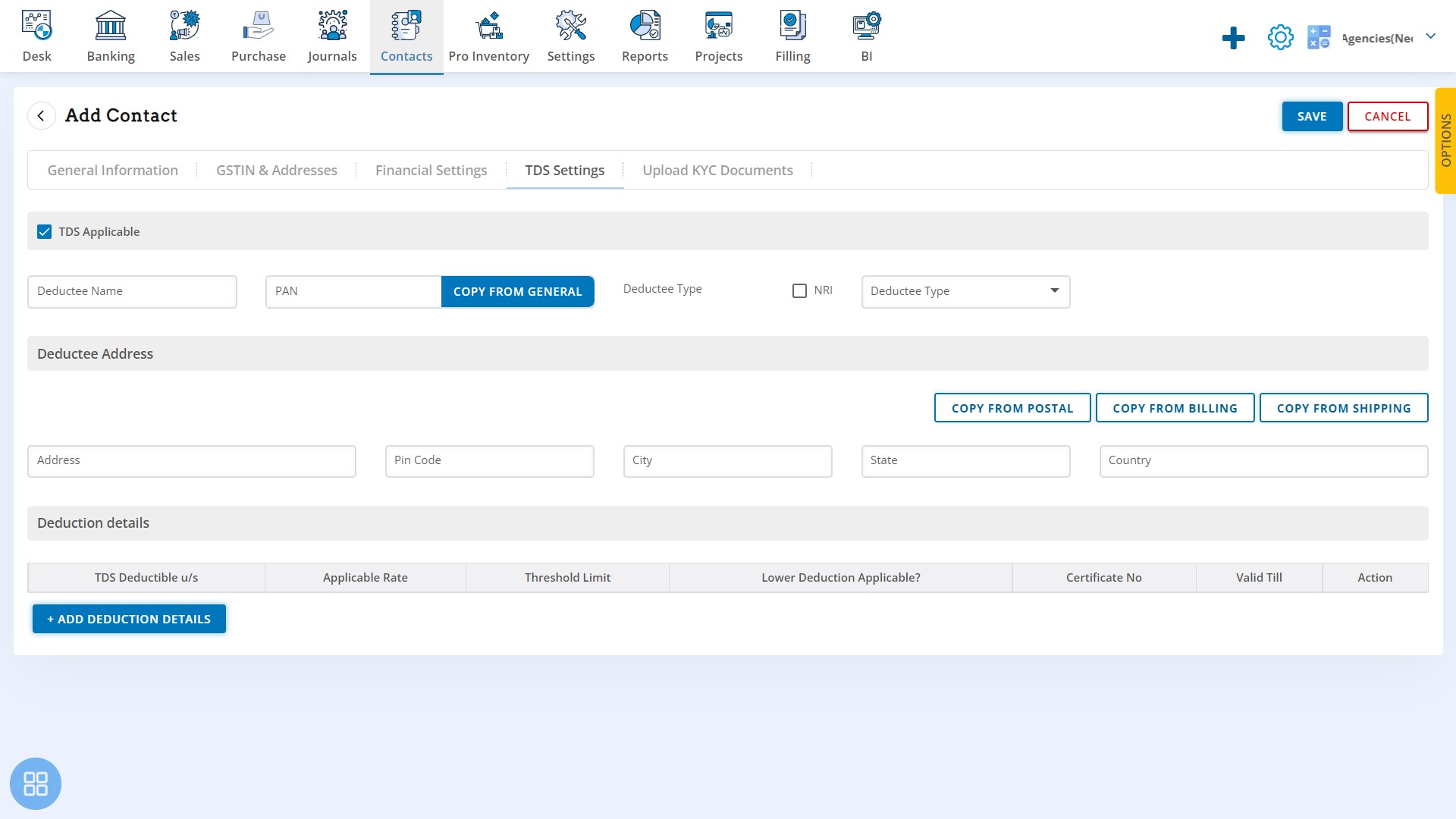
Upload KYC Documents
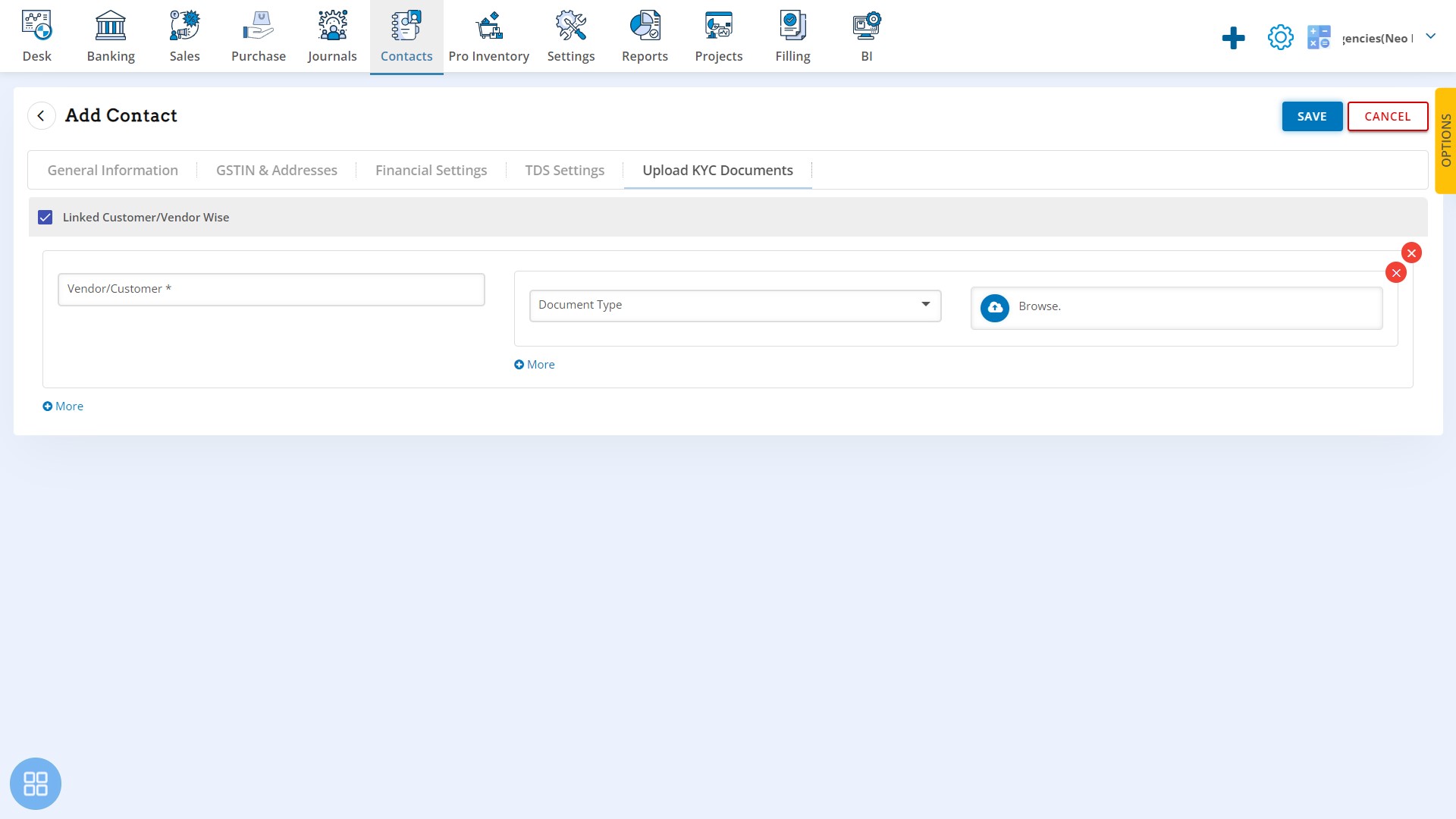
Group Creation
Click on the Group tab to create new group
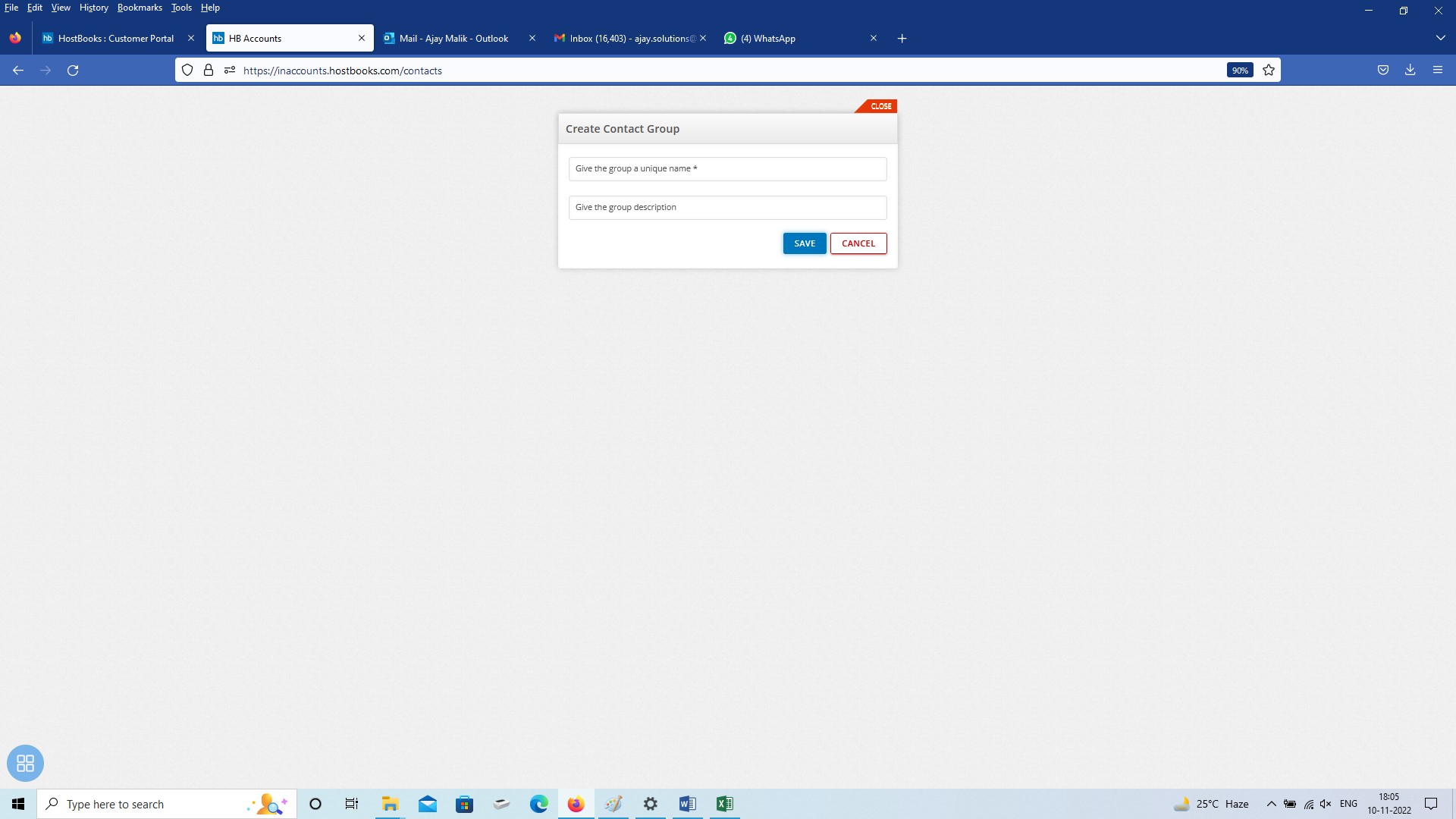
Role Creation
Click on the Role tab to create new role
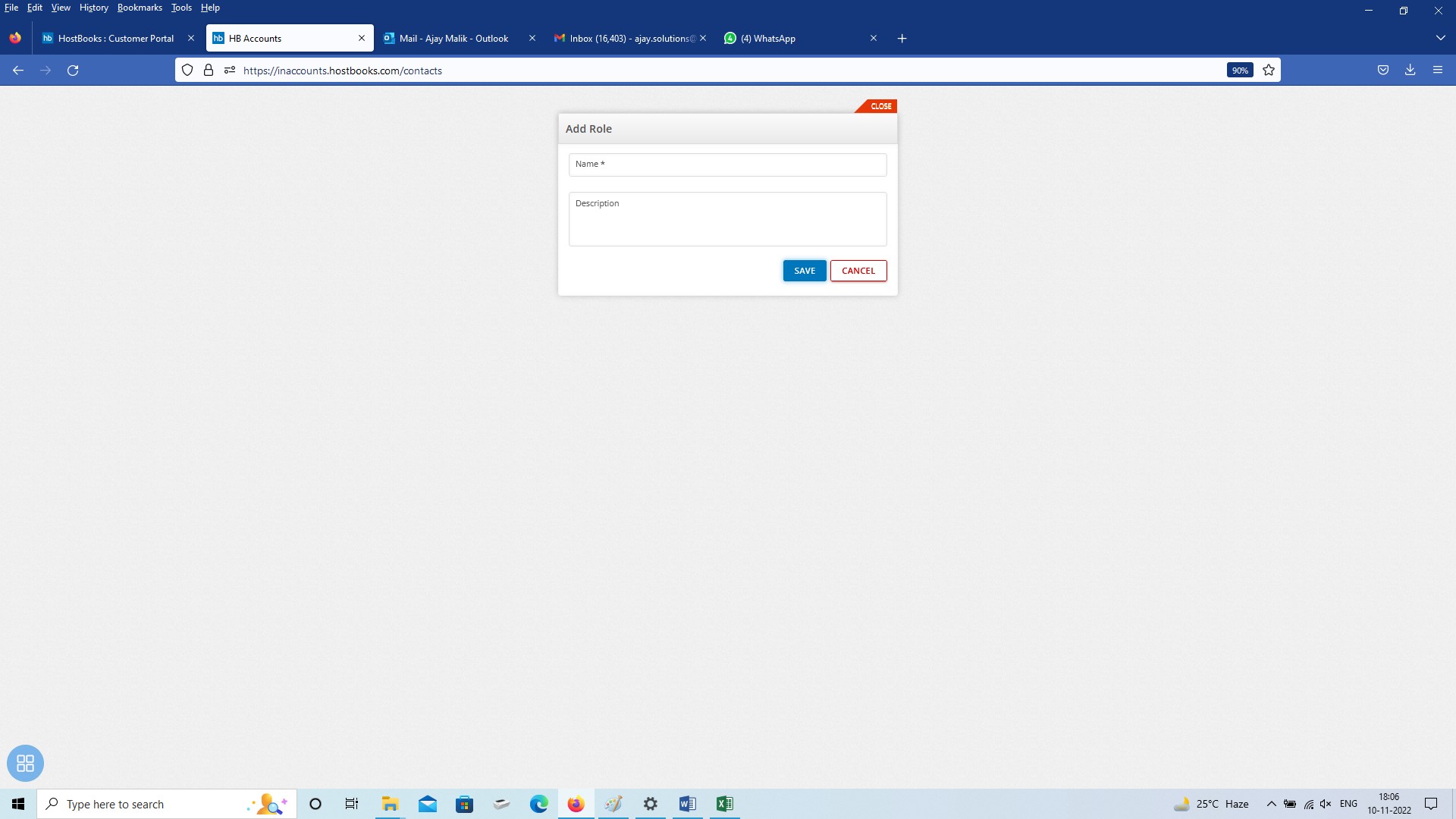
Export data
Click on the Export tab
Choose the fields you wish to export
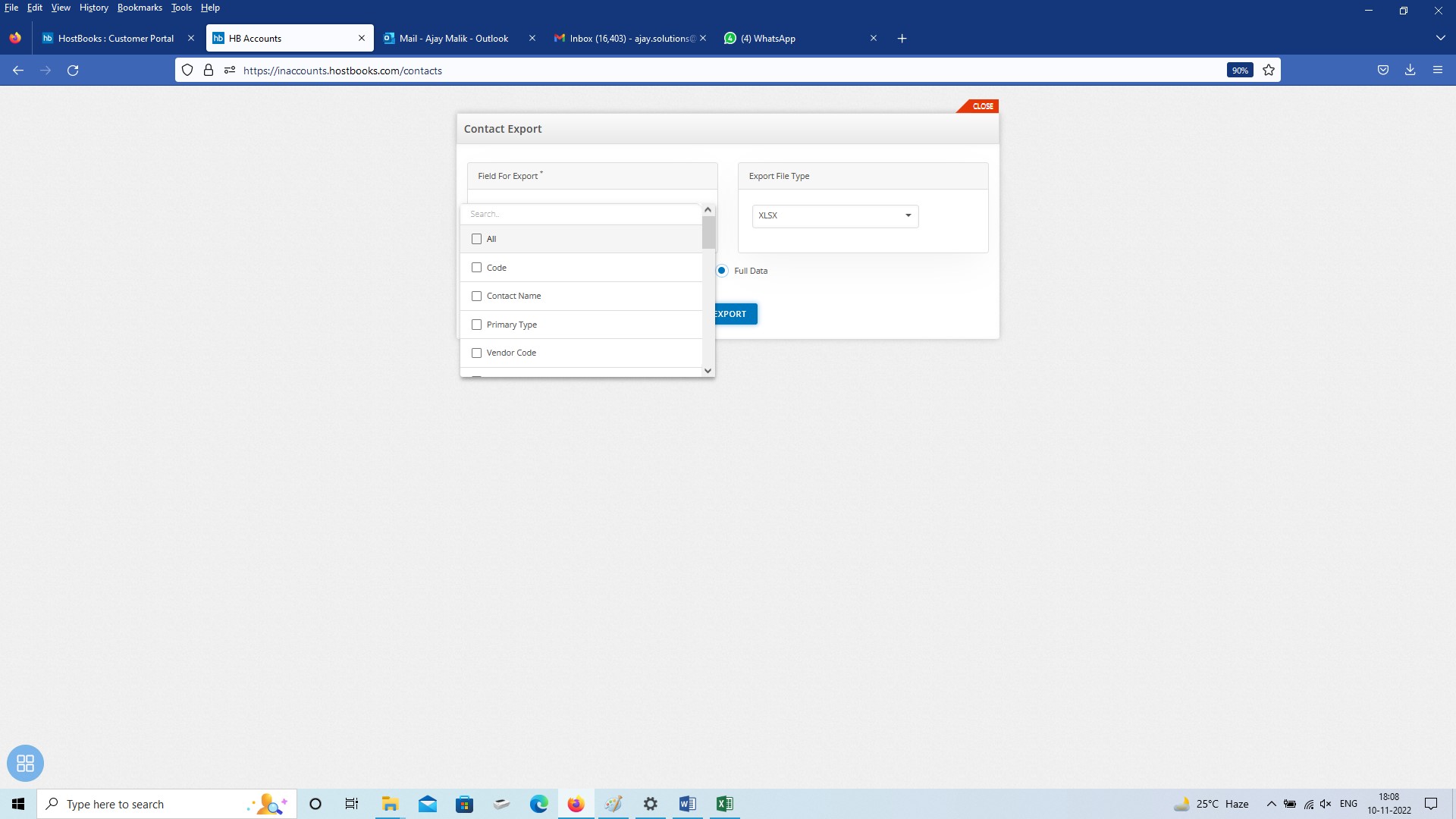
Choose the export file type

Import Data
Click on the Import tab
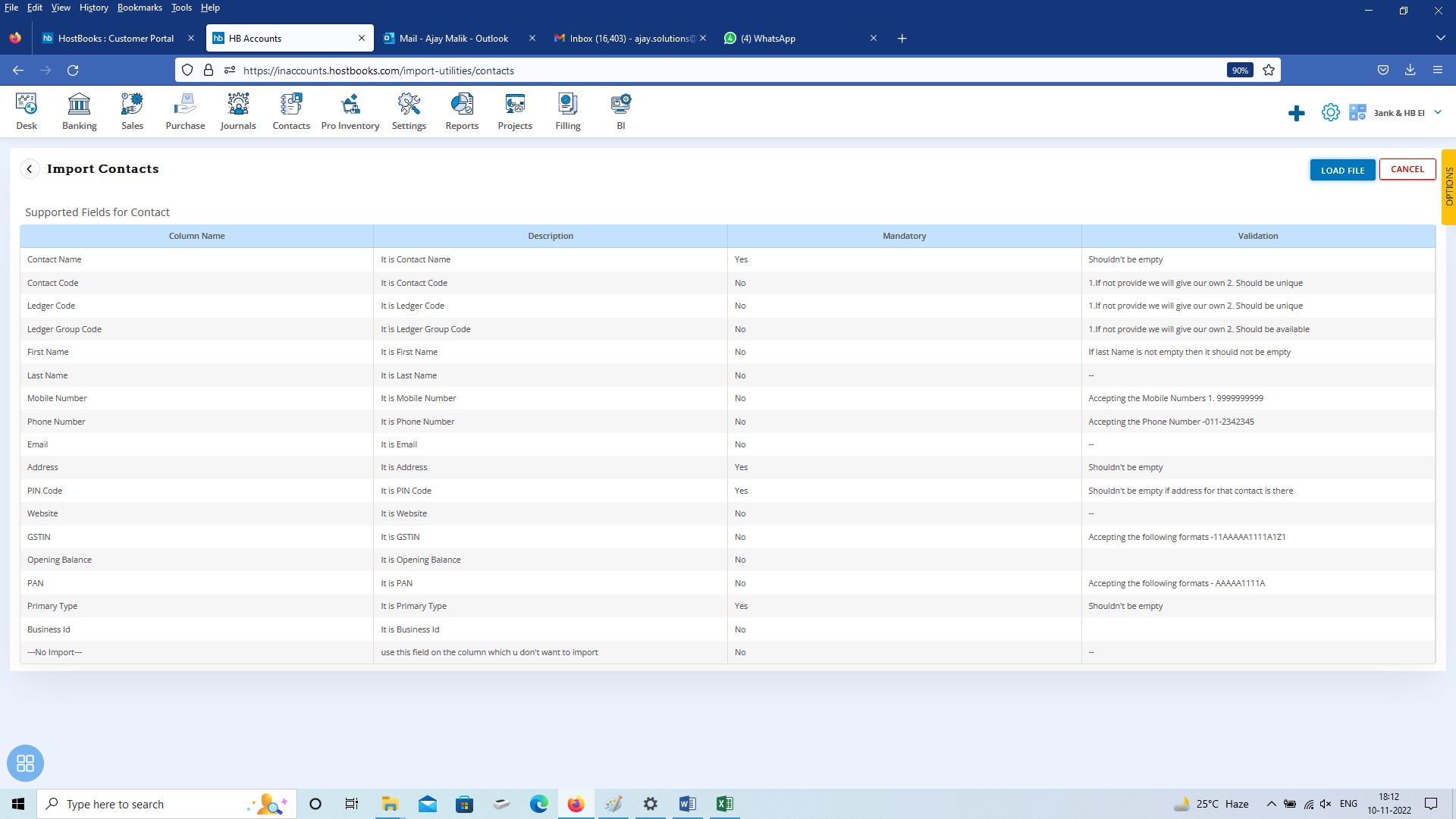
This screen shows the field for importing data. The excel file must contain the Mandatory fields.
Search
Search tab allows user to search specify Customer/Vendor/Employee/Agent on the basis of given parameters