Computation display
How to View Computation Display?
Computation and E-Filing -> Click on Computation Display tab.
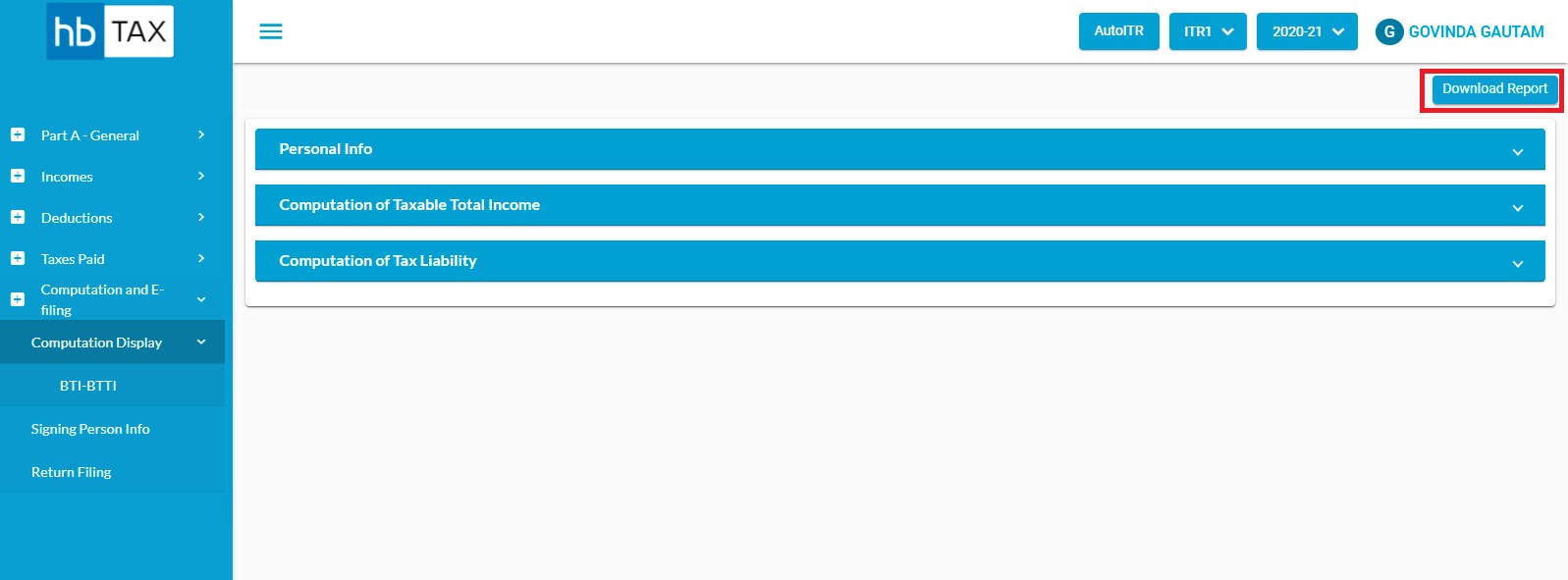
User can view Computation display in three part:-
- Personal Information
- Computation of Taxable Total Income
- Computation of Tax Liability
How to view Personal Information?
Click on Personal information tab to view Name, PAN, Date of Birth, Assessment year, Residential status, and Tax Regime.
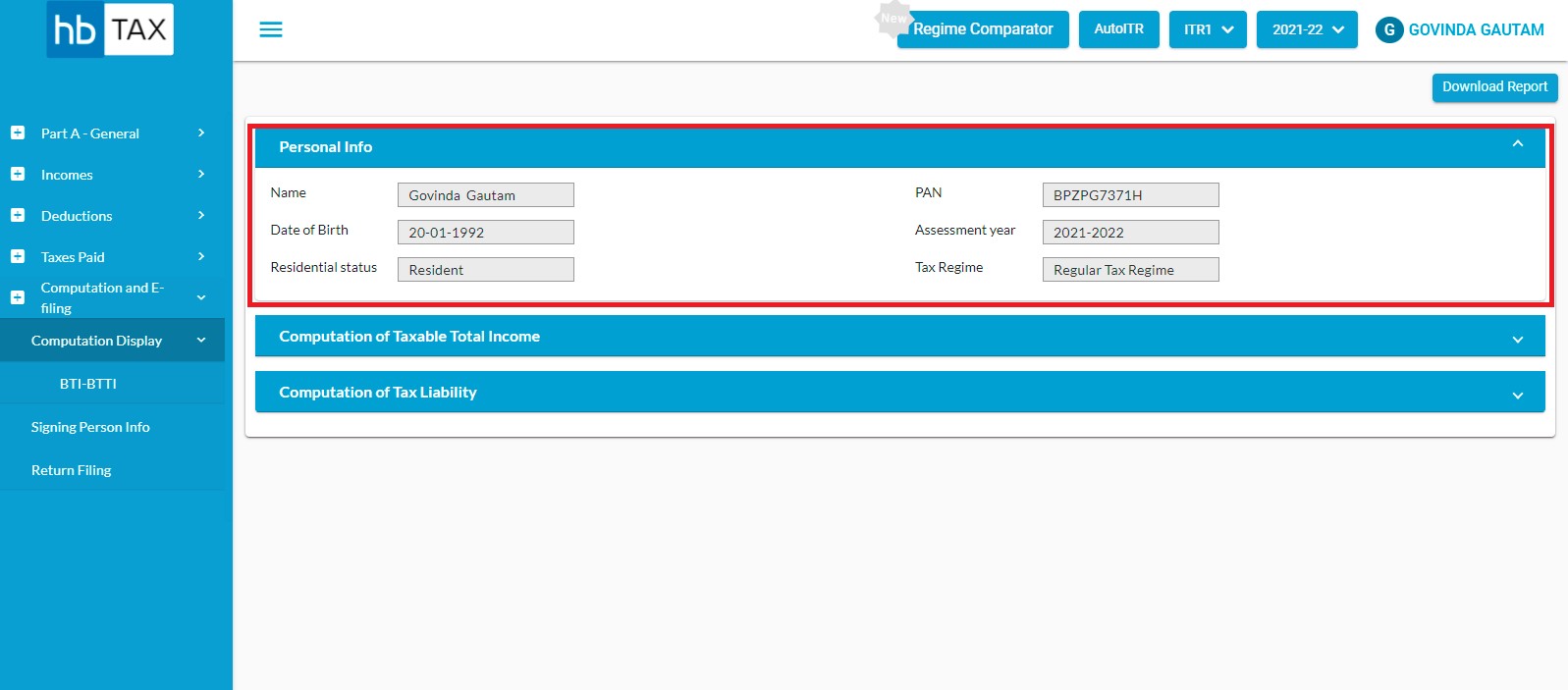
This information is auto-fill from personal information.
How to view Computation of Taxable Total Income?
Click on Computation of Taxable Total Income to view Taxable Income.
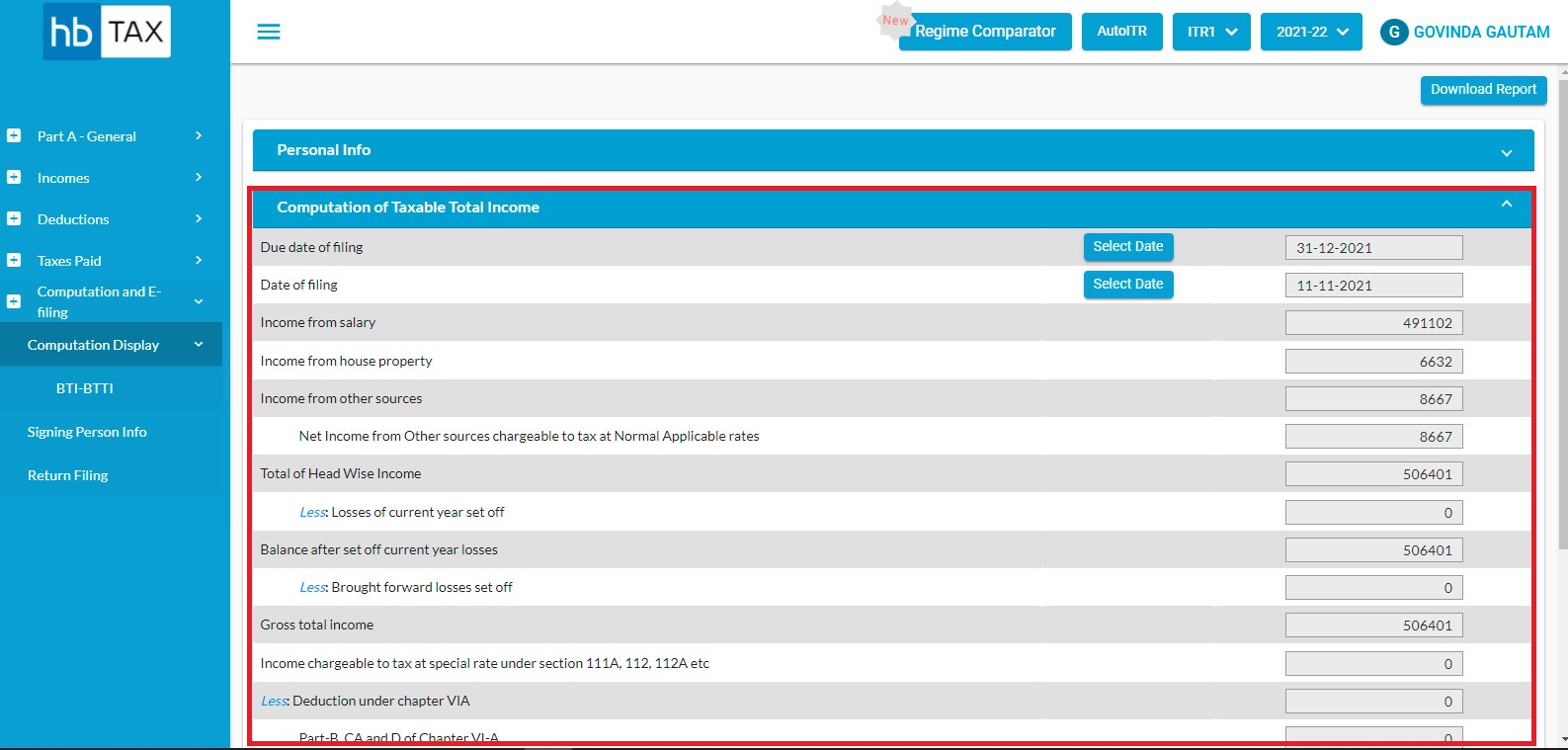
Due date of filing and Date of filing are auto filed and editable for user.
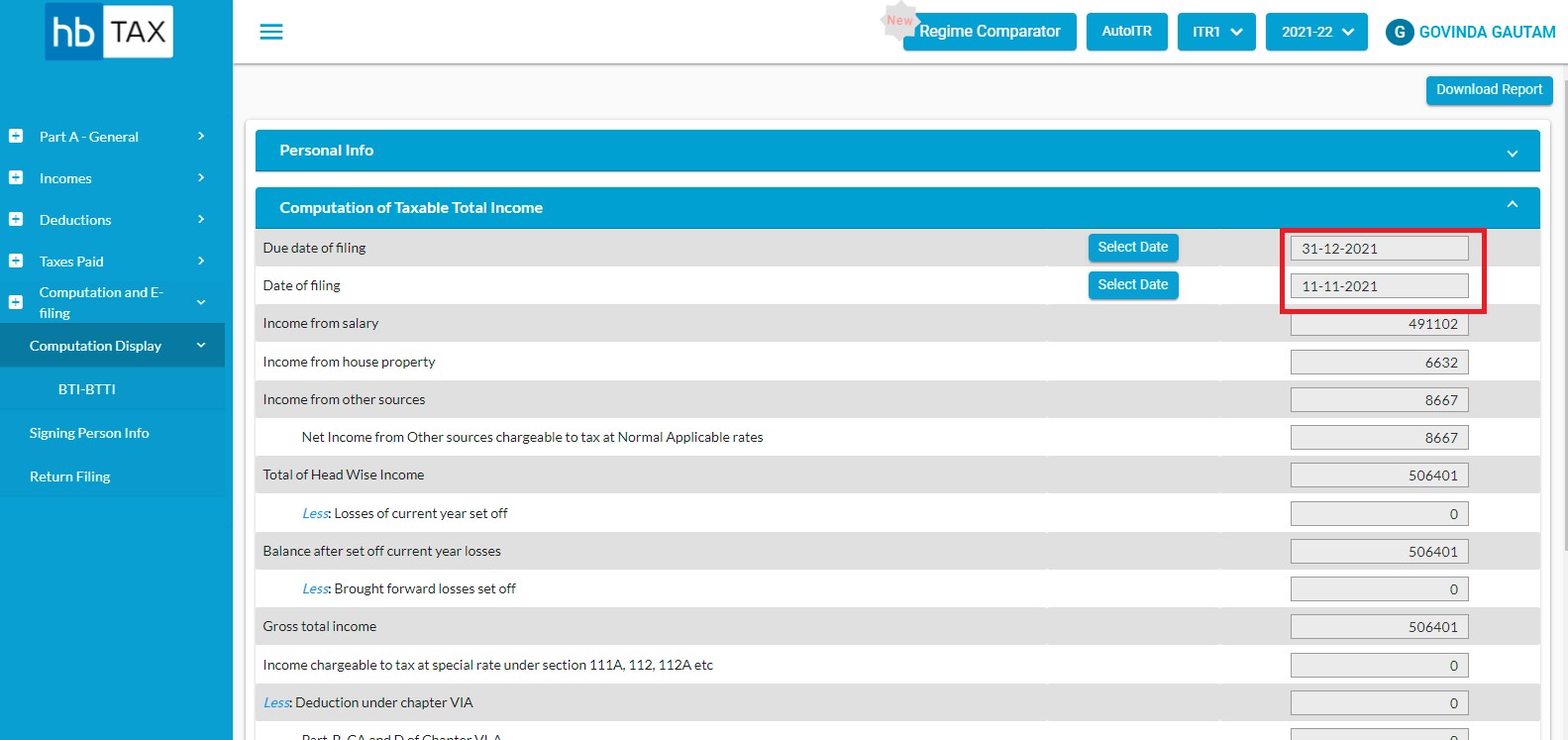
To edit Due date or Date of filing, click on "Select Date" option.
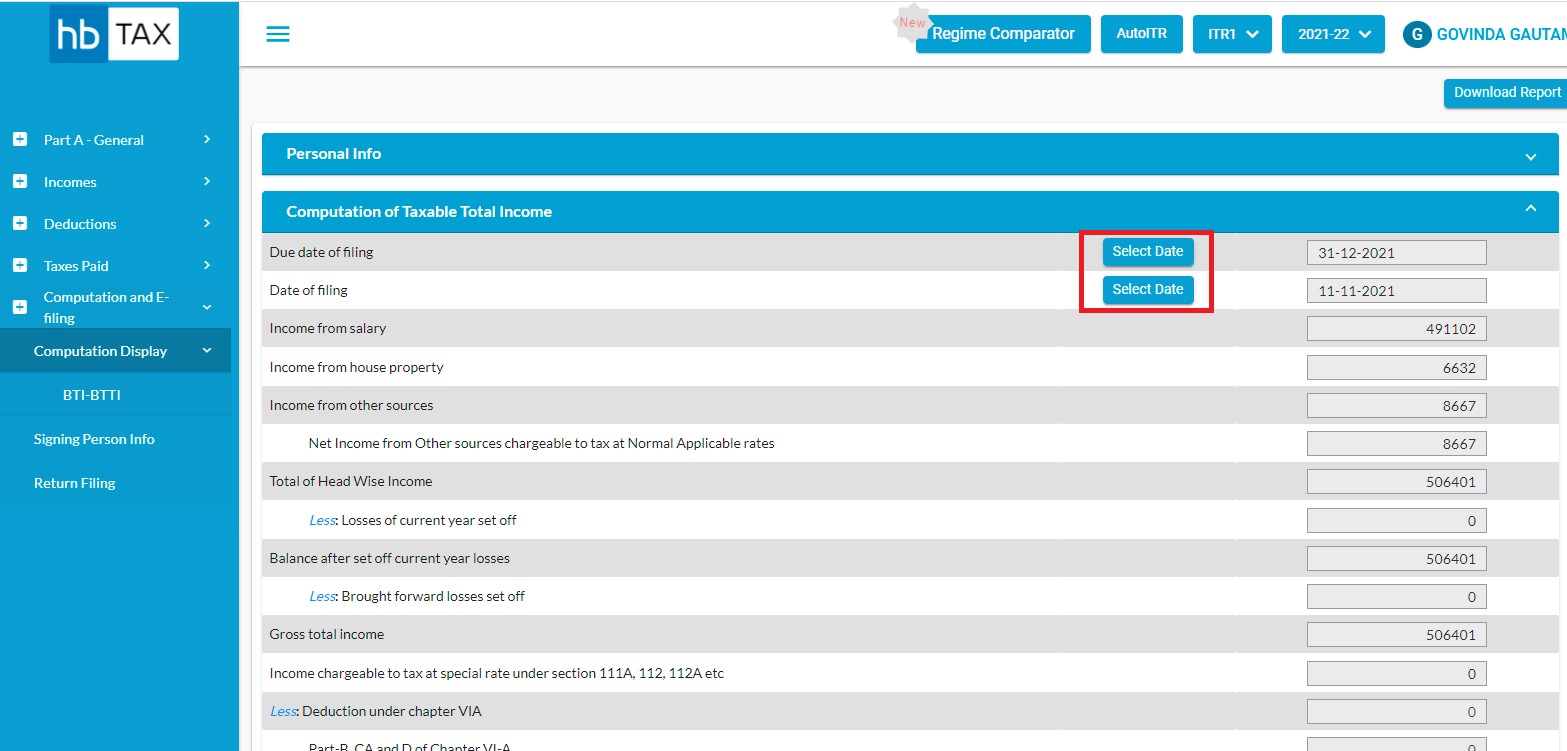
Select date and Click on "Save" button
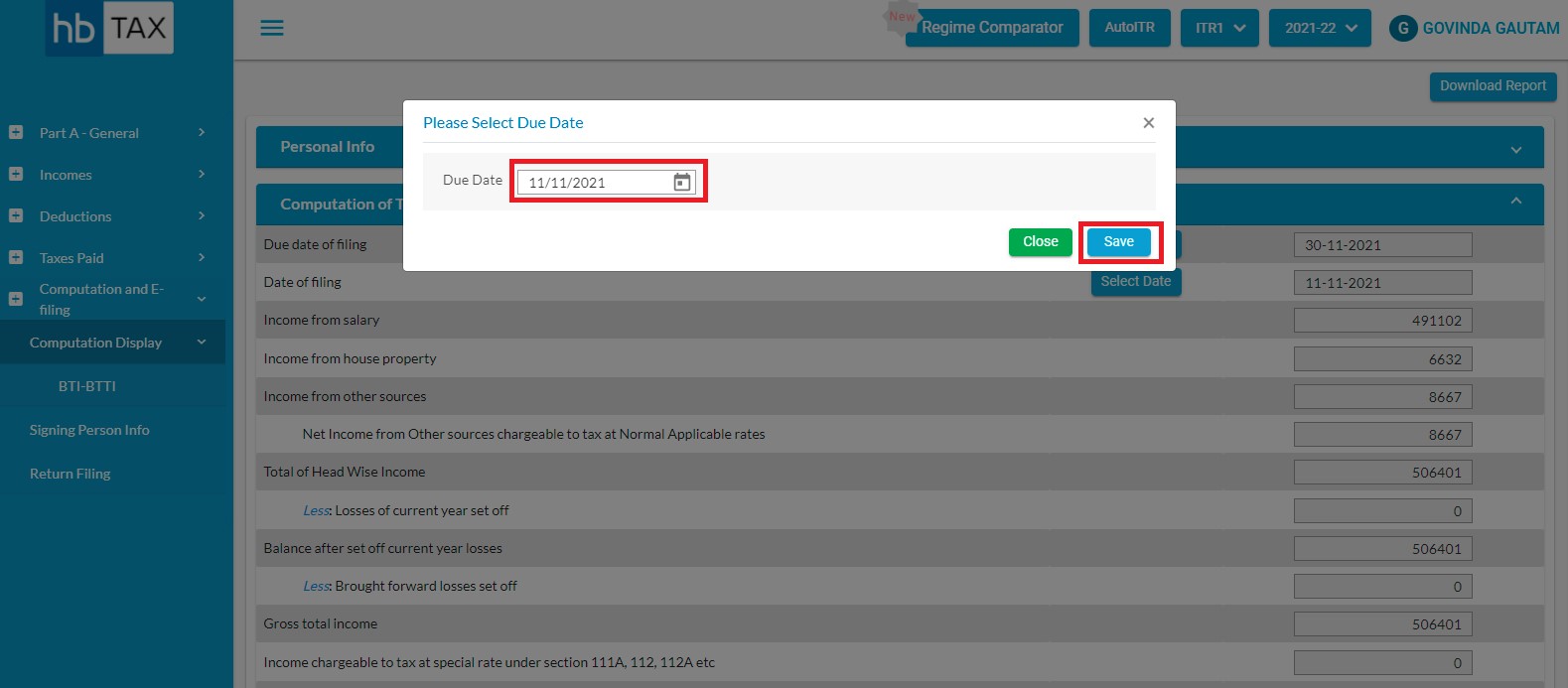
How to view Computation of Tax Liability?
Click on Computation of Tax Liability to view Tax Liability.
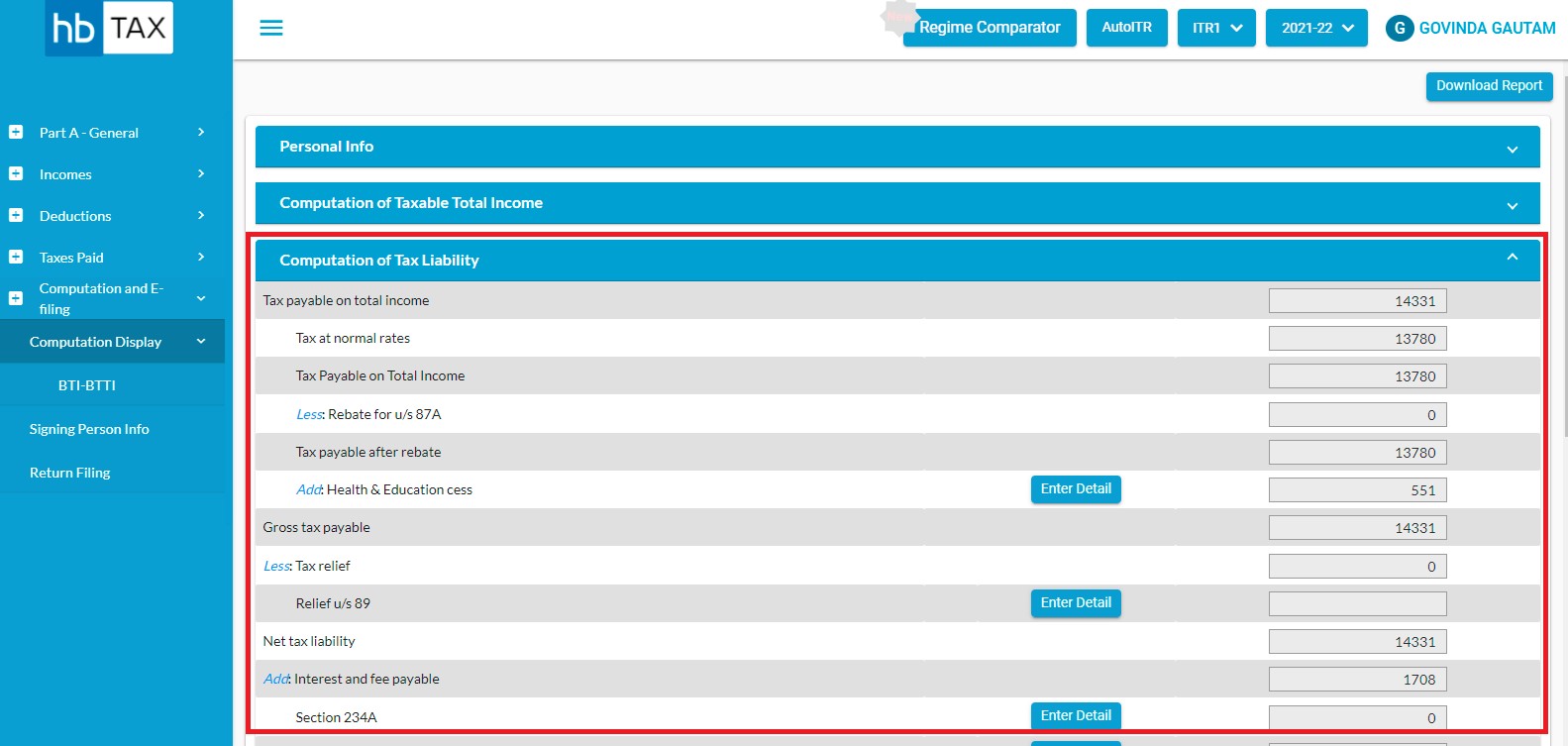
Health & Education cess, Relief u/s 89, Interest under Section 234A, Interest under Section 234B, and Interest under Section 234C are auto filed and editable for user.
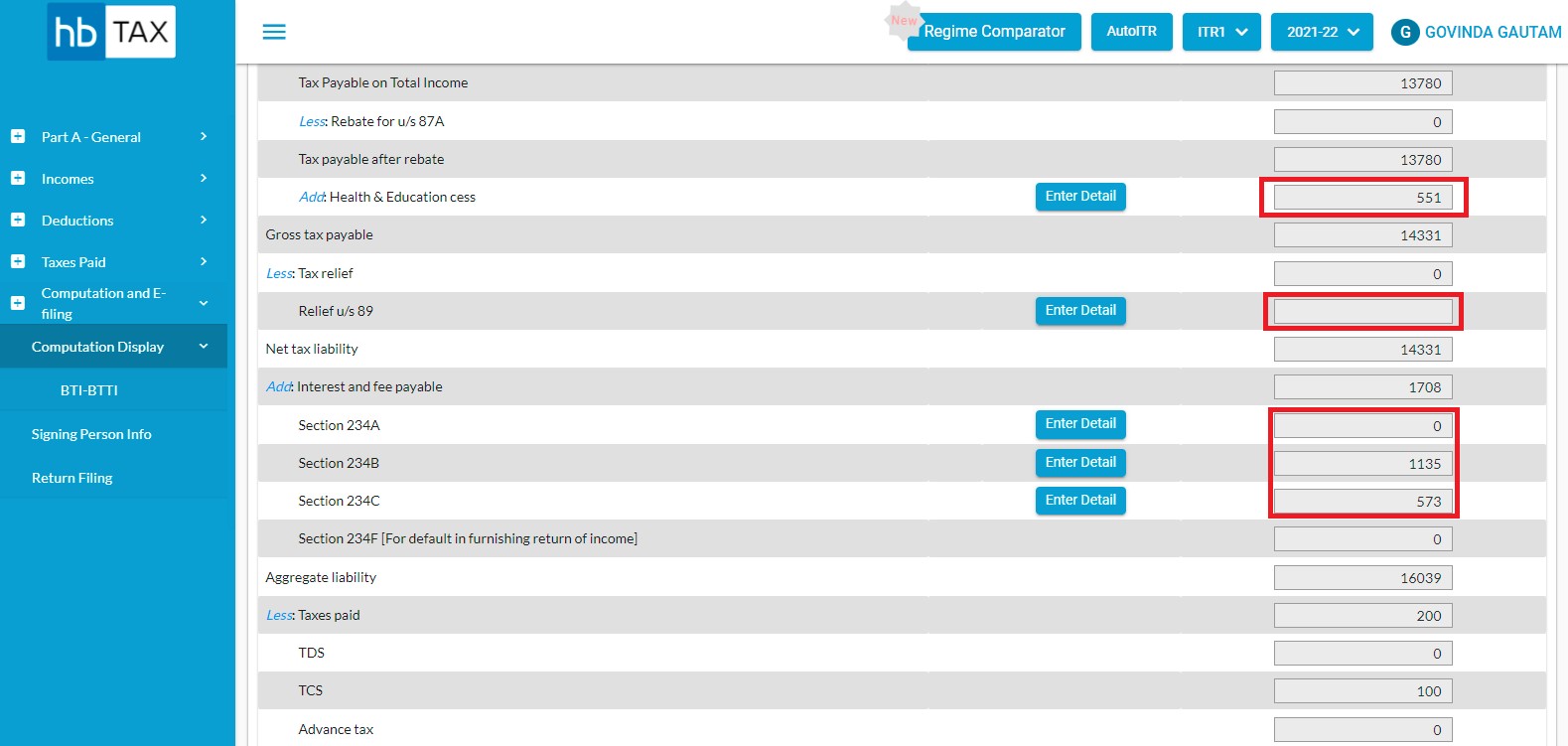
To edit Health & Education cess, Relief u/s 89, Interest under Section 234A, Interest under Section 234B, and Interest under Section 234C, click on "Enter Detail" option.
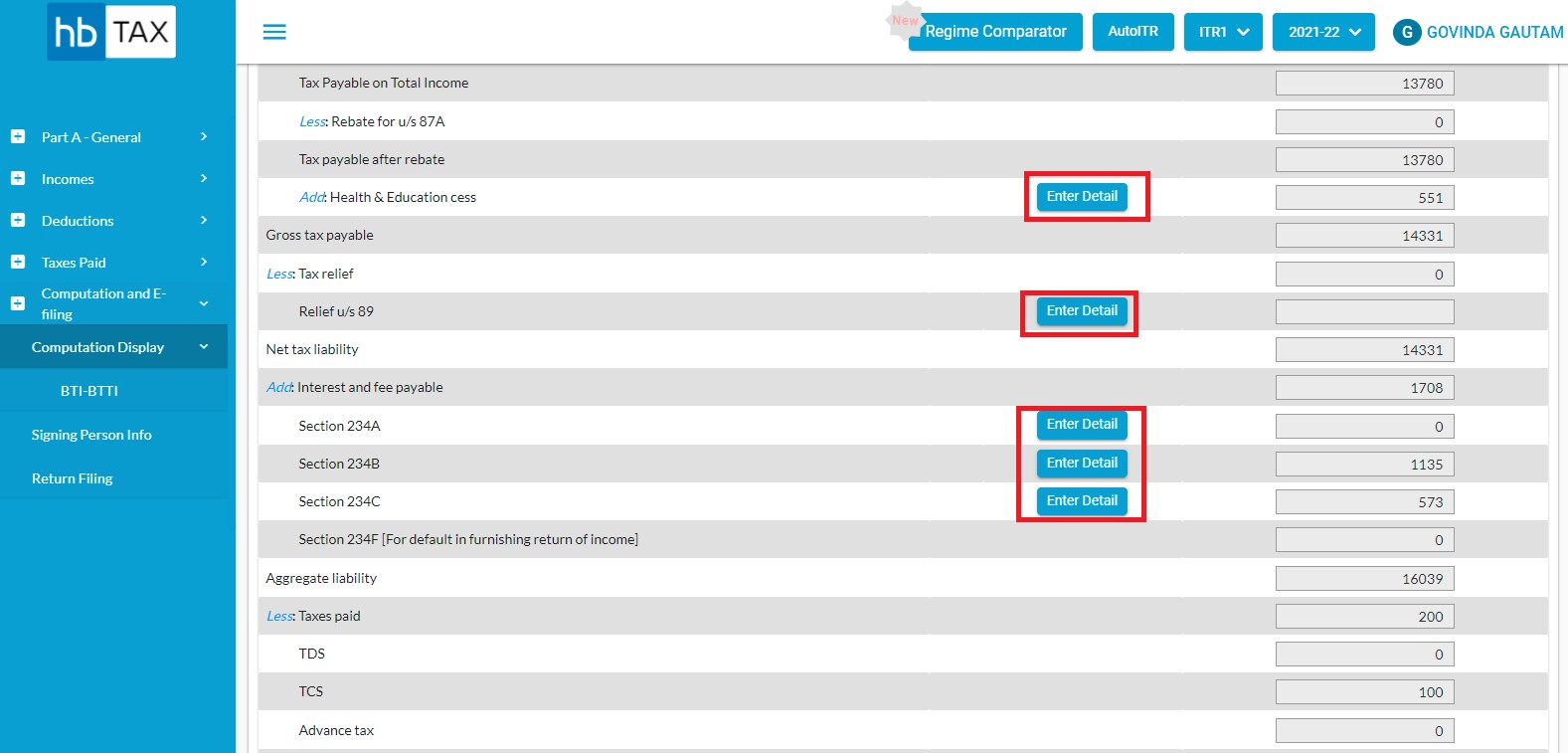
Fill amount and click on "Save" button.
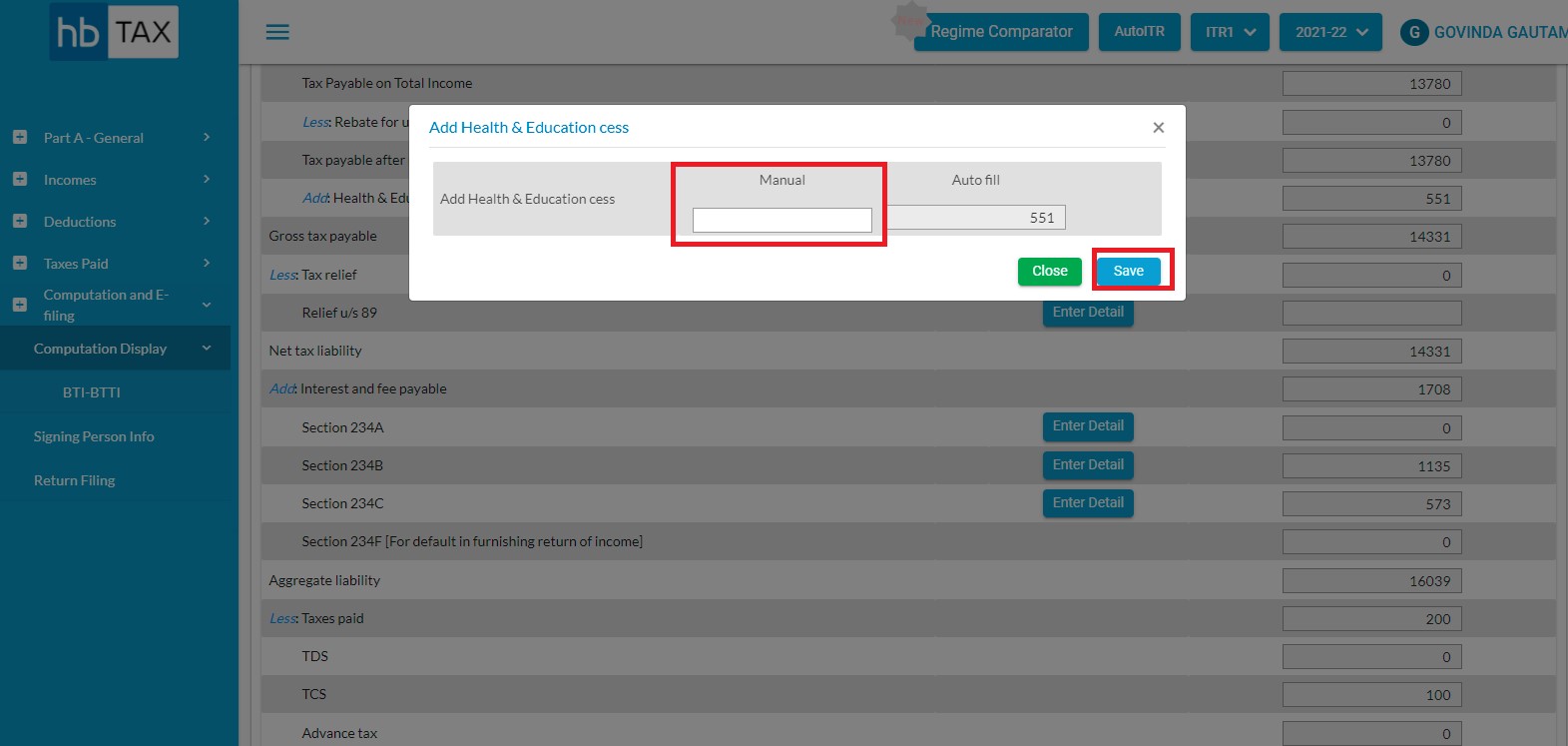
How to Download Computation Report?
Computation and E-Filing -> Click on Computation Display tab then click on Download Report.
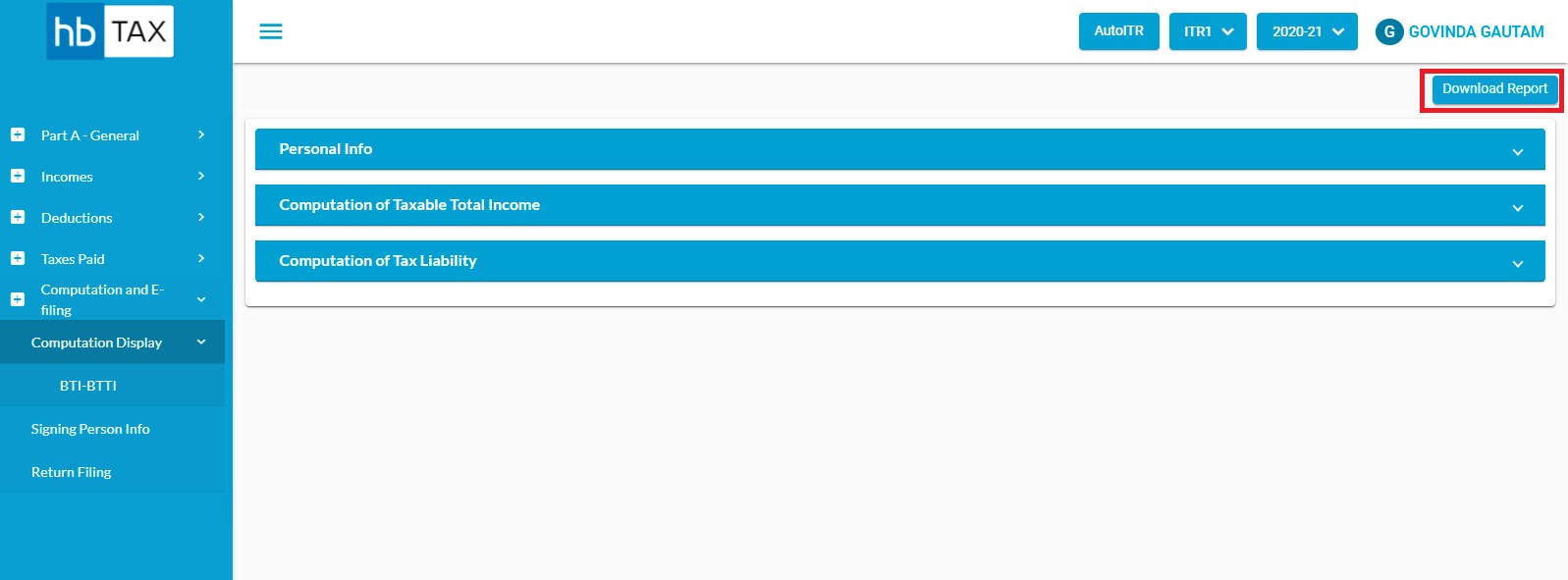
A popup will appear as "Please Select Format for Report"
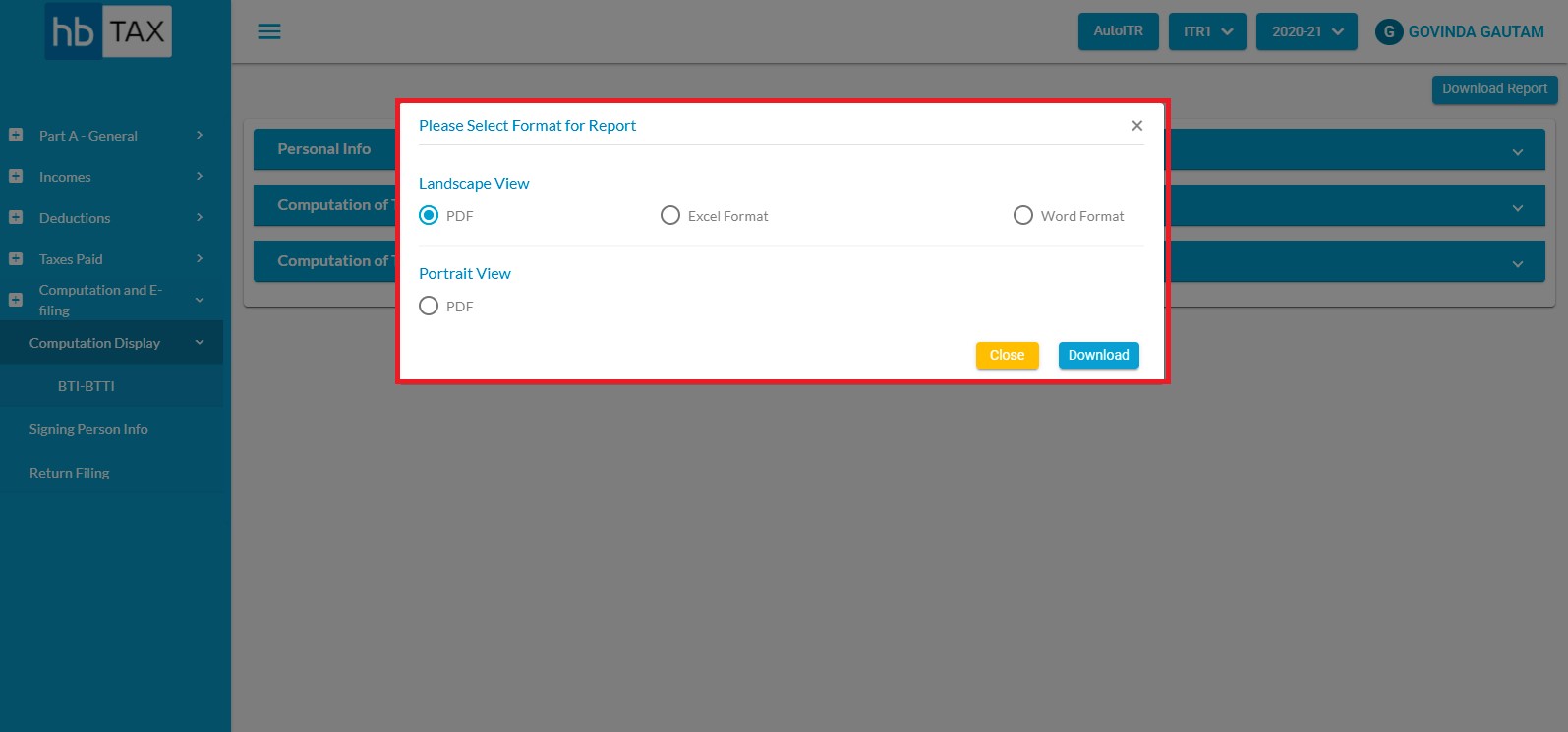
Select the Format and click on Download button.
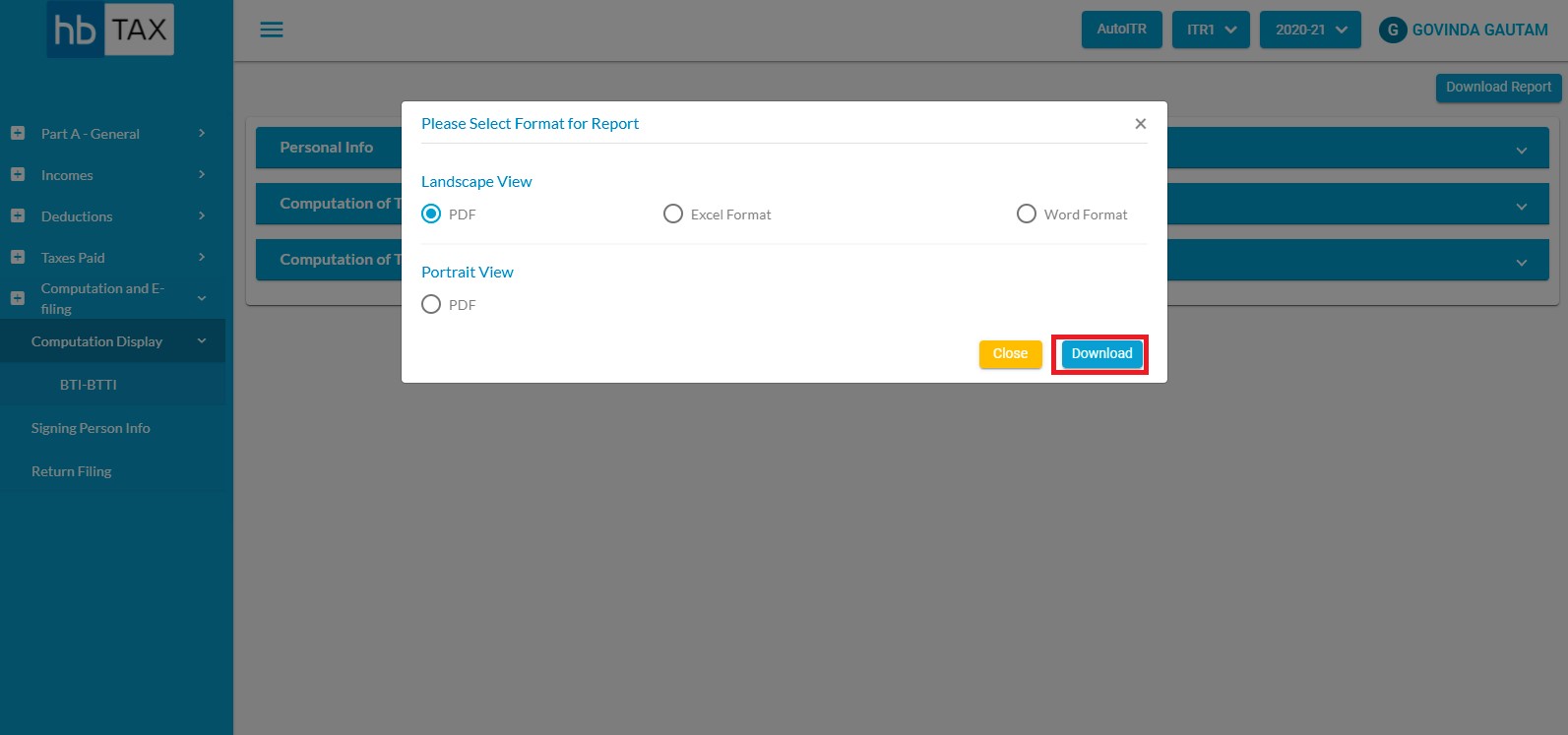
Select the file location and save.


