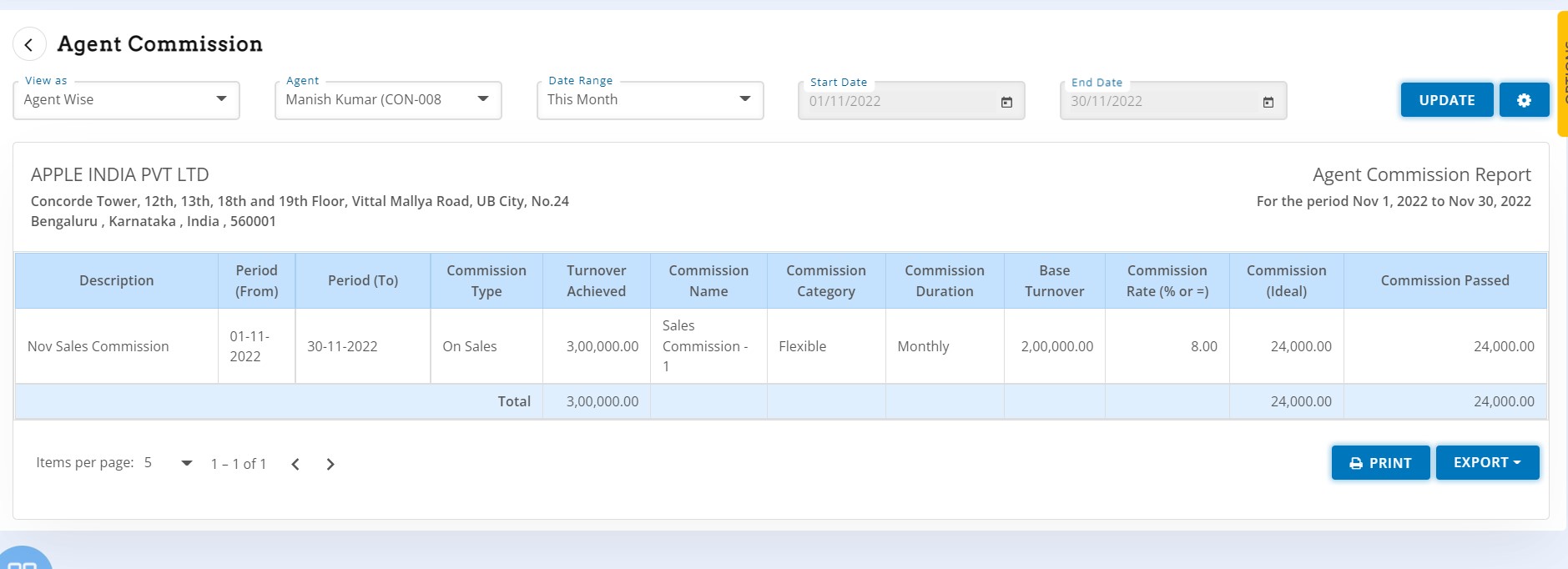Commission Management
What is Commission Management in HostBooks?
Commission management is an option to manage Sales or Purchase agent commissions based on their performance. This is a master setting of multiple types of commission category for multiple agent types.
Create Commission Master
To create commission master, click on ‘+Commission Master’ button
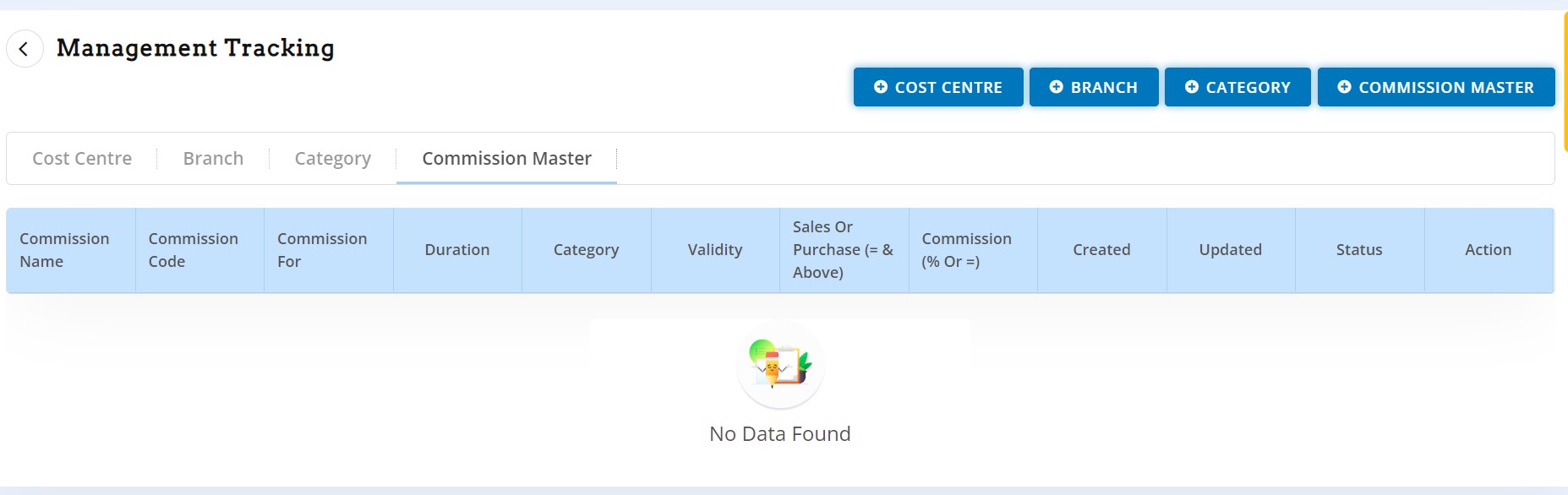
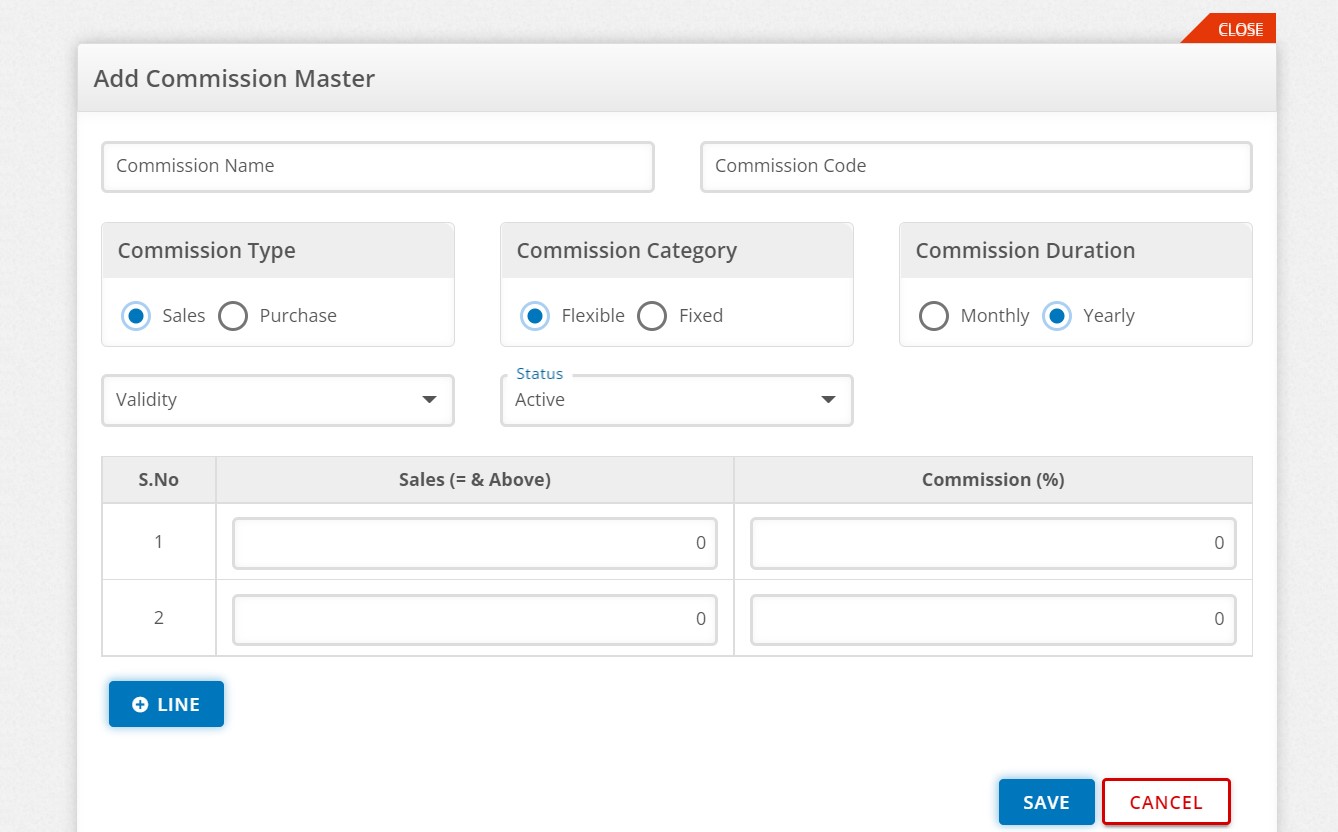
Enter the following
- Commission Name
- Commission Code
- Commission Type – This is option to set commission master on sales or purchase transaction.
- Commission Category – This is option of commission will be fixed amount or it is % based on achieving the target.
- Commission Duration – This is option of commission frequency whether it is monthly commission or annual.
- Validity – (In case of Monthly commission) Enter date range, commission will be applied on the transactions pertaining to given range.
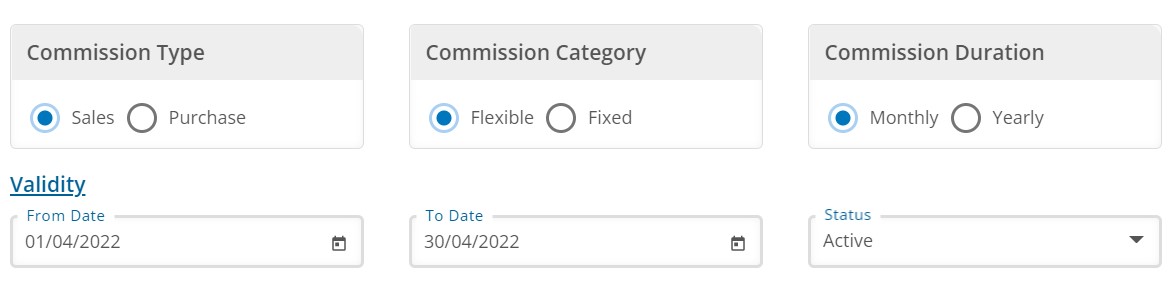
- Validity – (In case of Yearly commission)
Select the financial year for which commission will be applied.
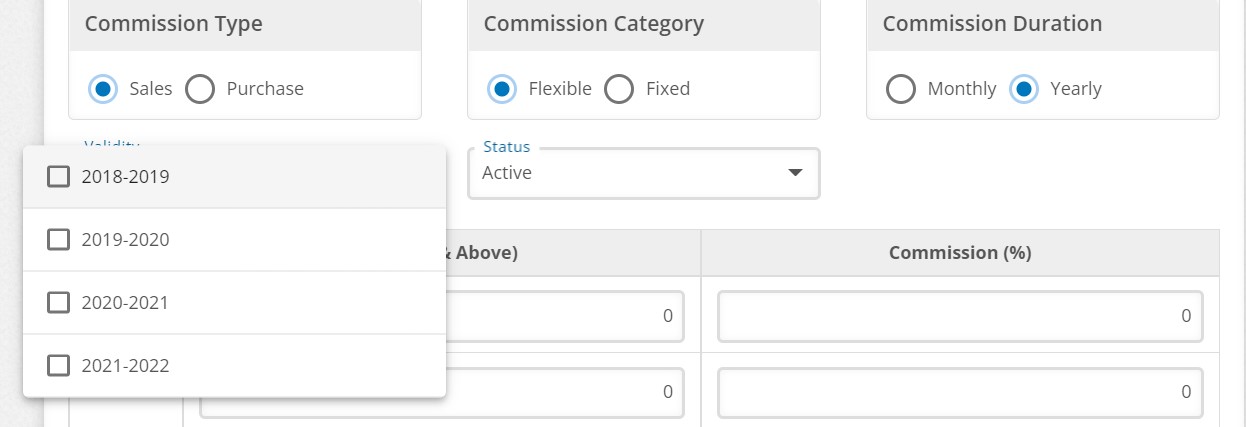
- Status – This option to on/off the commission master applicability. Default is ‘Active’ if it is marked as ‘In-Active’ then this commission master will not be applied anywhere in the system.
- Commission Range Amount (= & above) – This is option to set multiple milestones/targets for the given period. Commission (%/Fixed Amount) – Based on multiple milestones/targets offered commission in % or fixed amount form.
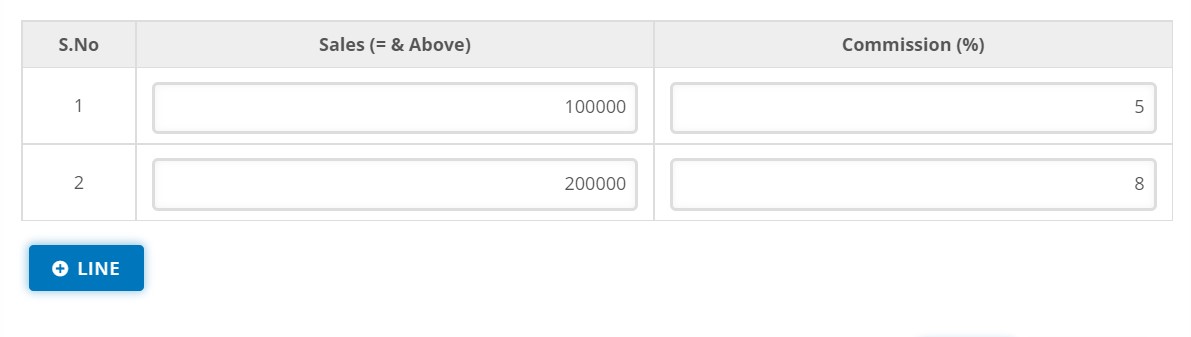
Accordingly, multiple commission master can be created
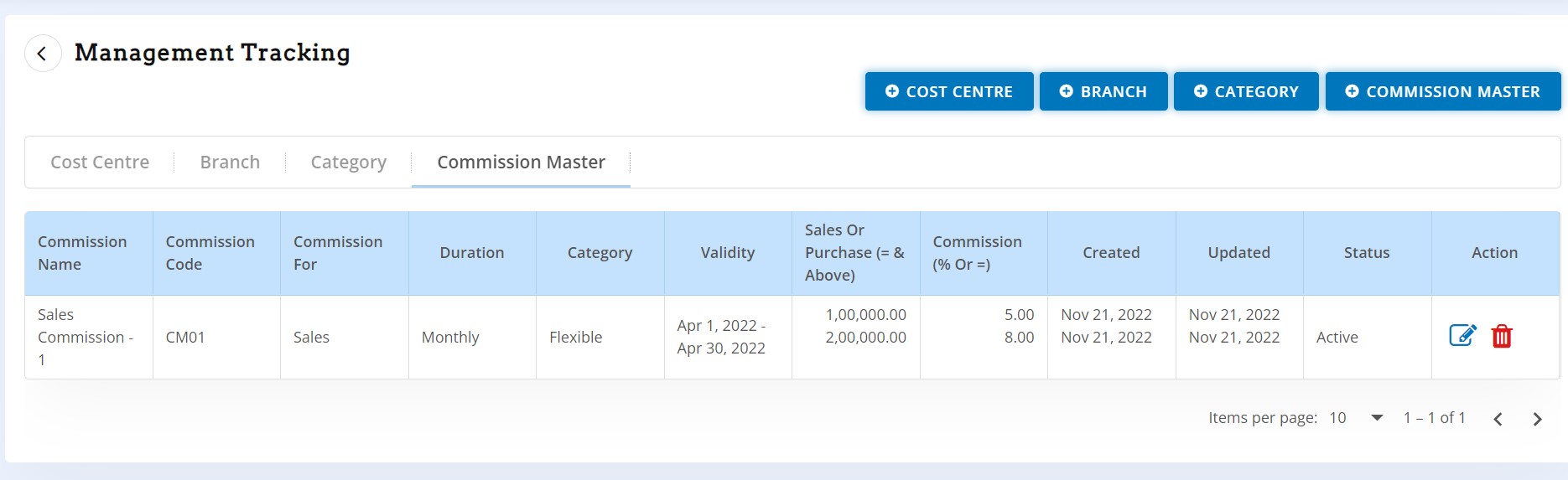
Tag Commission master with Agents
Go the contact > Create/Edit contact
Mark contact as 'Agent'
Apply Commission
- Monthly – Select applicable commission master
- Yearly - Select applicable commission master
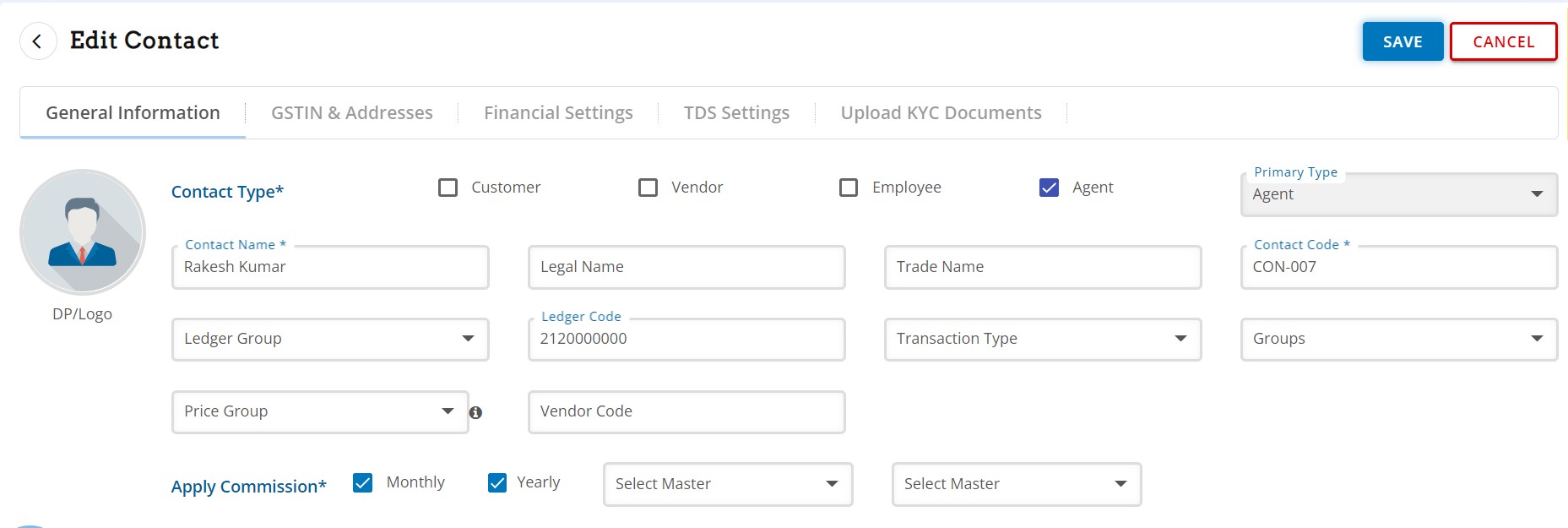
Tag Agent in the transactions
Go to any transaction (example: Sales under this screen), Flag on ‘Agent’. By doing this, option to select agent in the line items will be available. This option allows to tag multiple agents in a single invoice. Agent performance will be derived from the transactions.
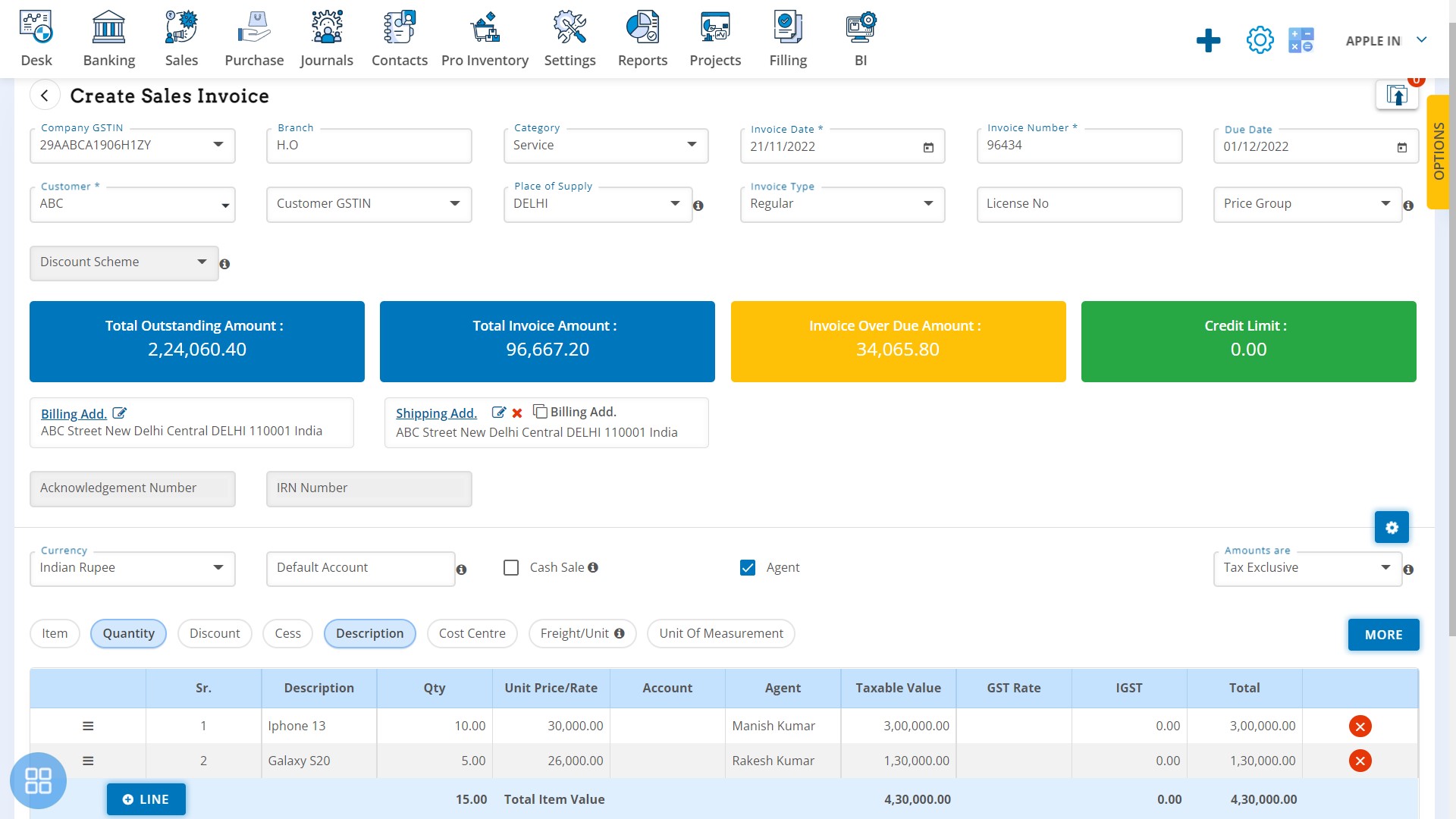
Agent commission calculation
To calculate agent commission, go to Expense module
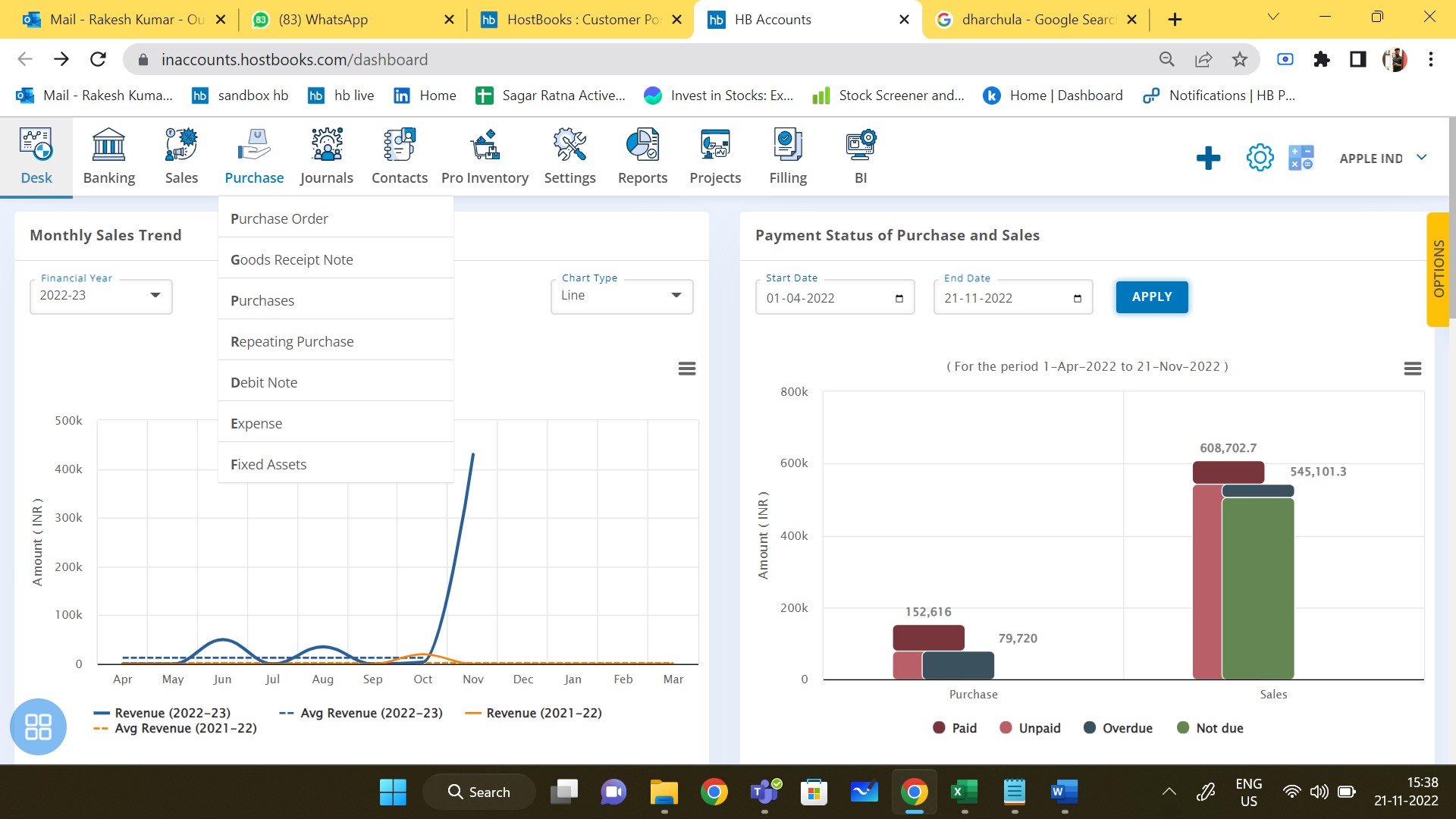
Go to Expense > Sales Commission
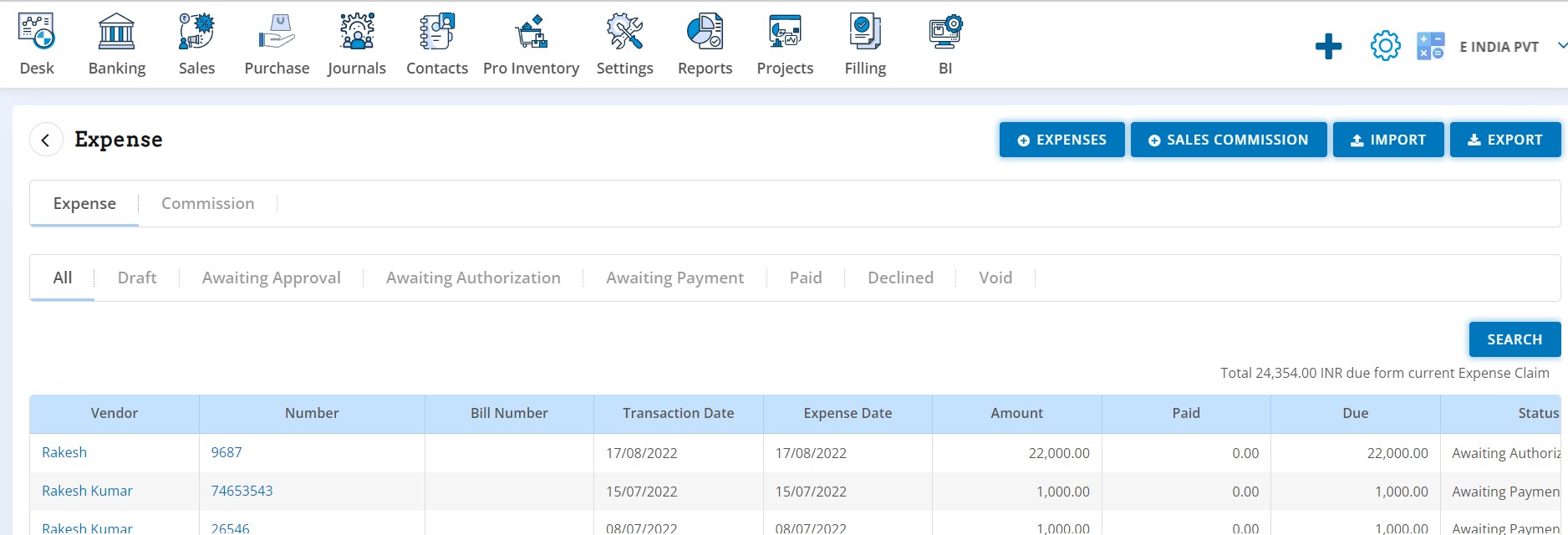
Create Sales Commission Voucher
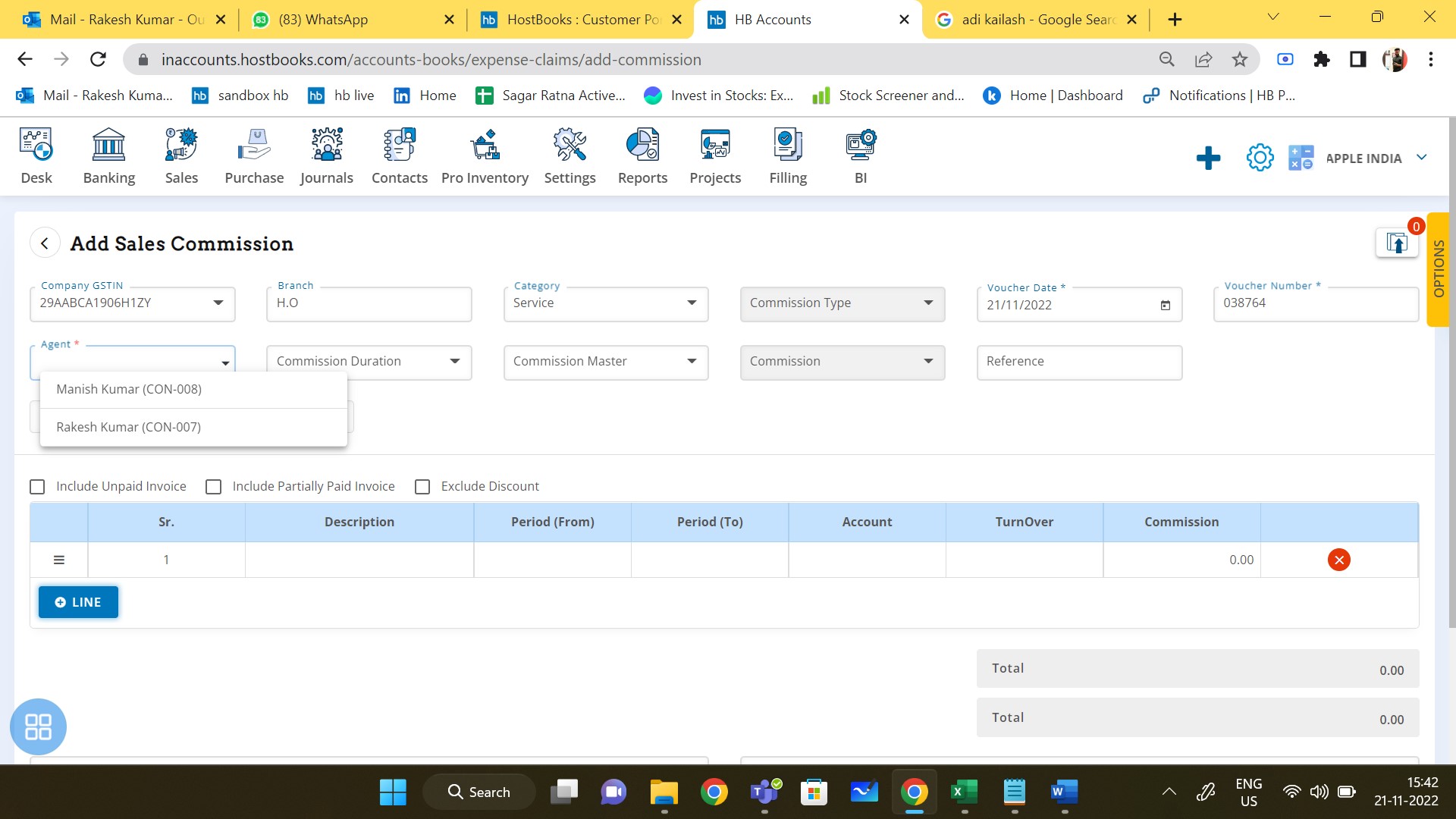
- Enter Voucher Details and select ‘Agent’
- Select Commission Duration (Monthly/Yearly commission)
- Select Commission Master
- Enter Reference

- Option to Flag on transactions to be included to calculate agent performance/turnover achieved by the agent.

- Enter date range, based on this turnover and commission master, commission will be auto-calculated, user can edit the commission based on his/her choice.
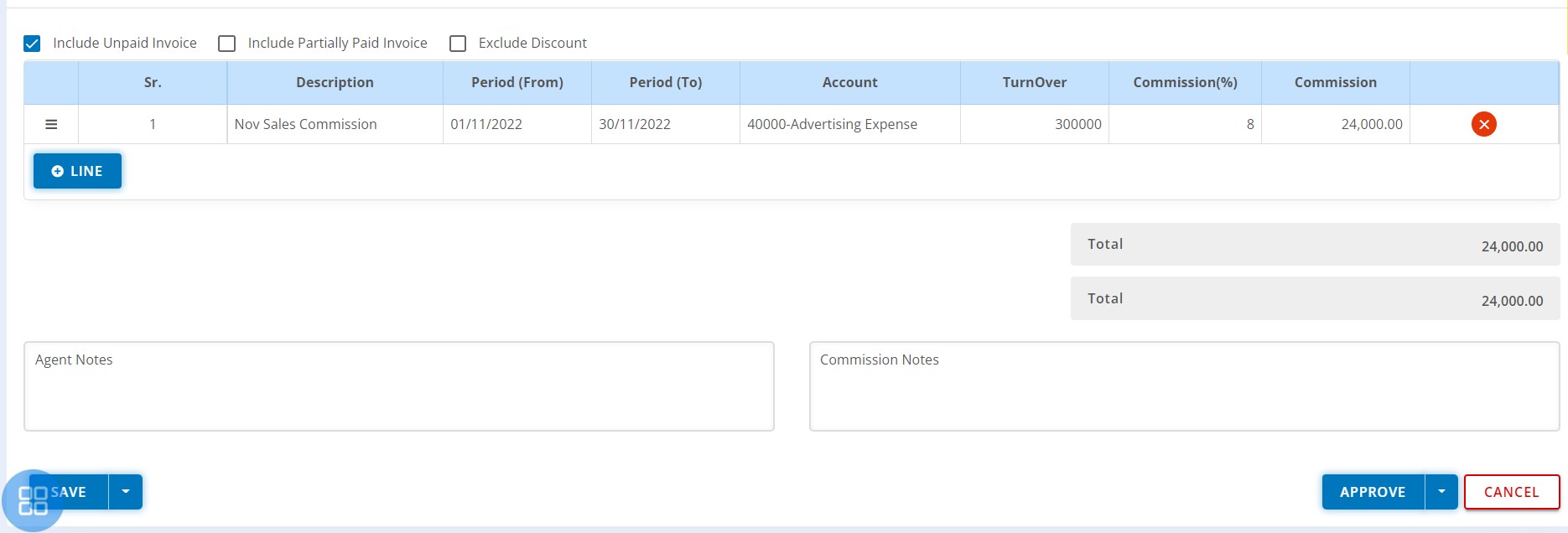
Accordingly, commission for other agents will be calculated for sales or purchase, process is same.
Get Agent Commission Report
Go to the report’s module > Utility Reports > Agent Commission to access the agent commission report.
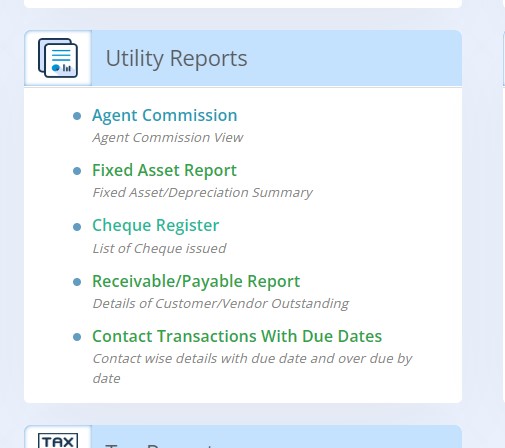
Click on ‘View as’ following options is available:
- Company Wise
- Agent Wise
- Agent Invoice Wise
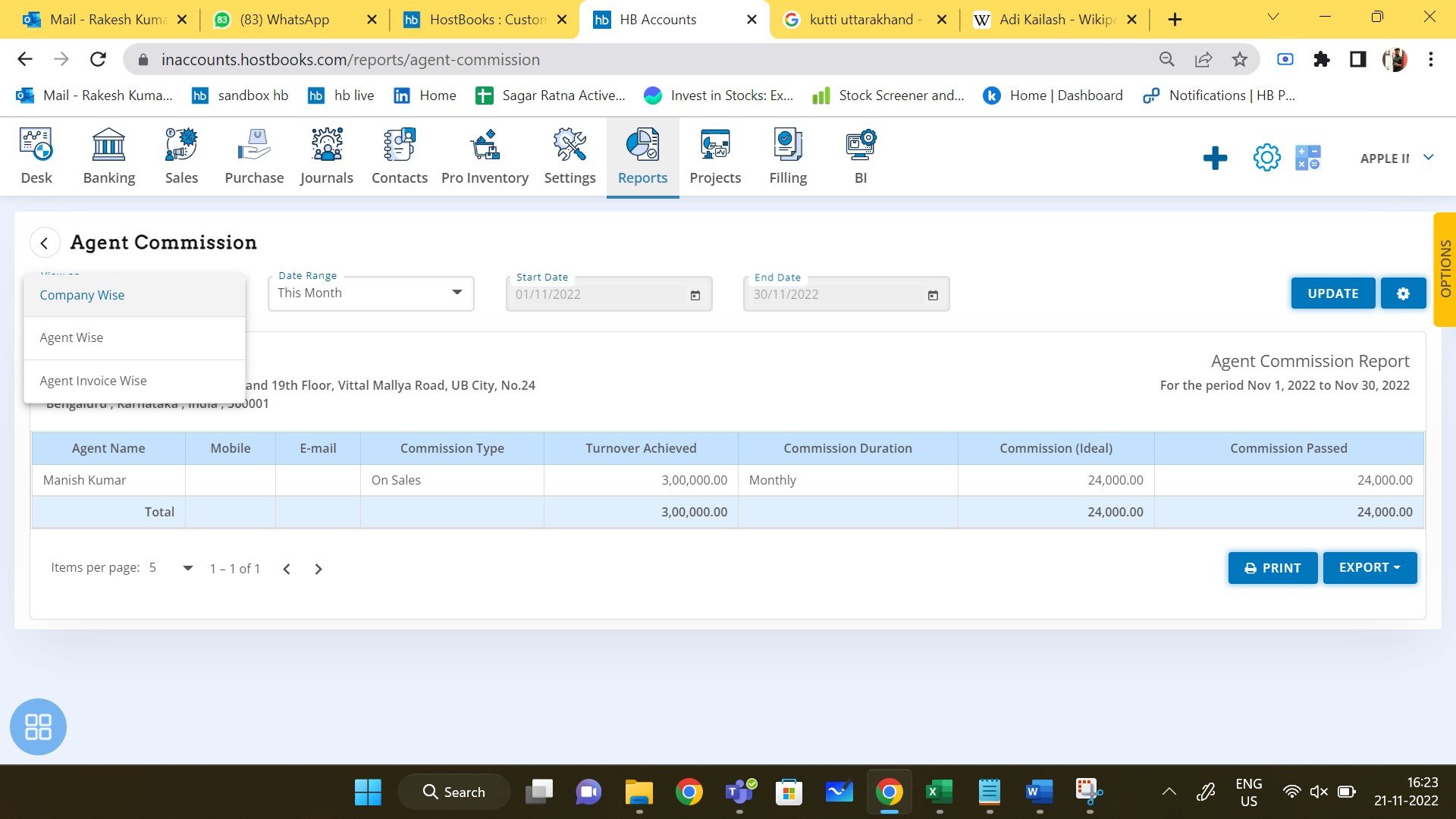
Select 'Agent Wise' and select agent. Click on 'Update' button.

Below is commission report of an Agent. Where commission passed for the different periods based on performance can be viewed.