Bank
Cash & Bank
Click on the Banking tab, the first tab is Cash & Bank
Choose Cash & Bank

List of Cash and Bank Accounts
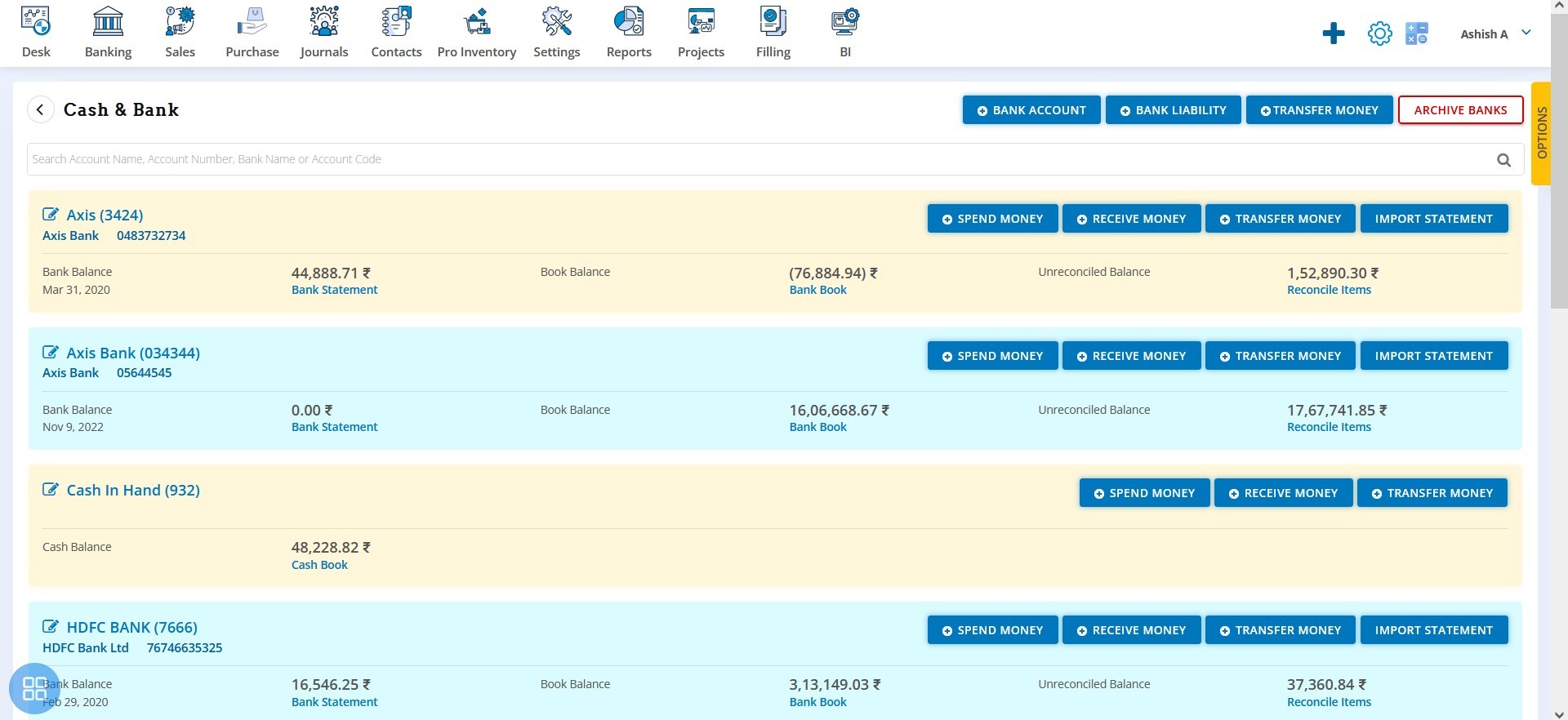
You can create / edit Bank Account/Bank Liability.
- Spend Money
- Receive Money
- Transfer Money
- Import Bank Statement
Create New Bank Account
Click on the Bank Account tab to create new bank account
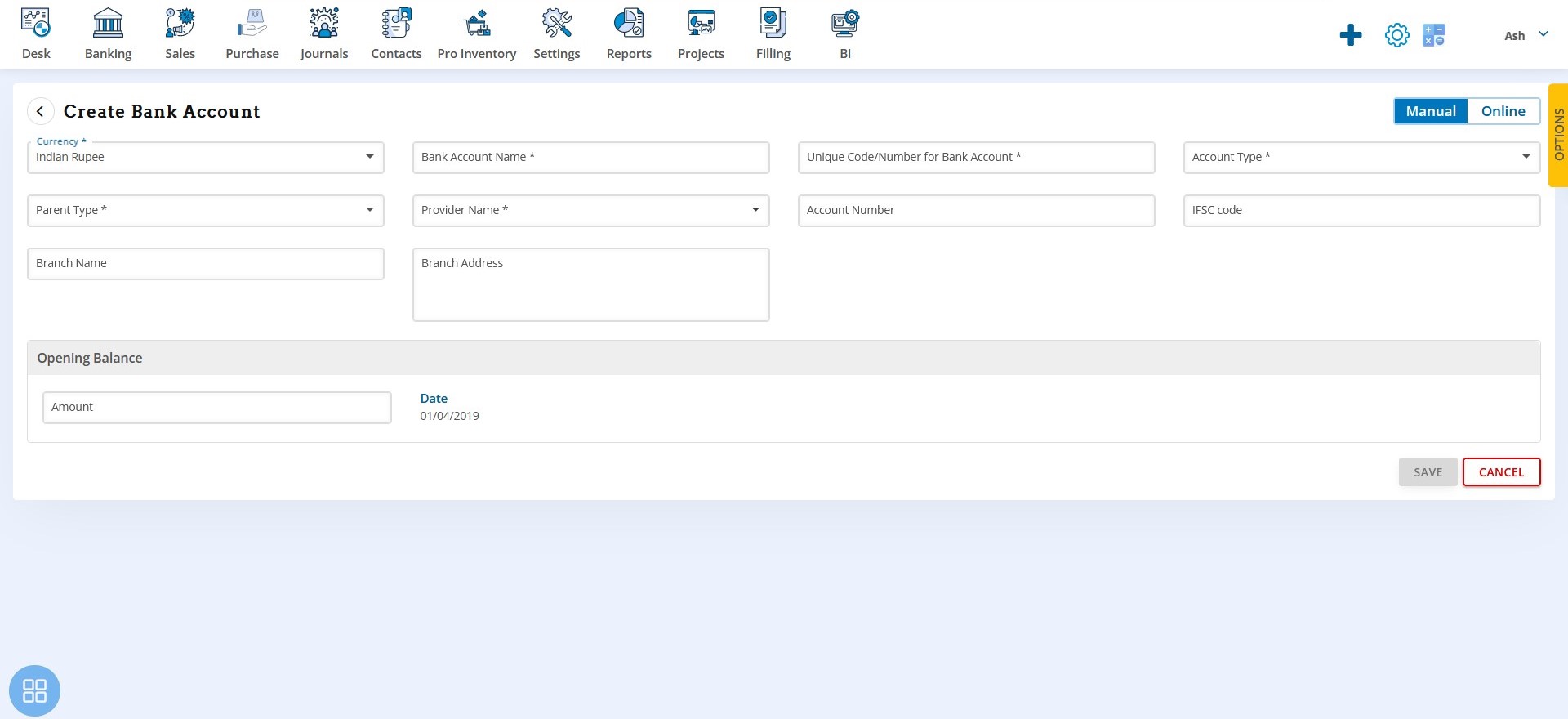
Fill in the details and save to add a new bank or cash account; this is manual process to adding an account. Alternatively click on the Online tab to create and link Bank account
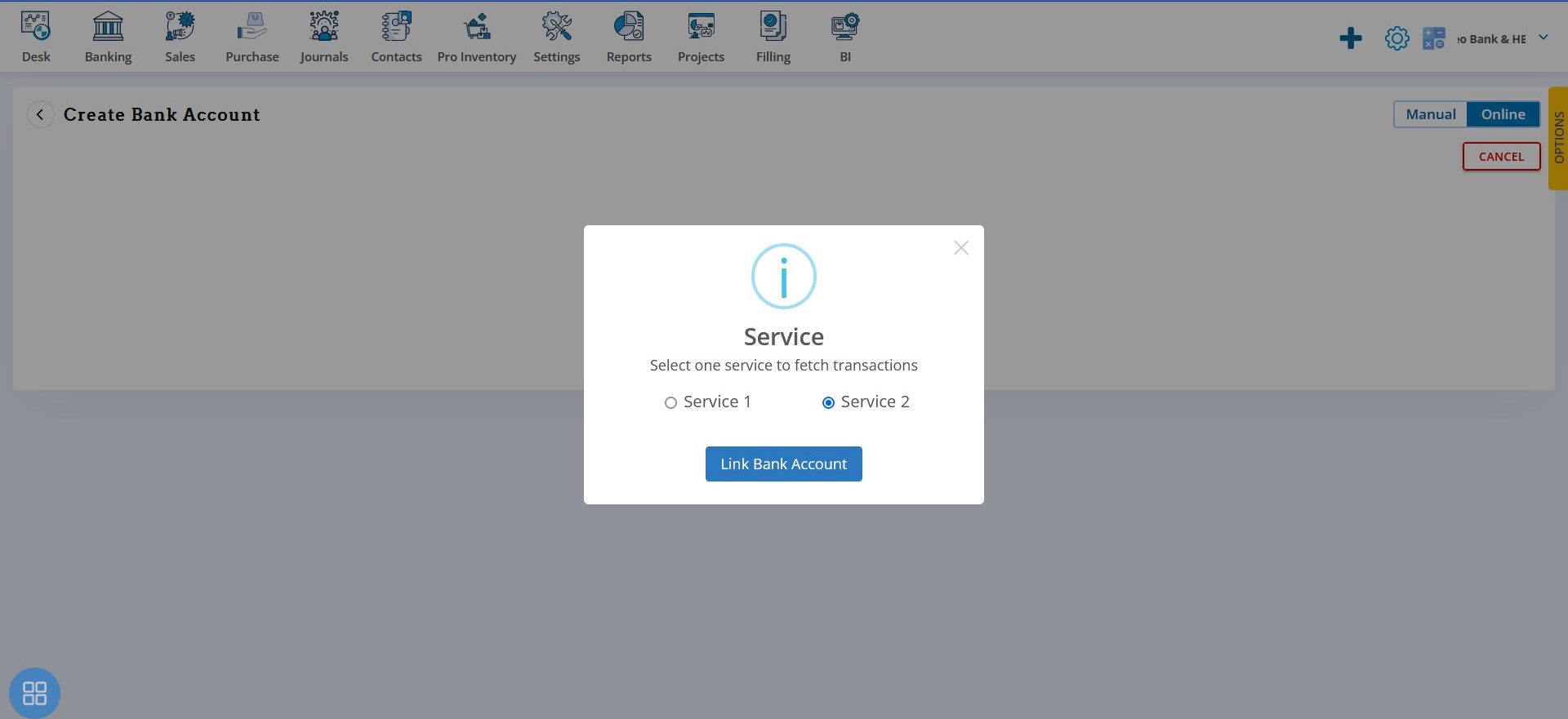
Select Service 2 in India
List of Banks will appear, select your bank
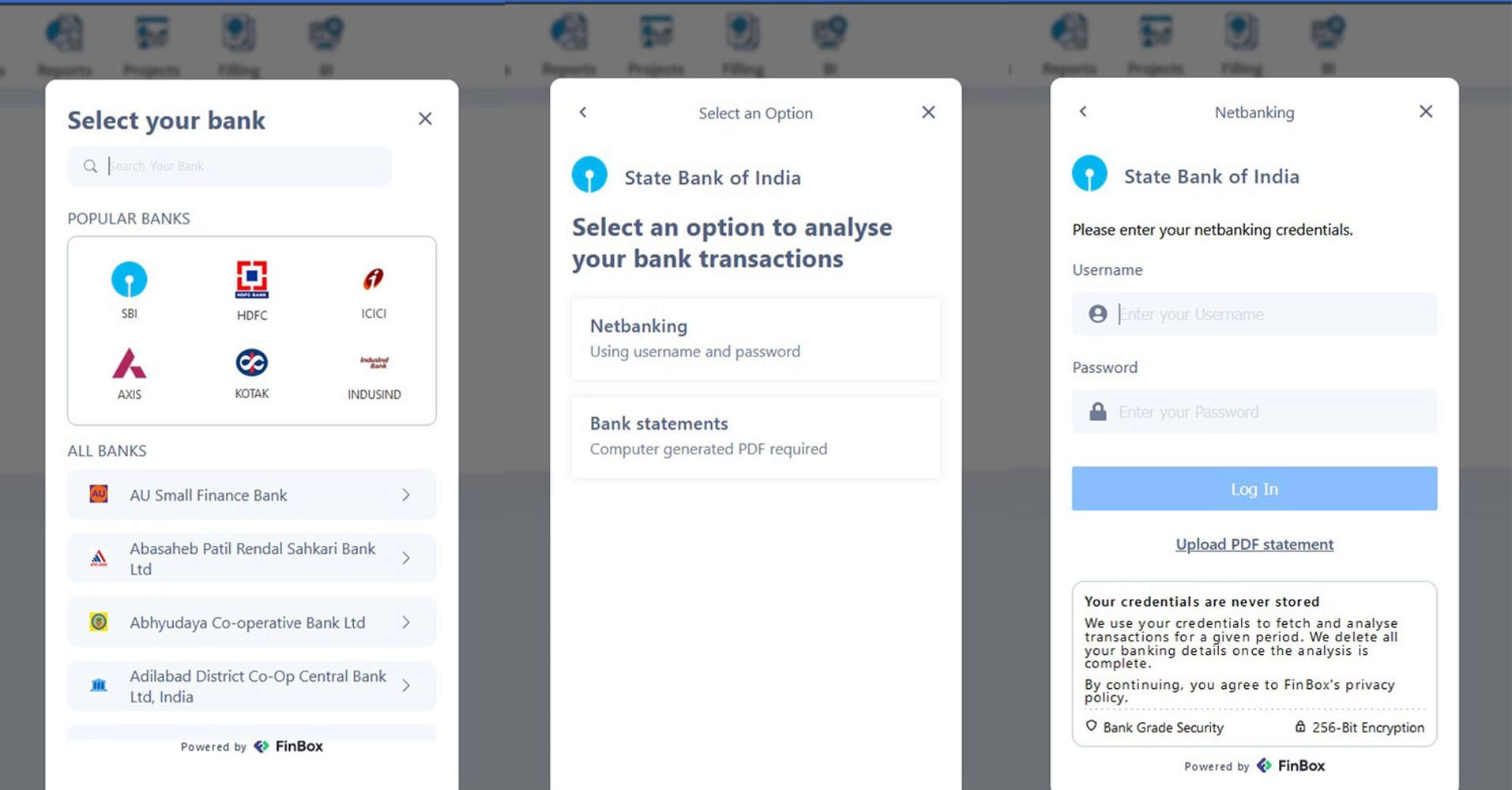
Select Netbanking and Enter details
Spend Money
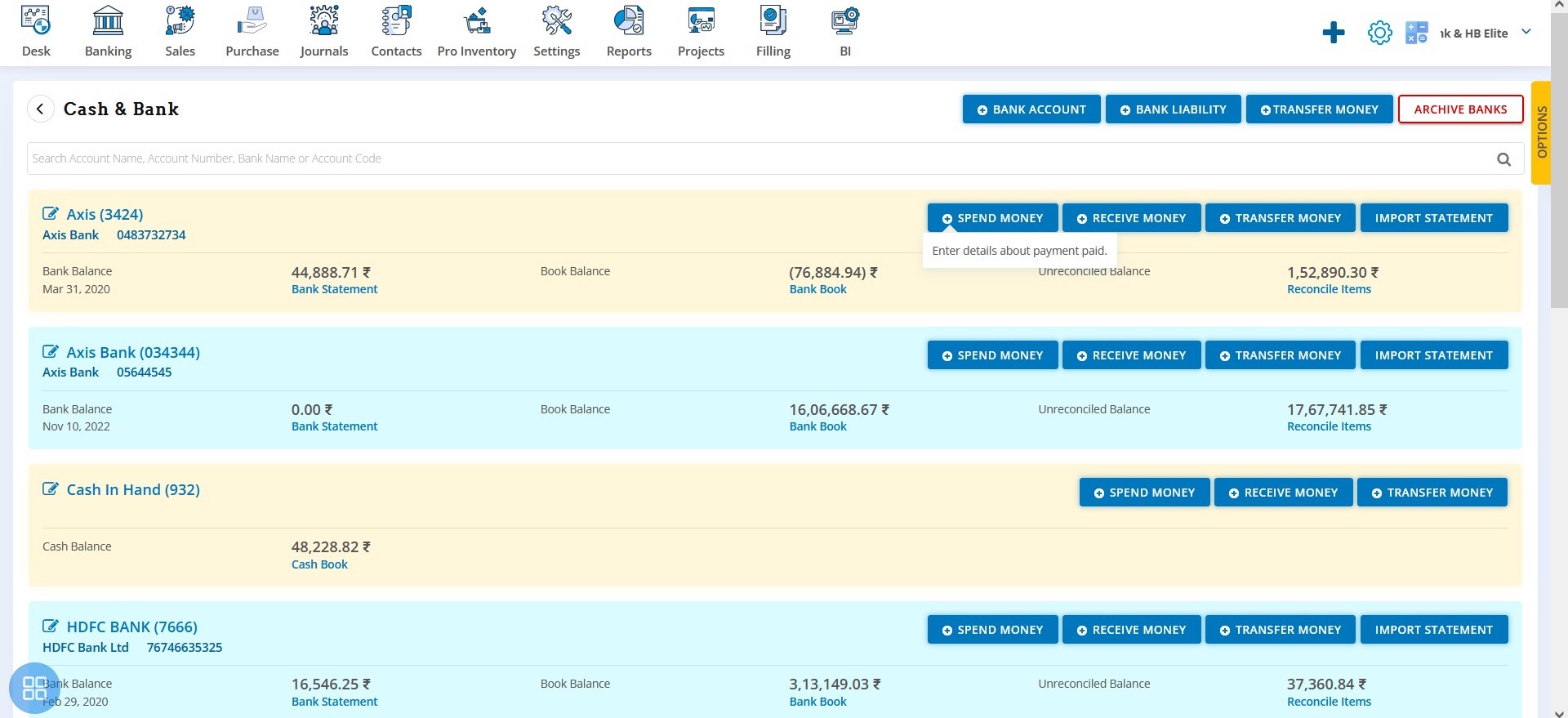
Click on Spend Money Tab to enter details about payment made.
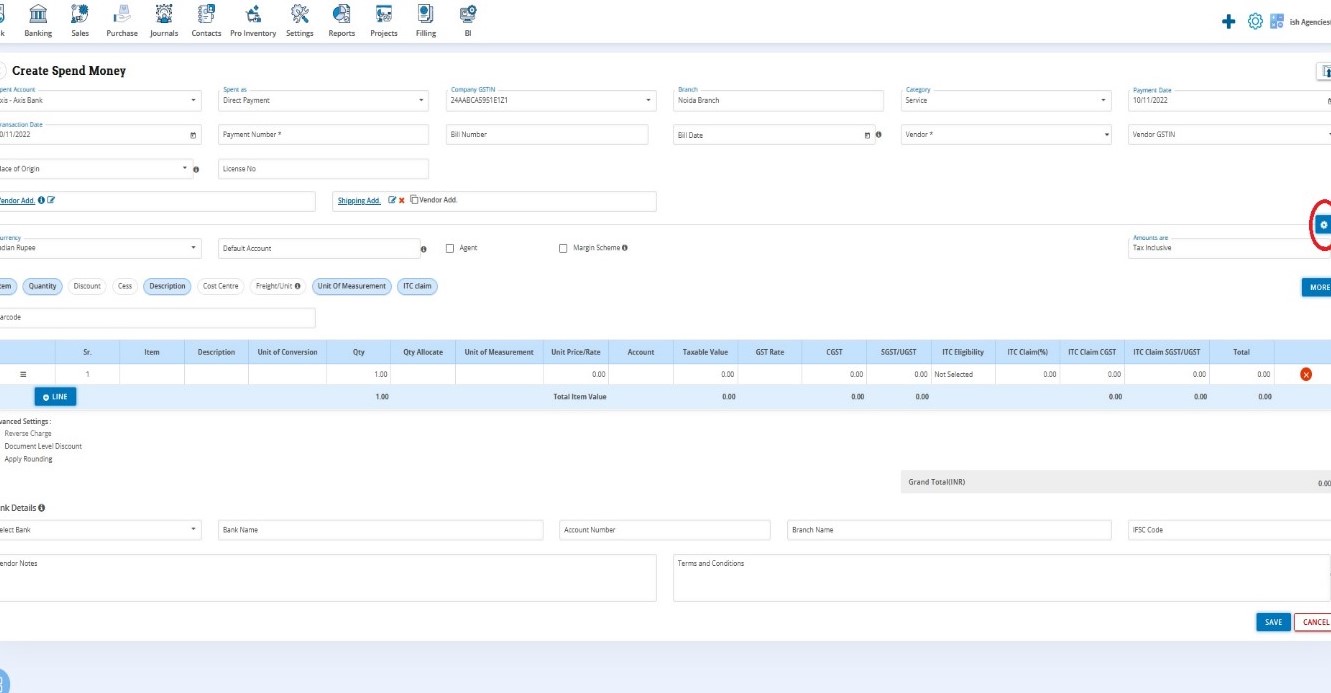
Click on settings icon to open Customization Setting page
Receive Money
Click on the Receive Money tab
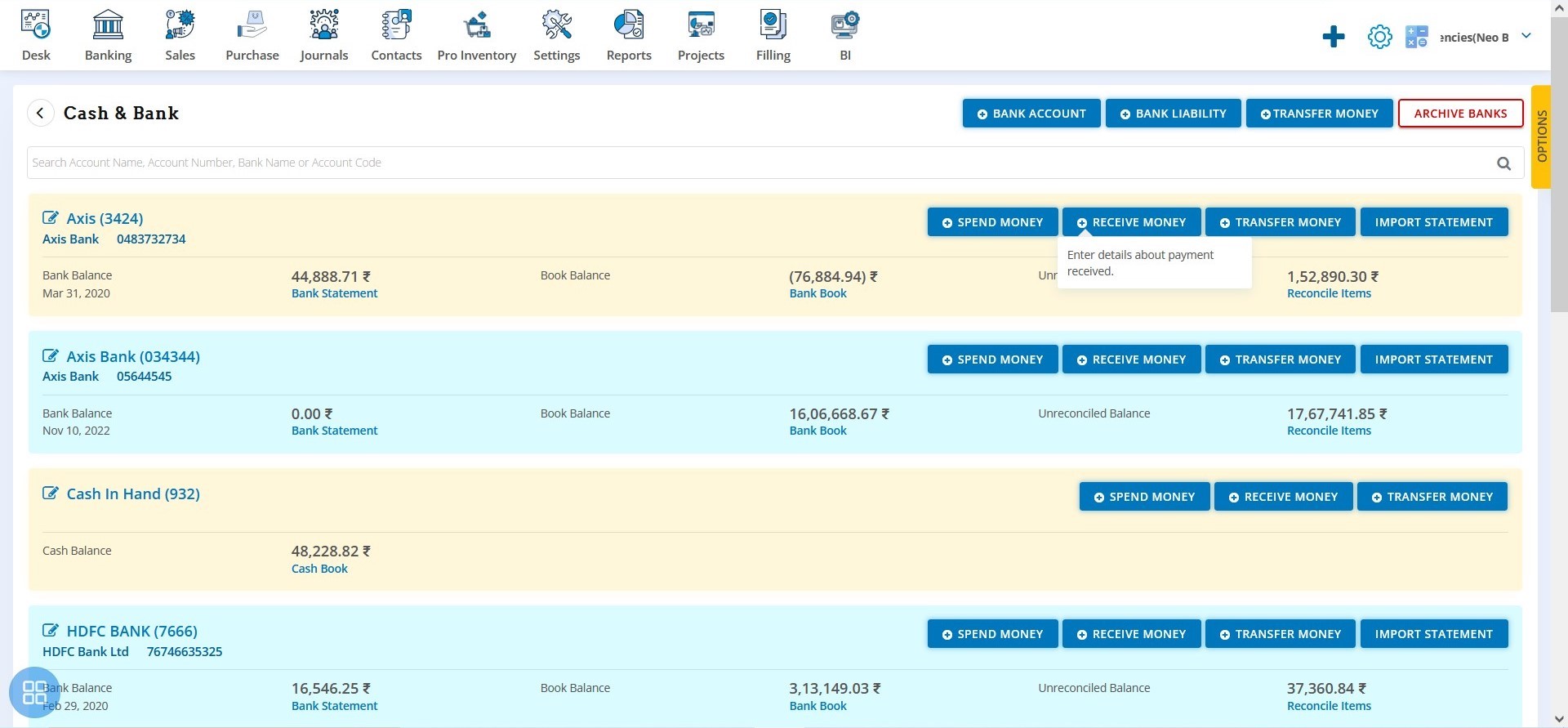
Enter details about money received
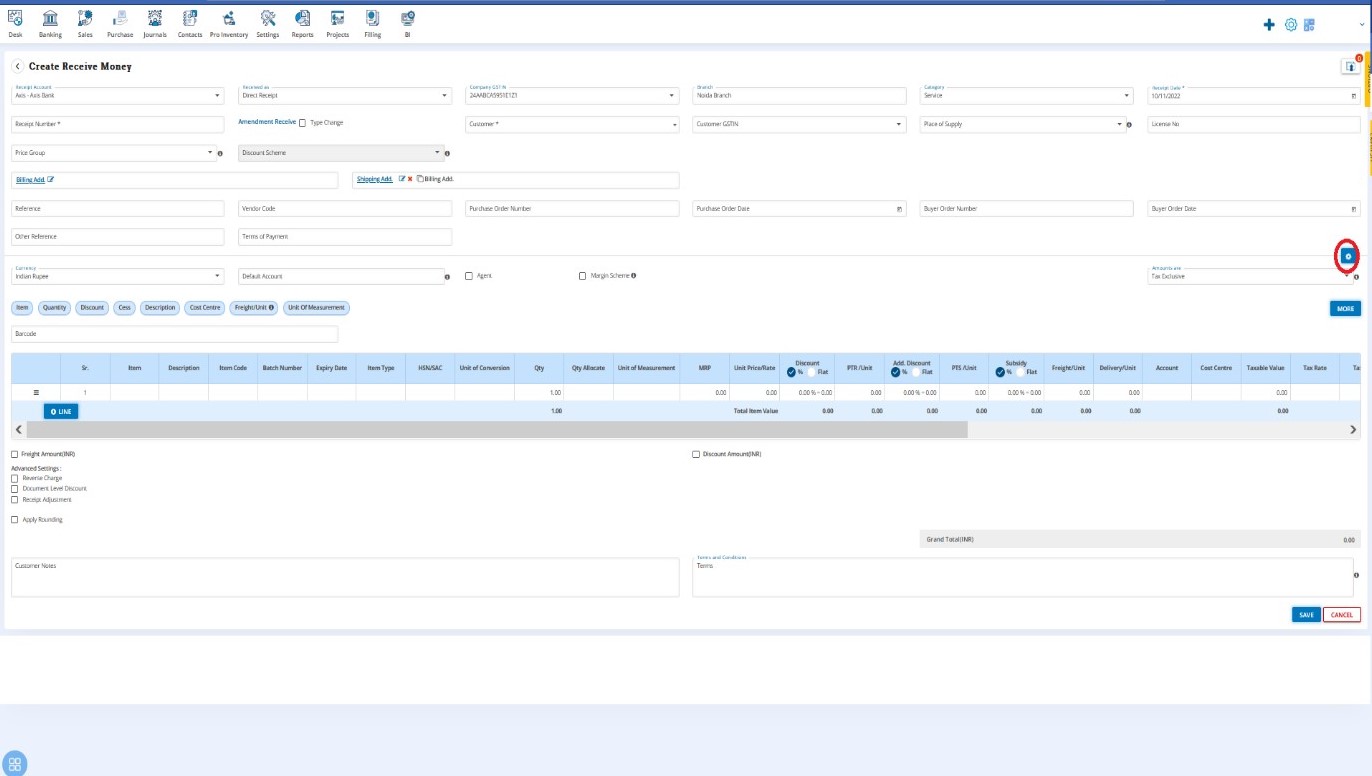
Click on settings icon to open Customization Setting page
Transfer Money
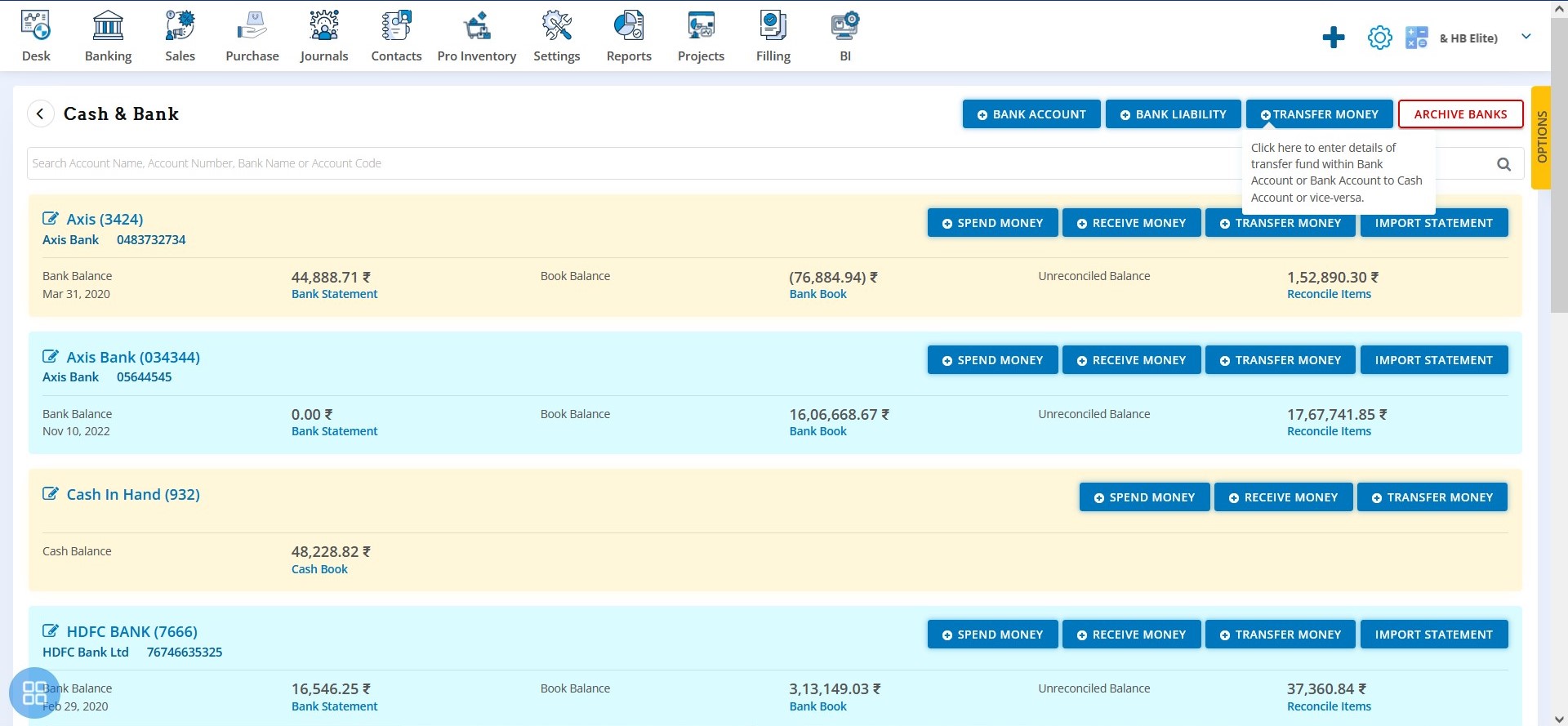
Click on the Transfer Money tab to enter details of fund transfer from one bank to another or use the same for cash deposit and cash withdrawals
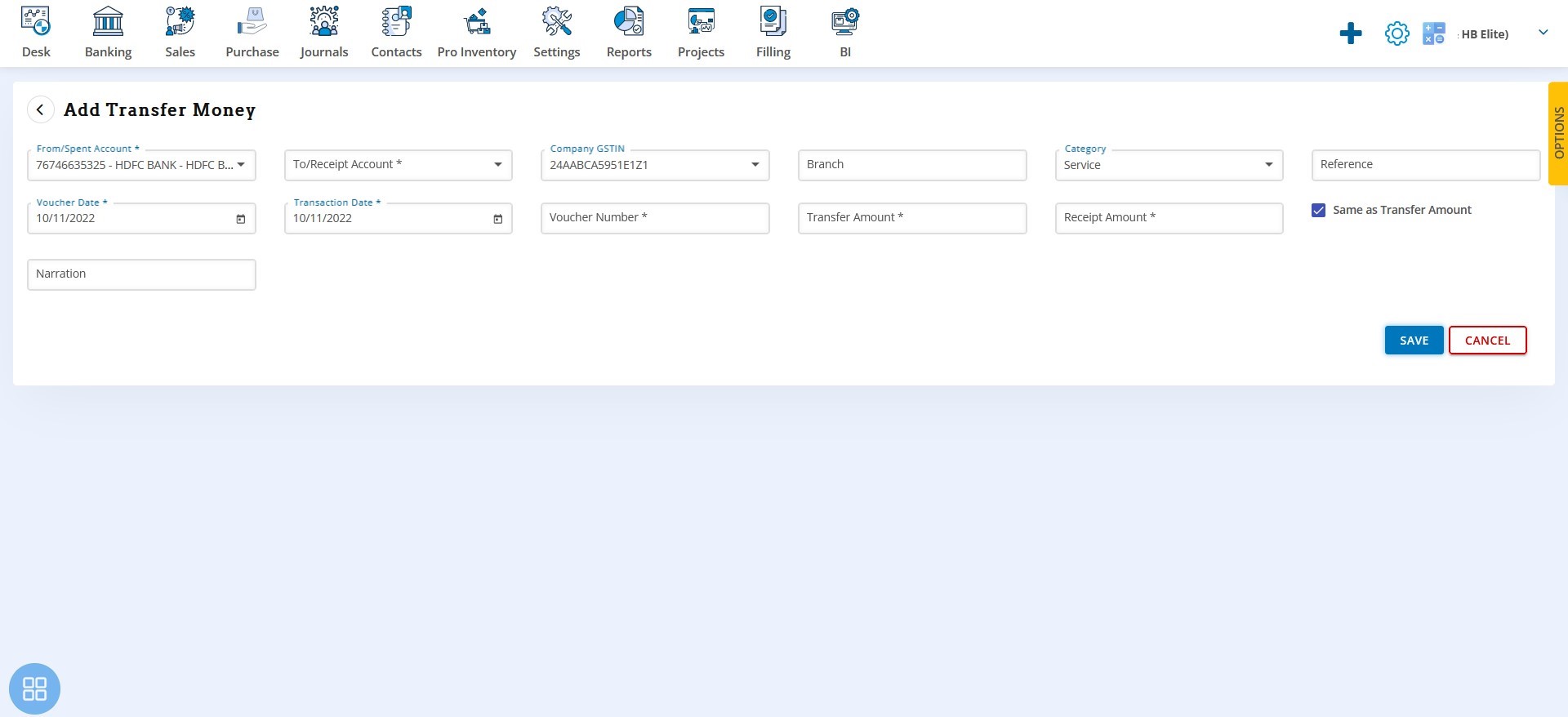
Import Statement
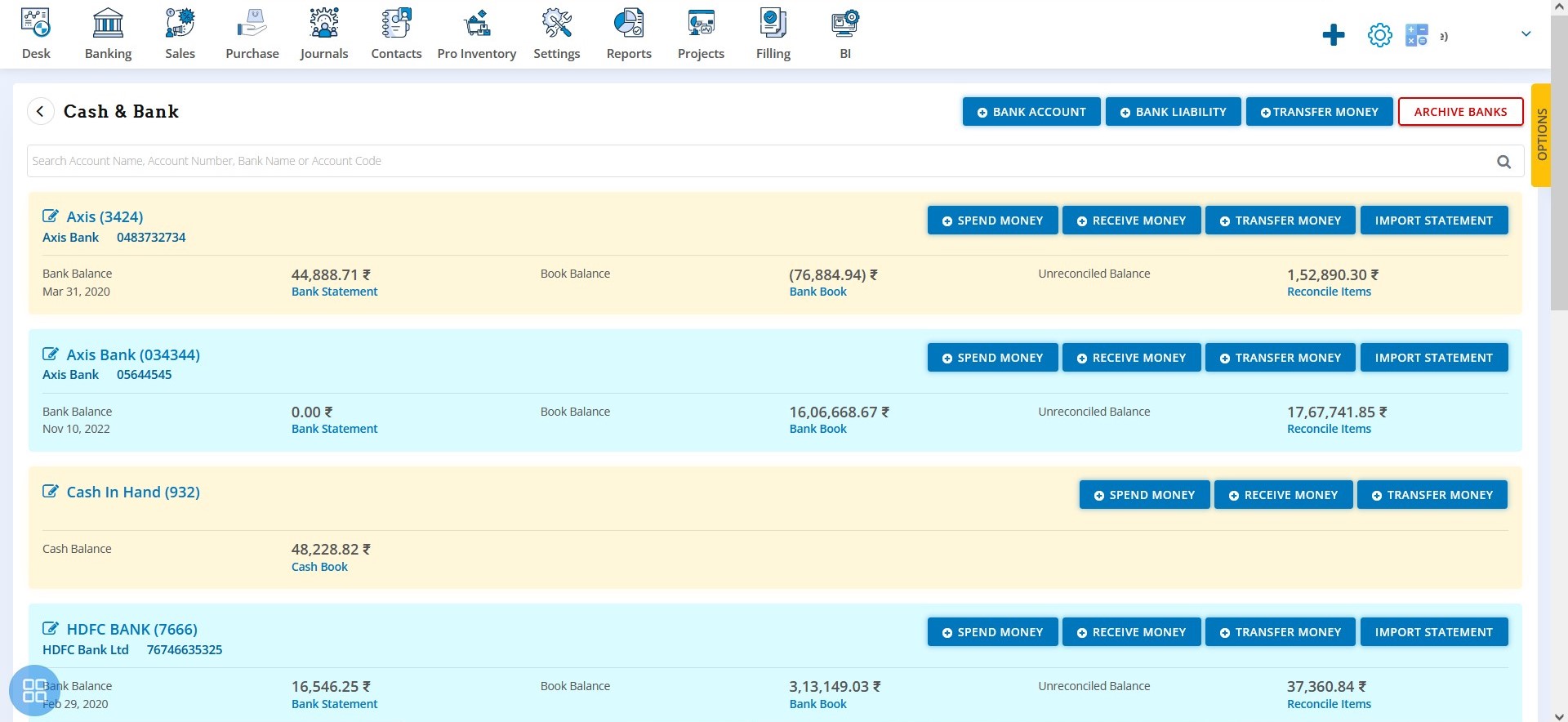
Click on the Import Statement Tab
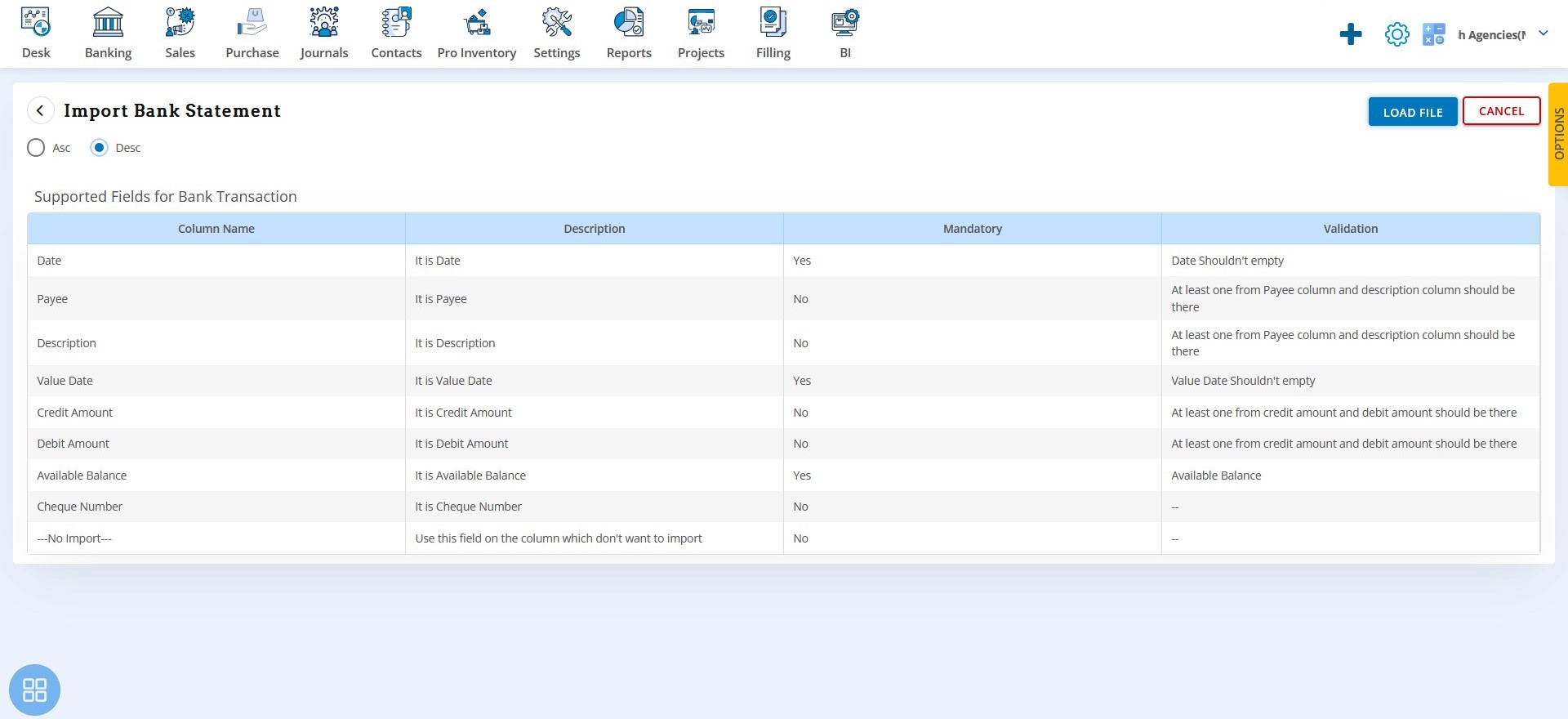
This page shows the fields required in the bank statement file for uploading the file
File must contain at least the Mandatory fields


